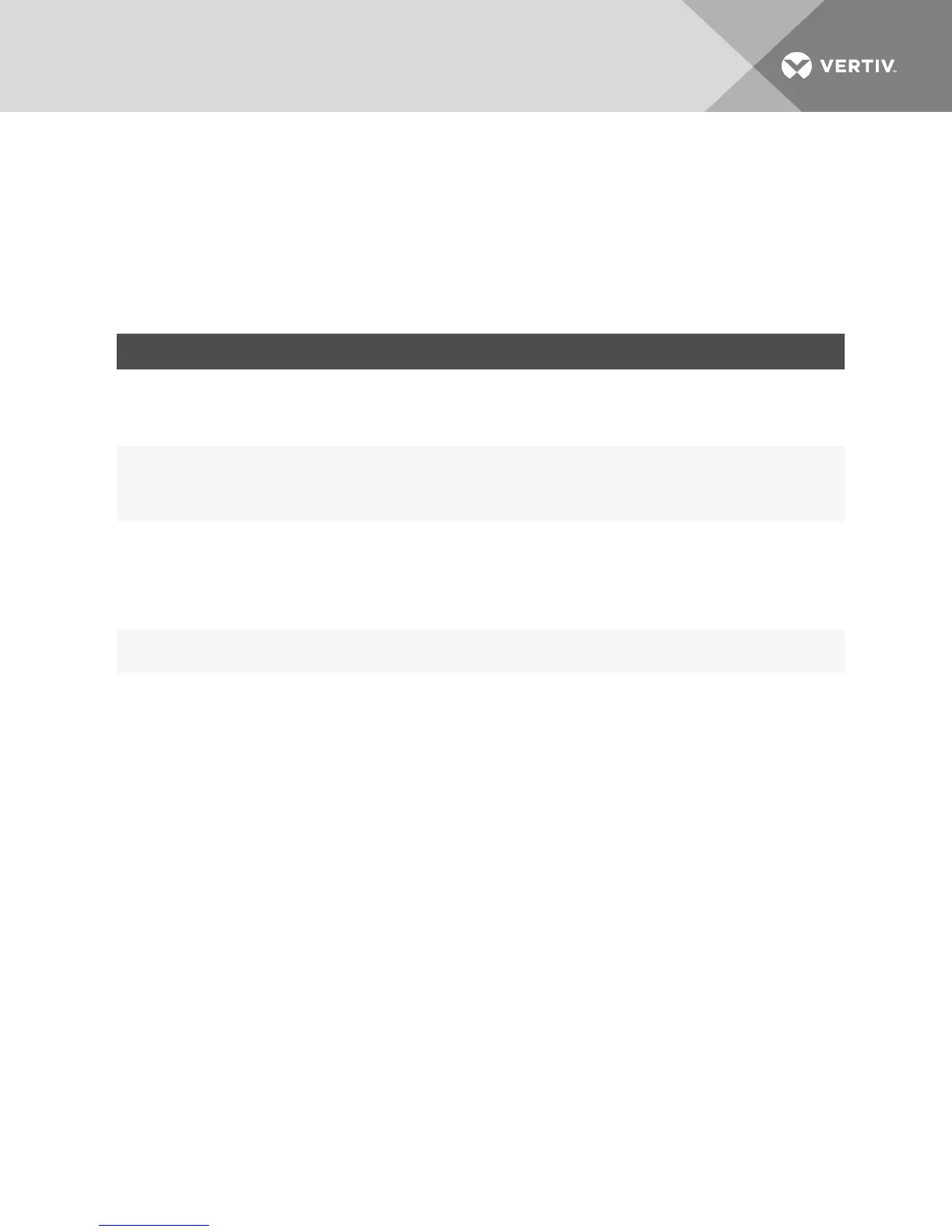3.8 Virtual Media
You can determine the behavior of the switch during a virtual media session using the options provided in
the Appliance Virtual Media Session Settings screen. The following table outlines the options that can be
set for virtual media sessions.
For information about using virtual media in a KVMsession, see .
SETTING DESCRIPTION
Session Settings:
Virtual Media
locked to KVM
session
The locking option specifies whether a virtual media session is locked to the KVM session on the target device. When locking is
enabled (default) and the KVM session is closed, the virtual media session will also be closed. When locking is disabled and the
KVM session is closed, the virtual media session will remain active.
Session
Settings:Allow
Reserved
Sessions
Ensures that a virtual media connection can only be accessed with your username and that no other user can create a KVM
connection to that target device. When the associated KVM session is disconnected, the virtual media session may be
disconnected according to the Locked setting in the Virtual Media dialog box.
Drive Mappings:
Virtual Media
Access Mode
You may set the access mode for mapped drives to read-only or read-write. When the access mode is read-only, the user will not
be able to write data to the mapped drive on the client server. When the access mode is read-write, the user will be able to read
and write data from/to the mapped drive. If the mapped drive is read-only by design (for example, certain CD/DVD drives or ISO
images), the configured read-write access mode will be ignored. Setting the read-only mode can be helpful when a read-write
drive such as a mass storage device or a USB removable media is mapped, and you wish to prevent the user from writing data to
it.
Encryption Level
You may configure encryption levels for virtual media sessions. The choices are: None (default), 128-bit SSL(ARCFOUR), DES,
3DES and AES.
Virtual Media
Access per
IQModule:Enable
VM/Disable VM
If the switch supports virtual media, the Virtual Media Access per IQ Module section lists all USB2 or PS2M IQ modules. The list
includes details about each IQ module, including a virtual media status of Enabled or Disabled. You can either enable or disable
virtual media for each IQmodule. If the KVM switch does not support virtual media, this section and associated buttons and links
are not displayed.
Table 3.4 Virtual Media Session Settings
To set virtual media options:
1. From the side navigation bar, select Unit Views - Appliance - Appliance Settings - Sessions -
Virtual Media to open the Appliance Virtual Media Session Settings screen.
2. Either enable or disable the Virtual Media locked to KVM Sessions checkbox.
3. Either enable or disable the Allow Reserved Sessions checkbox.
4. Select one of the following options from the Virtual Media Access Mode from the drop-down
menu: Read-Only or Read-Write.
5. Select one of the Encryption Levels that you wish to be supported.
6. Select the checkbox next to each IQ module for which you want to enable virtual media and
click Enable VM.
-or-
Select the checkbox next to each IQ module for which you want to disable virtual media and
click Disable VM.
Vertiv™ | Vertiv™ Avocent® MergePoint Unity™ Switch for Dell® Installer/User Guide | 25
