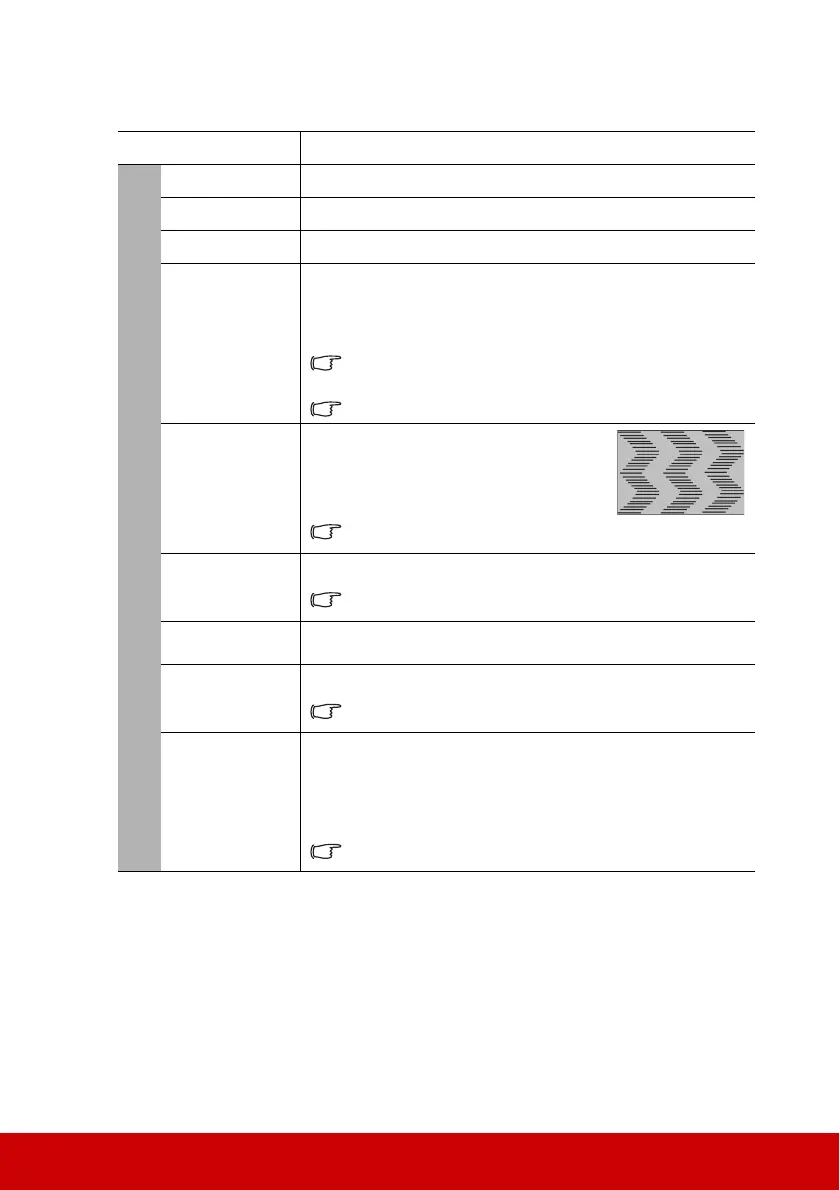38
Description of each menu
Function Description
Screen Color See "Using Screen Color" on page 26 for details.
Aspect Ratio See "Selecting the aspect ratio" on page 24 for details.
Keystone See "Correcting keystone" on page 23 for details.
Position
Displays the position adjustment page. To move the projected
image, use the directional arrow keys. The values shown on the
lower position of the page change with every key press you made
until they reach their maximum or minimum.
This function is only available when a PC input signal is
selected.
The adjustment range may vary under different timings.
Phase
Adjusts the clock phase to reduce image
distortion.
This function is only available when
a PC input signal is selected.
H. Size
Adjusts th
e horizontal width of the image.
This function is only available when a PC input signal is
selected.
Zoom
See "Magnifying and searching for details" on page 24 for
details.
OverScan
Adjusts the overscan rate from 0% to 5%.
This function is only available when a Composite Video or
HDMI input signal is selected.
3X Fast Input
Selecting Yes enables the function. This function is favorable to
frame rate reducing. Quick response time in native timing can be
achieved. When enabled, the following settings will return to
factory preset values: Aspect Ratio, Keystone, Position, Zoom,
OverScan,
This function is only available when a native timing input
signal is selected.
