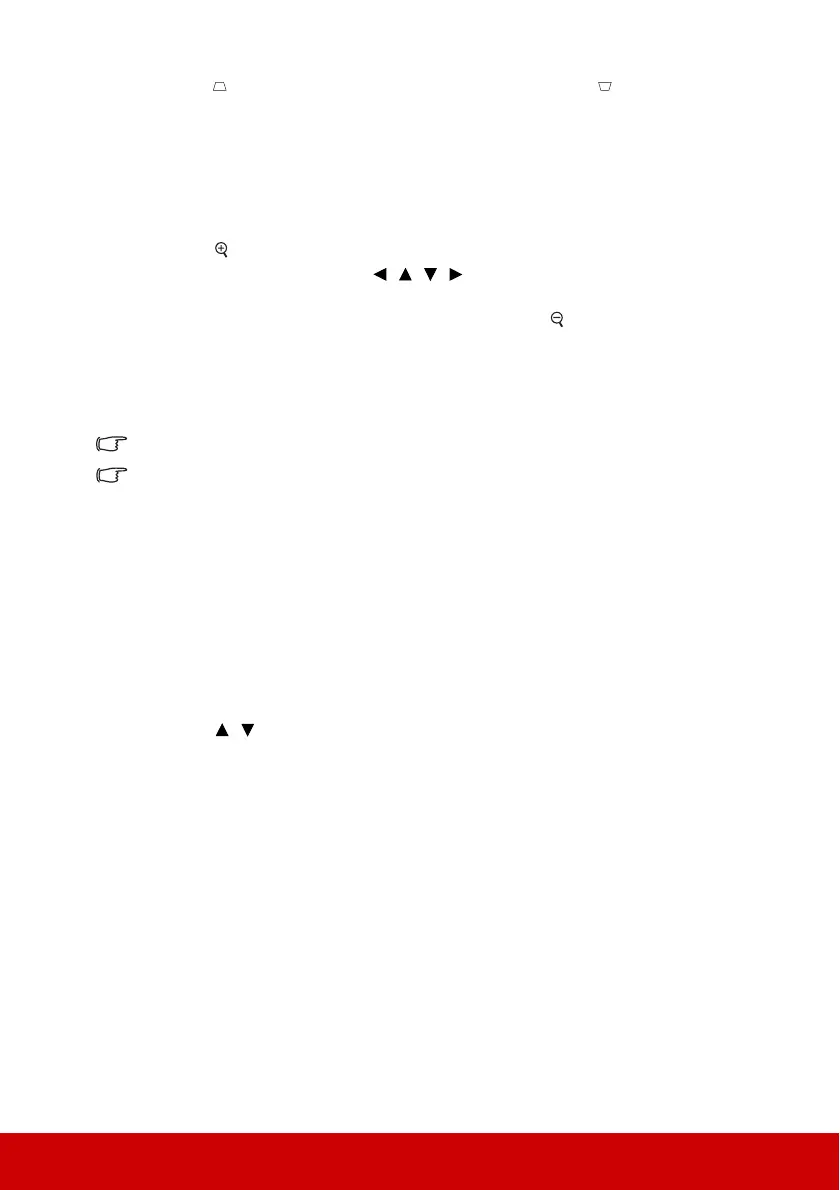24
3. Press to correct keystoning at the top of the image or press to correct
keystoning at the bottom of the image.
Magnifying and searching for details
If you need to find the details on the projected picture, magnify the picture. Use the
direction arrow keys for navigating the picture.
• Using the remote control
1. Press on the remote control repeatedly to magnify the picture to a desired size.
2. Press the directional arrows ( , , , ) to navigate the picture.
3. To reduce size of the picture, you can press Auto Sync on the remote control to
restore the picture to its original size. Or you can press repeatedly.
• Using the OSD menu
1. Open the OSD menu and go to the
DISPLAY > Zoom menu.
2. Press Enter. The Zoom bar is displayed.
3. Repeat steps 2-3 in the section of Using the remote control above.
This adjustable range may vary depending on different aspect ratios.
The picture can only be navigated after it is magnified. You can further magnify the picture
while searching for details.
Selecting the aspect ratio
The 'aspect ratio' is the ratio of the image width to the image height.
With the advent of digital signal processing, digital display devices like this projector can
dynamically stretch and scale the image output to a different aspect than that of the image
input signal.
To change the projected image ratio (no matter what aspect the source is):
1. Open the OSD menu and go to the
DISPLAY > Aspect Ratio menu.
2. Press Enter.
3. Press / to select an aspect ratio to suit the format of the video signal and your
display requirements.
About the aspect ratio
1. Auto
: Scales an image proportionally to fit the projector's native resolution in its
horizontal width. This is suitable for the incoming image which is neither in 4:3 nor
16:9 and you want to make most use of the screen without altering the image's aspect
ratio.
2. 4:3: Scales an image so that it is displayed in the center of the screen with a 4:3 aspect
ratio. This is most suitable for 4:3 images like computer monitors, standard definition
TV and 4:3 aspect DVD movies, as it displays them without aspect alteration.
3. 16:9 (PA500S/PA503S/PA503SP/PA500X/PA503X/PA503XP/PA503SB/PA503XB/
PA503SE/PA503XE): Scales an image so that it is displayed in the center of the
screen with a 16:9 aspect ratio. This is most suitable for images which are already in
a 16:9 aspect, like high definition TV, as it displays them without aspect alteration.
4. 16:10 (PA503W): Scales an image so that it is displayed in the center of the screen
with a 16:10 aspect ratio. This is most suitable for images which are already in a 16:10
aspect, as it displays them without aspect alteration.
