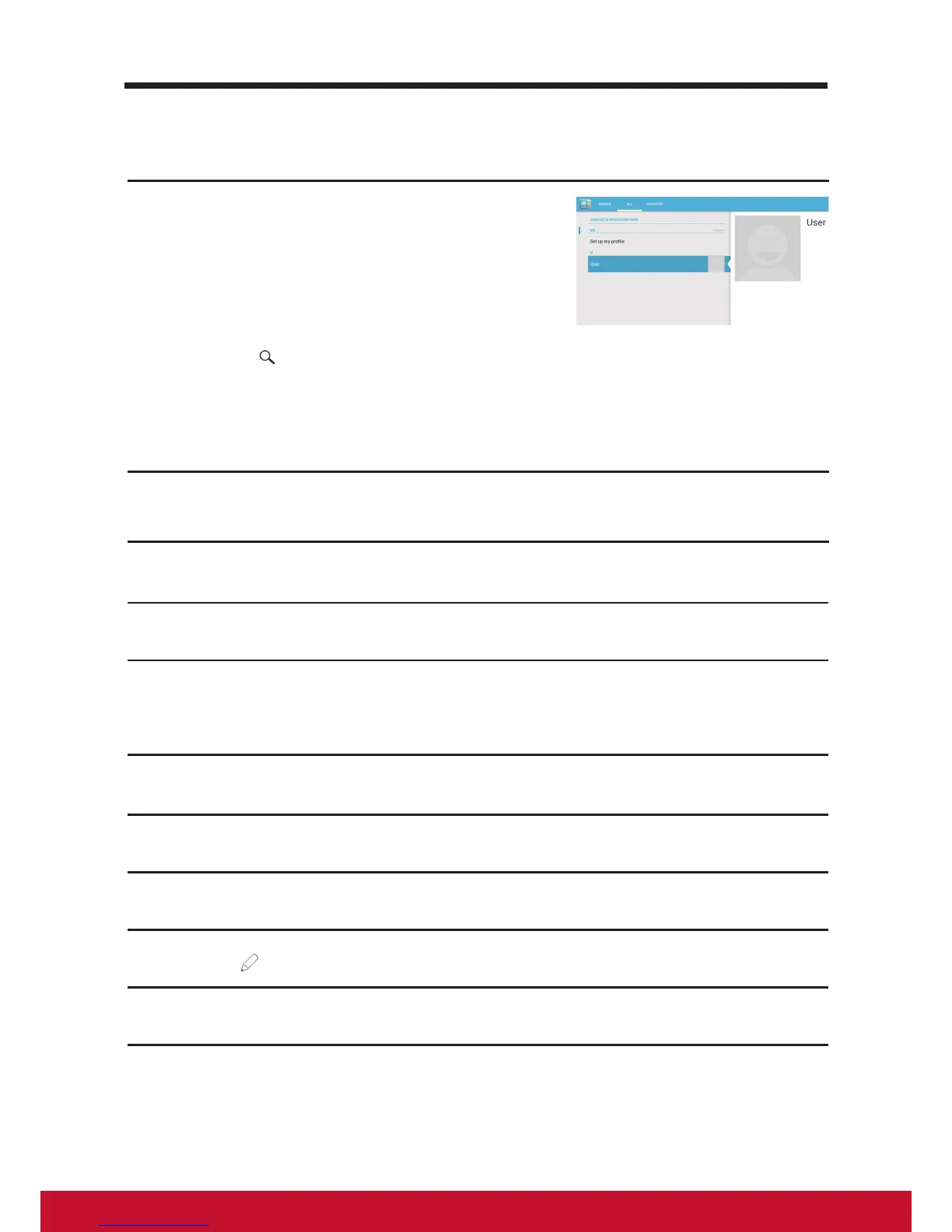4.1.2 Find a contact
1
To locate a contact, you can either:
• Flick the All tab contacts list on the up-
per left of screen until you nd the con-
tact. Or, drag the scroll bar on the left
of the screen to scroll through the con-
tacts list.
• Touch Find contacts on the upper
right of screen, and then type either the
contact’s full name or only the rst let-
ters of it into the text box. The screen
displays the matching contacts.
2
Once the contact is located, touch the contact’s entry to view the
contact’s details.
4.1.3 E-mail or send a message to a contact
1
On the contacts list, nd a desired contact.
2
Touch the contact entry to view the contact details, and then touch to
send e-mail using the e-mail accounts you have set up on your device,
or touch it to send a message.
Edit a contact
1
On the contacts list, nd a desired contact.
2
Touch the contact entry to view the contact details.
3
Touch to edit the contact details.
4
Touch Done to save the changes.