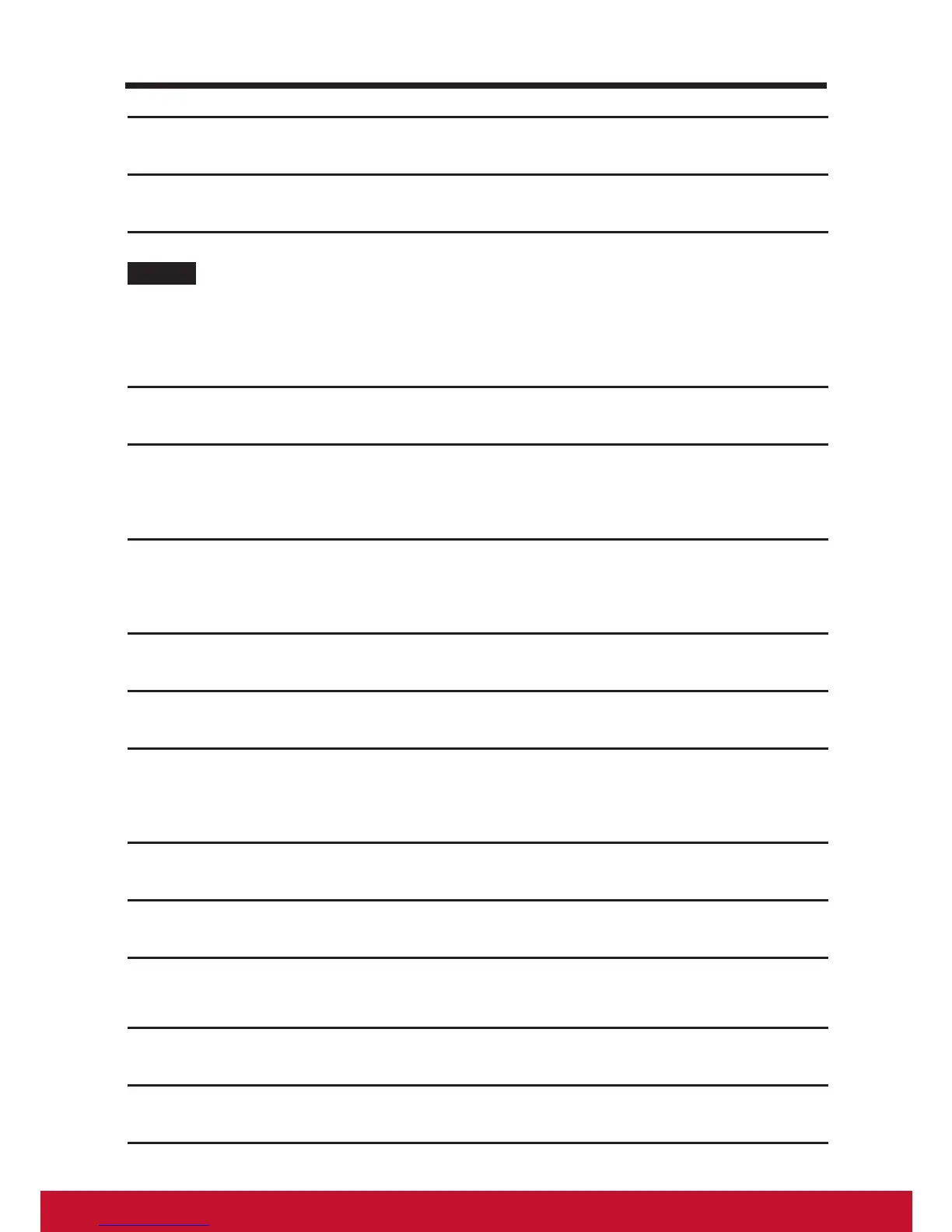36
1
The device records the pattern if it is correctly drawn. Touch Continue.
2
Draw the pattern again as prompted, and then touch Conrm.
NOTE
• If you want to change your unlock screen pattern, you need to draw the old pattern to
conrm before creating a new pattern.
7.1.2 Change unlock pattern settings
1
Touch the Home button │ Apps button │ Settings │ Security.
2
Once the pattern setting is enabled; under the Screen lock, Unselect
Make pattern visible check box if you do not want the lines of the
unlock pattern to display on the screen when you draw it.
7.2 Disable the screen unlock security
1
Touch the Home button │ Apps button │ Settings │ Security.
2
Select None to disable screen unlock security.
7.3 Protect Your Device Data with a PIN
1
Touch the Home button │ Apps button │ Settings │ Security.
2
Touch Screen Lock section → PIN.
3
On the Choose your PIN screen appears, enter a PIN in the textbox.
Your PIN must be 4 characters at least.
4
Touch Continue to proceed.
5
Enter the PIN again to conrm.
