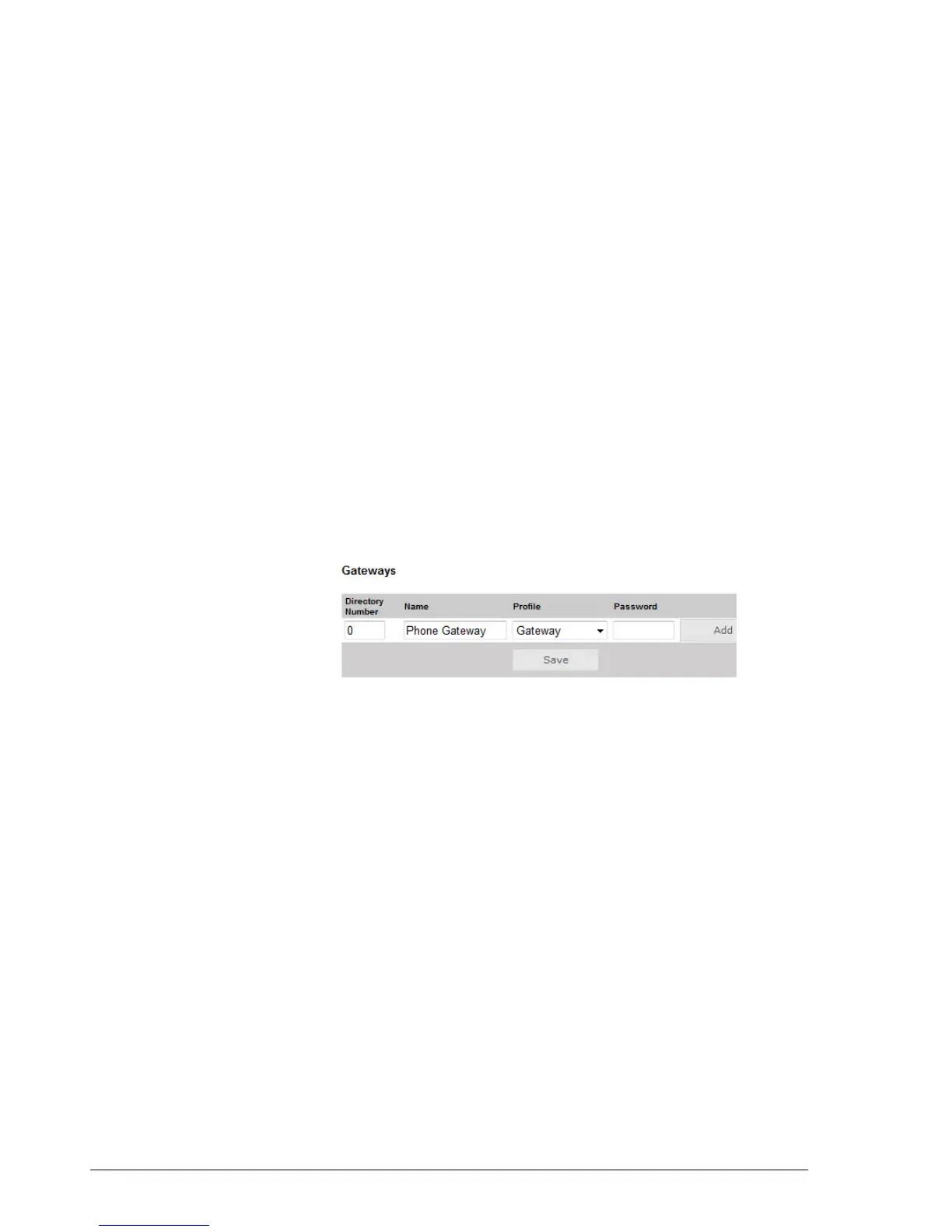● Under Third Party SIP Terminals enter the Directory Number,
Name, and Prole for the IP telephone.
● Click Add followed by Save
6.8.2 CongureIPtelephone
You now have to log into the 3rd-party IP telephone to congure the SIP
account to register it with the Pulse Server station. The Directory Number
and Password (SIP Account) created in section 6.8.1 is used to register
the 3rd-party station with the Pulse Server.
6.9 Add SIP Accounts for Telephone Gateways
6.9.1 Install license
Before adding SIP accounts to your system, you need to obtain the Pulse
Gateways license key and install it under Station Administration >
Licensing.
6.9.2 Create SIP gateway account
● Under the Server Management tab, select ServerConguration>
Directory Settings
When a valid Pulse Gateway license has been installed, the Gateways
parameter will be available.
● Under Gateways set the following values:
- Directory Number: 0
- Name: <name of your choice>
- Prole: Gateway
● Click Add followed by Save
L Directory Number 0 is optional as you can use any number to make external calls
through the Gateway
6.9.3 Conguretelephonegateway
Log into the Telephone Gateway to register it to the Pulse Server by using
the SIP Gateway Account created in section 6.9.2.