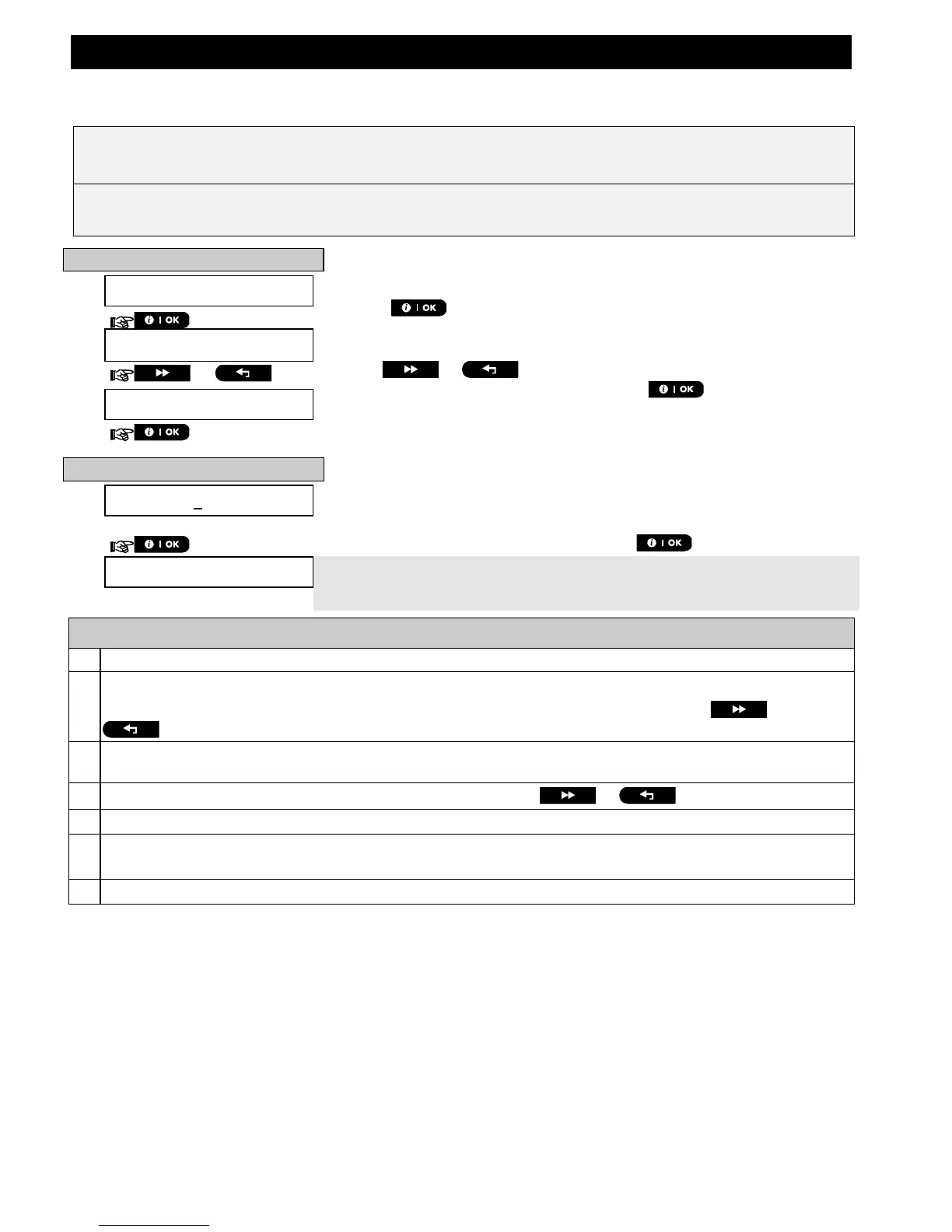MENUS AND FUNCTIONS
D-304829 PowerMaster-10/30 G2 User's Guide 33
B.9 Setting the Date & Date Format
♦ Here you can program or adjust the built-in-calendar to show the correct date in the desired date format.
♦ You can select between a "mm/dd/yyyy" and a "dd/mm/yyyy" date format.
Carefully read the section titled "Additional Information" according to the indicated references
1
etc – see
table at end of this section.
A. To Set the Date Format
1.
DATE & FORMAT
Enter the [USER SETTINGS] menu and select the [DATE & FORMAT] option
and press .
1
The display shows the currently selected date format.
2
2.
or
Click the or button until the display reads the desired date
format, for example, "DD/MM/YYYY" and press to confirm.
DATE DD/MM/YYYY
3.
B. To Set the Date
7
4.
DATE 20/04/2011
At the blinking cursor position, enter the correct date, for example,
“20/04/2011”, using the numerical keypad.
3, 4, 5
5.
When you are satisfied with the setting, press to confirm.
DATE 20/04/2011
A "Happy Tune"
☺
sounds, the display shows the set date and returns to
step 2 and shows the selected date format.
6
☺
Return to step 2
Additional Information (section B.9)
1
For detailed instructions on how to select User Settings – refer to sections A.1 and A.2.
2
The display shows the currently selected format (indicated by a
symbol), for example, "MM/DD/YYYY".
You can now select either the "MM/DD/YYYY" or "DD/MM/YYYY" date format by pressing or
.
3
The display shows the Date and selected Date Format, for example, "
30.12.2007
", with the cursor blinking
on the first digit.
4
You can move the cursor to the next or previous digit using the or button.
5
For the year, enter the two last digits only.
6
You can now select another option in the User Settings menu (see section A.1 and section A.2), or quit
programming (see section A.3).
7
This setting can be performed only after completing steps 1 – 3 of section B.9A.
