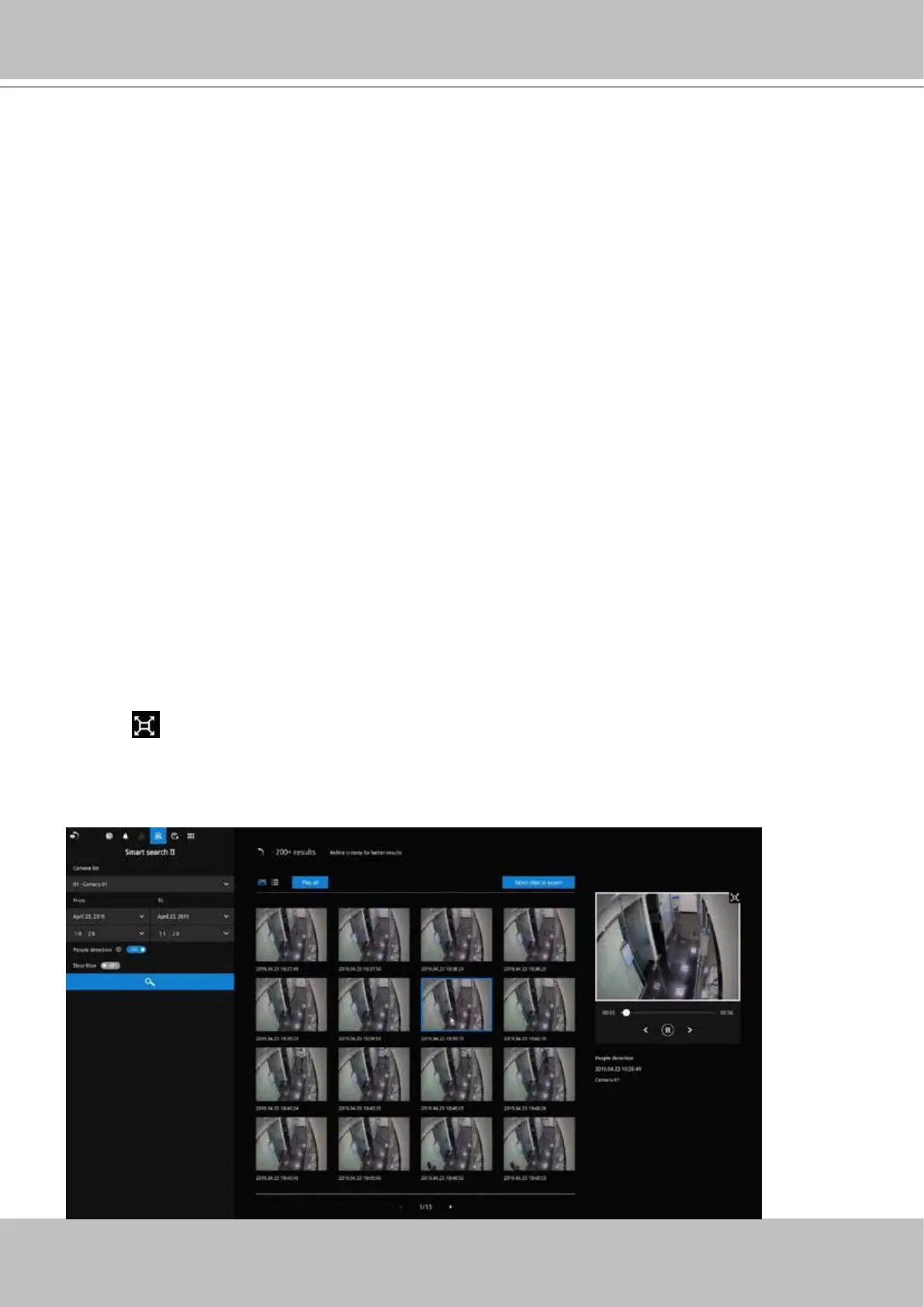VIVOTEK - Built with Reliability
User's Manual - 67
You can then click to open any clip of your interest. Each marked event clip will be
indicated by a lighter color on the time line. You may then select clips of your interest
and click the "Select clips to export" button. The associated clips can be exported to a
USB thumb drive.
The playback video window is located on the right. Click on the Expand/Shrink button
to watch the video in a full screen.
You can use the Esc button to leave the full screen. Click to select another thumbnail, or
use the < or > buttons to view the previous or successive clips.
Click the Search button to begin the search. Depending on the scale of the search (how
many cameras involved, and the span of recordings in search), the search should be
completed in a few minutes.
The search results will display as thumbnail images. To view each short video clip, click
on the thumbnail. You can also select to display the results in a list view.
There are two Smart search modes: Smart search II and Smart search I. The Smart search II applies to
the recordings of the cameras that come with Smart Motion, and other VCA capabilities. There are two
kinds of metadata polled from camera VCA packages:
1. Motion cell: Pixel-based information. The search results will include all moving objects in the scene.
2. Object information: Human-based information. If People detection is selected, only objects detected
as human will be displayed as the search results.
Please refer to VIVOTEK's website pages that are related to the Smart motion feature for the
supported cameras.
