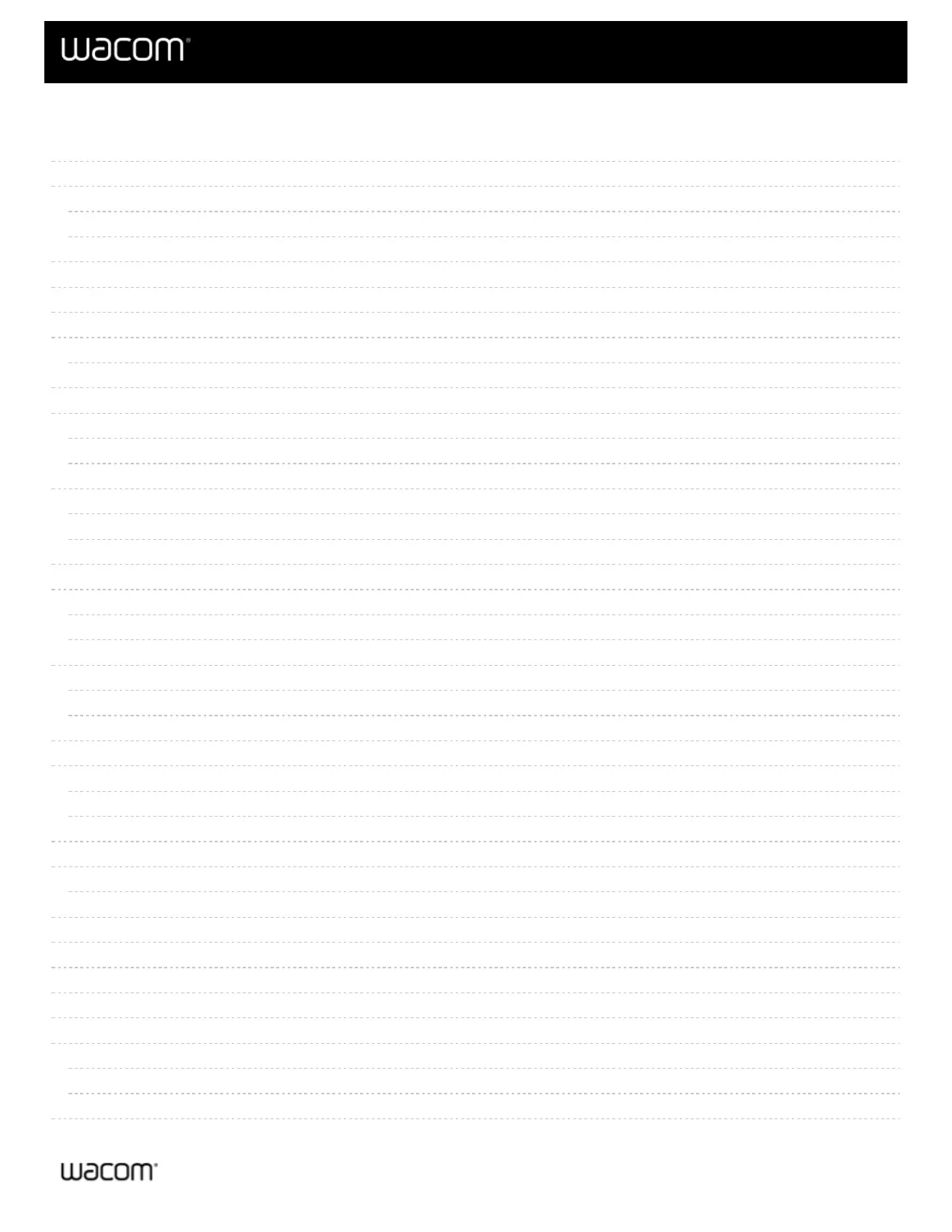2
4
4
4
5
6
7
8
8
9
10
10
10
11
11
11
13
14
14
14
16
16
16
18
19
19
19
20
21
22
23
27
28
30
31
33
33
33
34
Table of Contents
Table of Contents
About One by Wacom
Learn more about your One by Wacom
Included with your One by Wacom
Features of your One by Wacom
Set up your device
Connect to your computer
Install the driver
Update the driver
Set up your work area
Work with your pen
Personalize your pen with a color ring
Specialty pens
Use your pen
Pen tip and eraser
Pen buttons
Store your pen
Customize your pen functions
Assign settings to the pen button and pen tip
Customize other pen properties
Replace the pen nib
Where to find replacement nibs
Where to find the nib replacement tool
Use your pen with Windows Ink
Customize your device in Wacom Tablet Properties
What can I customize in Wacom Tablet Properties?
Where can I access settings and other options in Wacom Tablet Properties?
Open Wacom Tablet Properties
Assign settings in Wacom Tablet Properties
Example of assigning a setting in Wacom Tablet Properties
What settings can I assign?
Assign keystrokes
Customize user options
Access application-specific settings
Application-specific settings assigned by you
Settings assigned by applications
How do I know what setting is assigned?
Settings assignments work differently for different customizable components
Imported settings assigned by applications