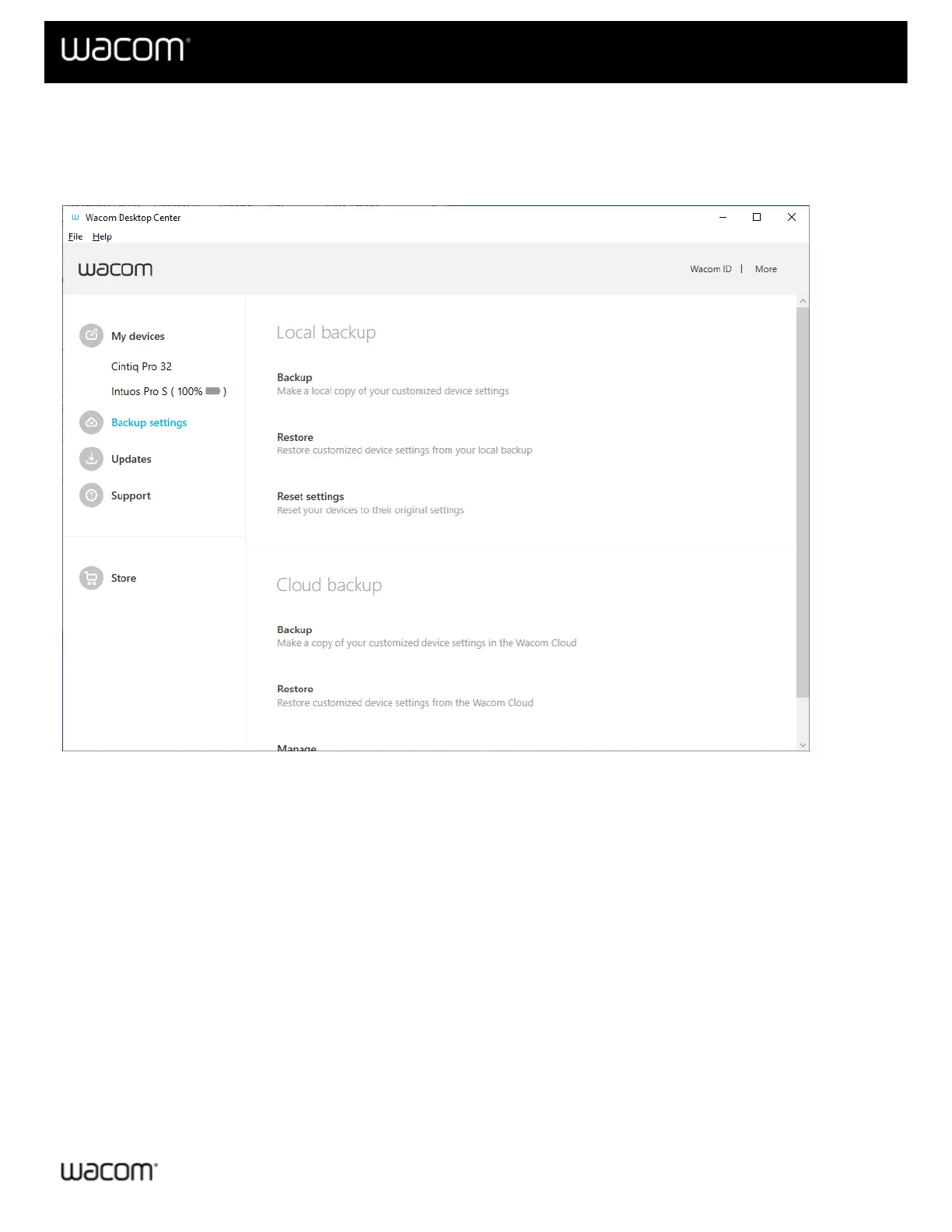Storing and retrieving your settings
The Backup settings menu item allows you to backup, restore, and reset your device settings in the Cloud using
your Wacom ID, or locally on your own computer.
The above screenshot is for descriptive purposes; it may not match your screen.
Backing up your settings
1. Click Backup settings on the left side of your Wacom Desktop Center screen.
2. Click Backup under the Local backup section to create a backup file on your hard drive. Or, click Backup
under the Cloud backup section, where you'll be required to log in using your Wacom ID (or create a Wacom
ID) to save your settings file in the cloud.
Note: Once logged in with your Wacom ID, your name and a Logout link will display in the Cloud backup
section.
Restoring your settings
1. Click Backup settings on the left side of your Wacom Desktop Center screen.
2. Click Restore under the Local backup section to restore a settings file from your hard drive. Or, click
Backup under the Cloud backup section, where you'll be required to log in with your Wacom ID to retrieve
your settings file from the cloud.
Note: Once logged in with your Wacom ID, your name and a Logout link will display in the Cloud backup
