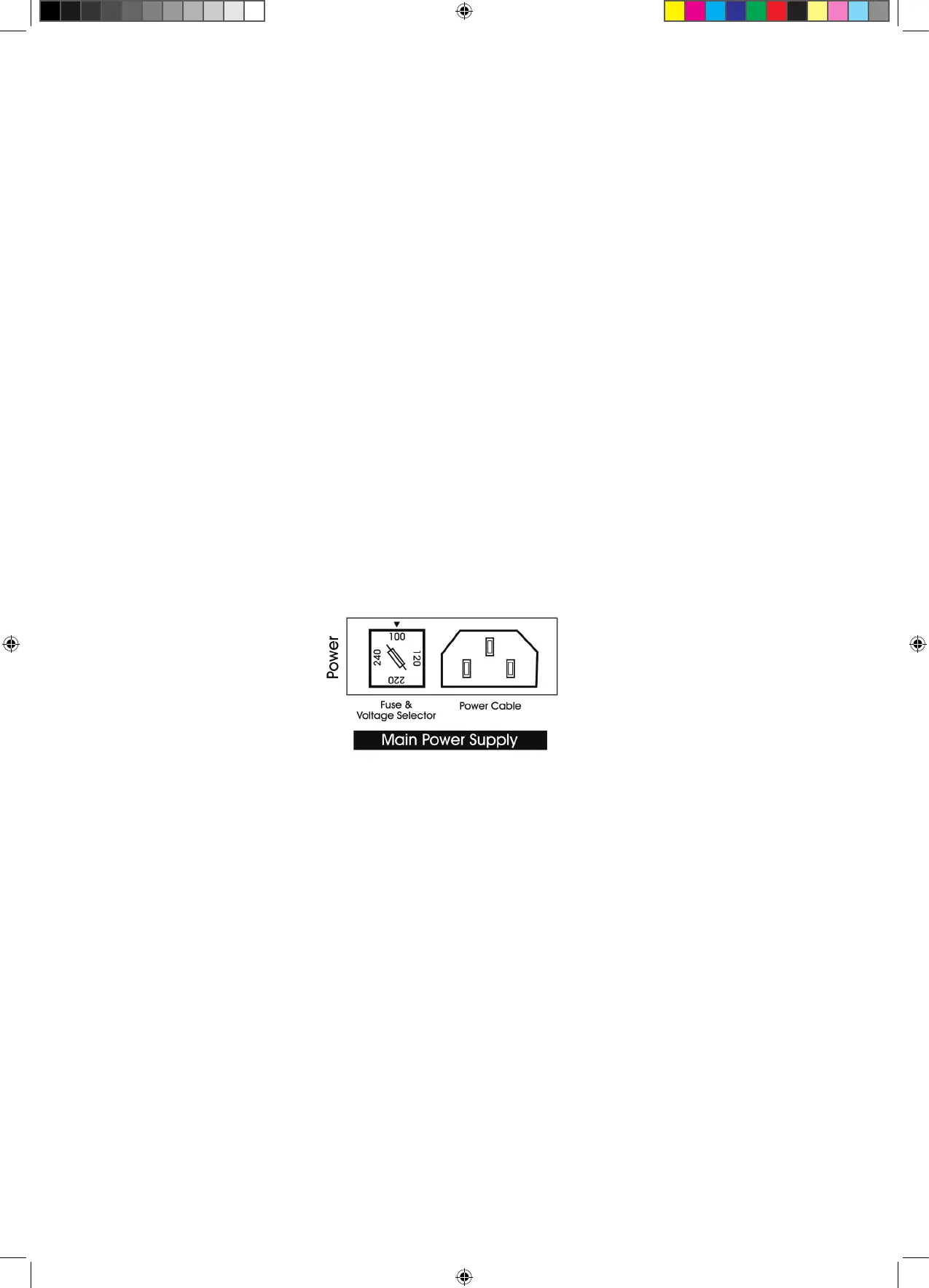9
Connecting The MaxxBCL
Main Power Supply
Important! 100, 120, 220 or 240 volt selectable - THE POWER SUPPLY IS
NOT AUTO-SWITCHING!
You must check to make sure the voltage rating shown on the back panel
of your MaxxBCL is appropriate for your power connection. Please see the
“Read First!” section.
The power cable socket and fuse-holder with voltage selector are located
together on the back panel of MaxxBCL. Plug the supplied cable into
the back of the MaxxBCL and into your power connection. Switch on the
MaxxBCL using the on/off power switch located on the front panel. When
you switch the power on, the front panel LED displays will illuminate.
Replacing the fuse:
If the fuse blows, switch off the power and unplug the unit. Pull off the fuse
holder (see diagram above) and replace the fuse. Do not forget to replace
it with the proper voltage selection indicated!
• We suggest using the following UL listed fuses:
- for 100/120 V – use a 200 mA fuse
- for 220/240 V – use a 100 mA fuse
• We also suggest using slow blow fuse
s.
