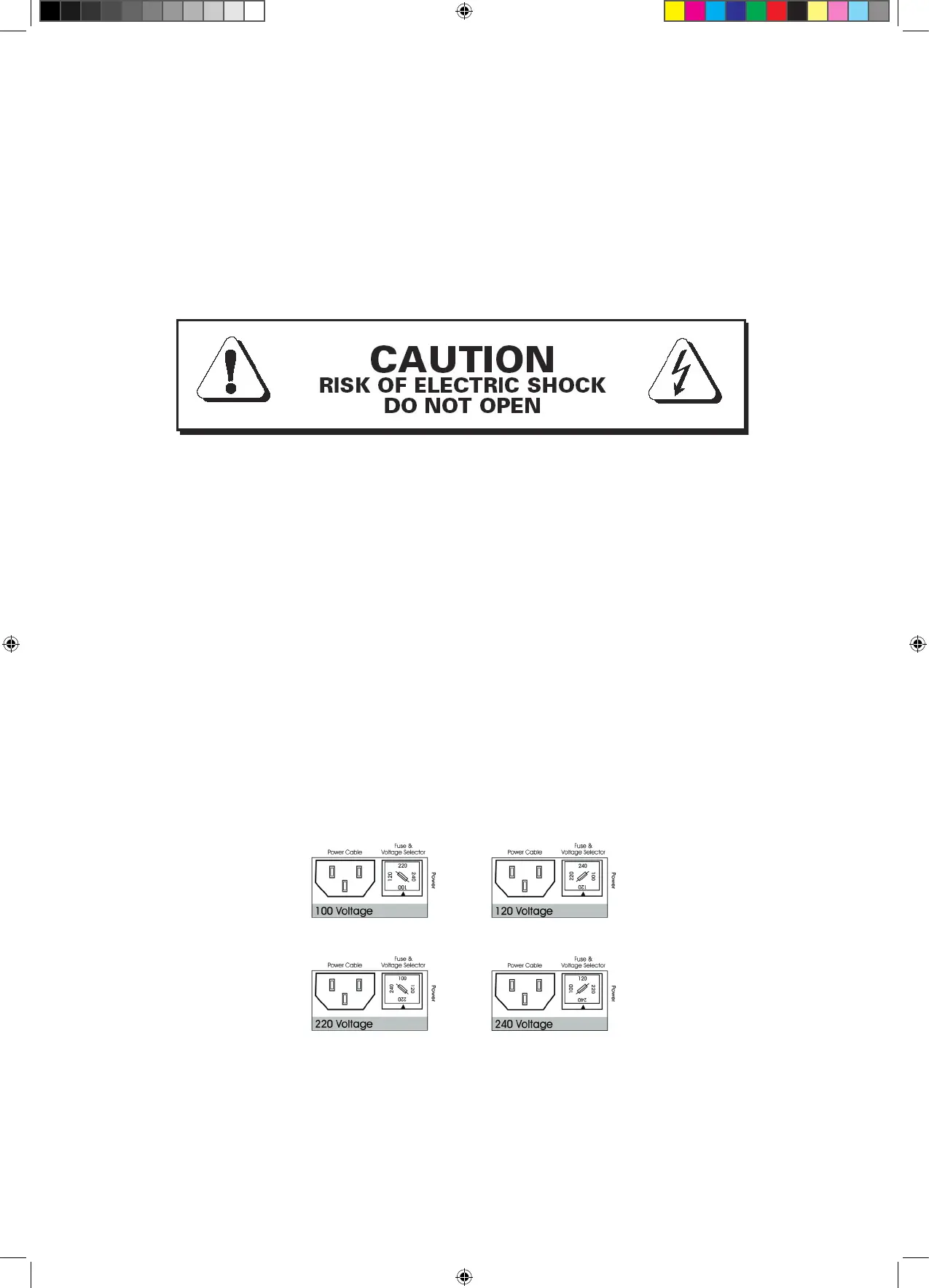3
Please Read First!
Warning – Safety First!
Please read, complete and return by mail the Warranty Registration Form
entitling you to technical support and service-under-warranty.
NOTE: THE POWER SUPPLY IS NOT AUTO-SWITCHING! You must check to
make sure the voltage rating shown directly on the back panel of your
Waves MaxxBCL is appropriate for your power connection. Please see the
diagram below. To change voltage, gently pull out the fuse holder. It can
be pried out by inserting a screwdriver under the edge by the IEC plug
and pulling out gently. Insert it back with the desired voltage positioned
according to the 3 diagrams below. Make sure that the desired voltage
marking is at the top of the compartment.
