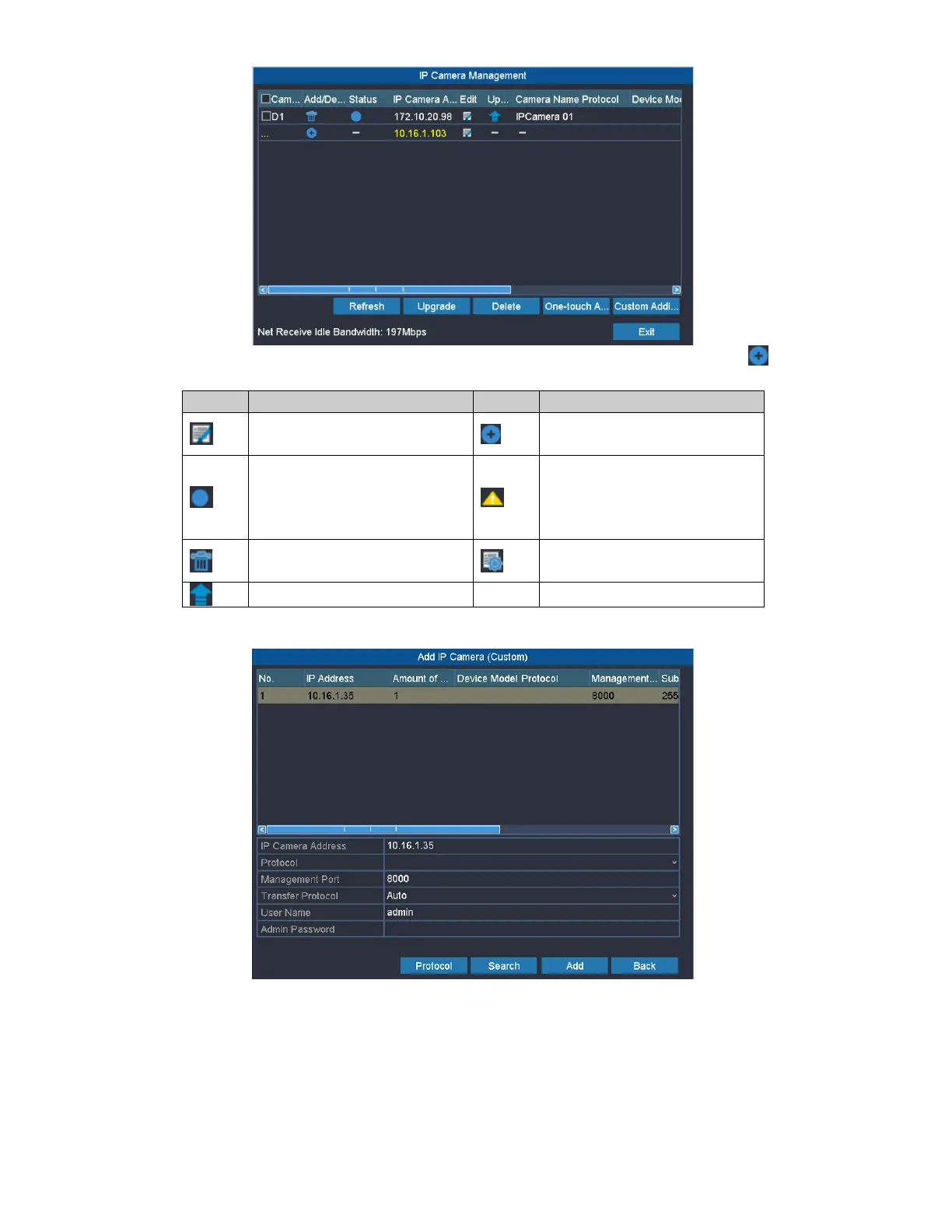15
3. The online cameras with same network segment will be displayed in the camera list. Click the button to add the
camera.
Edit basic parameters of the
camera
Add the detected IP camera.
The camera is disconnected;
you can click the icon to get
the exception information of
camera.
Advanced settings of the
camera.
4. To add other IP cameras:
1) Click the Custom Adding button to pop up the Add IP Camera (Custom) interface.
2) You can edit the IP address, protocol, management port, and other information of the IP camera to be added.
3) Click Add to add the camera.
OPTION 2:
Steps:
1. Enter the Camera Management interface.
Menu> Camera> Camera
2. Repeat the step 3 and 4 of OPTION 1 to add the camera.
