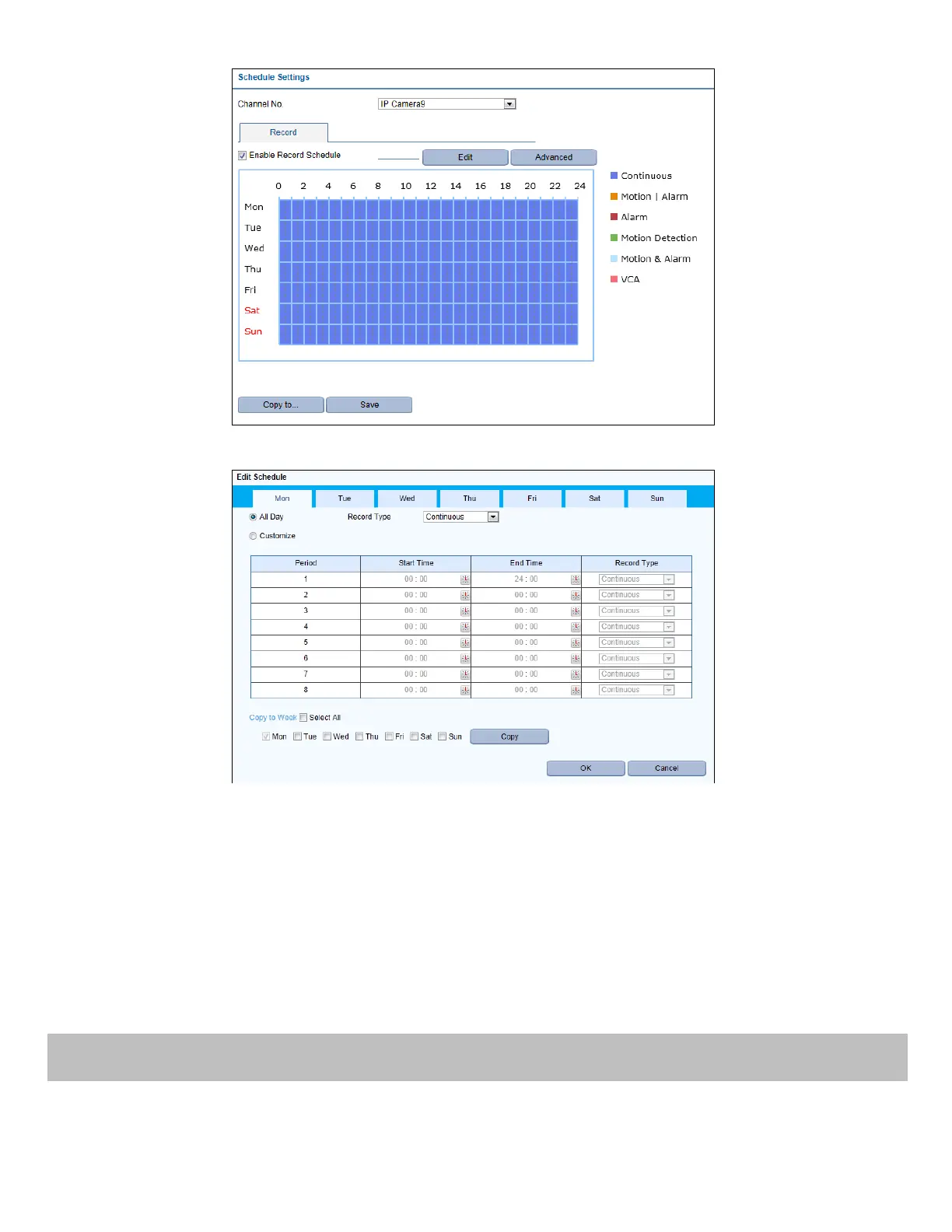17
4. Choose the day in a week to configure scheduled recording.
5. Click Edit to edit record schedule.
1) Configure All Day or Customize Record:
• If you want to configure the all-day recording, please check the All Day checkbox.
• If you want to record in different time sections, check the Customize checkbox. Set the Start Time and End Time.
Note:
Up to 8 segments can be configured and each segment cannot be overlapped.
2) Select a Record Type. The record type can be Continuous, Motion, Alarm, Motion & Alarm, Motion | Alarm and VCA.
3) Check the checkbox of Select All and click Copy to copy settings of this day to the whole week. You can also check any
of the checkboxes before the date and click Copy.
4) Click OK to save the settings and exit the Edit Schedule interface.
6. Click Advanced to configure advanced record parameters.
7. Click Save to activate the above settings.
Play back the recorded video files of a specific channel in the live view mode. Channel switch is supported.
Instant playback by channel
Steps:
