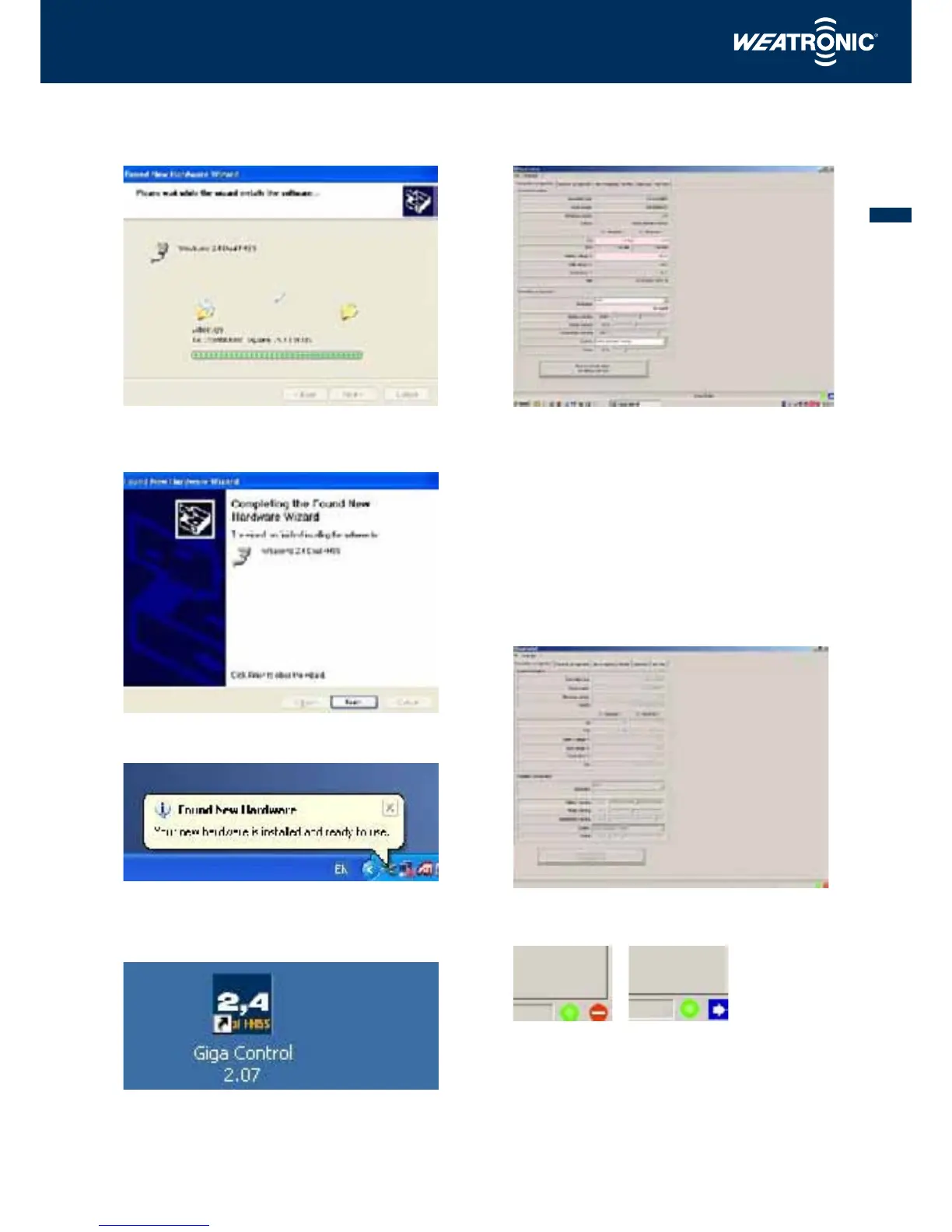27
INSTRUCTION MANUAL
The USB drivers for the weatronic transmitter module will now be
installed. Wait until the drivers are installed and the following win-
dow will open:
Click ‘finished’ and Windows will inform you that the hardware
was successfully installed:
Your computer can now communicate with the transmitter module.
To test this, left mouse click on the weatronic GigaControl icon on
your desktop.
The start-up window will now open:
Check that a white arrow on a blue background is displayed in
the bottom right hand corner as shown here, this proves that the
transmitter module is communicating with the computer.
11.3 Configuring 2.4 Dual FHSS
RC Systems receivers
Various settings within the GigaControl software can be changed
using a simple ‘mouse click’ and “Arrow up” and “Arrow down
“keys. ¥£¢¤
Start the GigaControl software and the following window will be
displayed. This window is the ‘Transmitter Configuration’ window:
In the lower right hand corner the following symbol will be dis-
played:
The red ‘No-Entry’ symbol indicates that nothing is connected to
the USB cable. A white arrow on a blue background indicates that
a transmitter module is connected to the USB cable but no receiver
is in use.