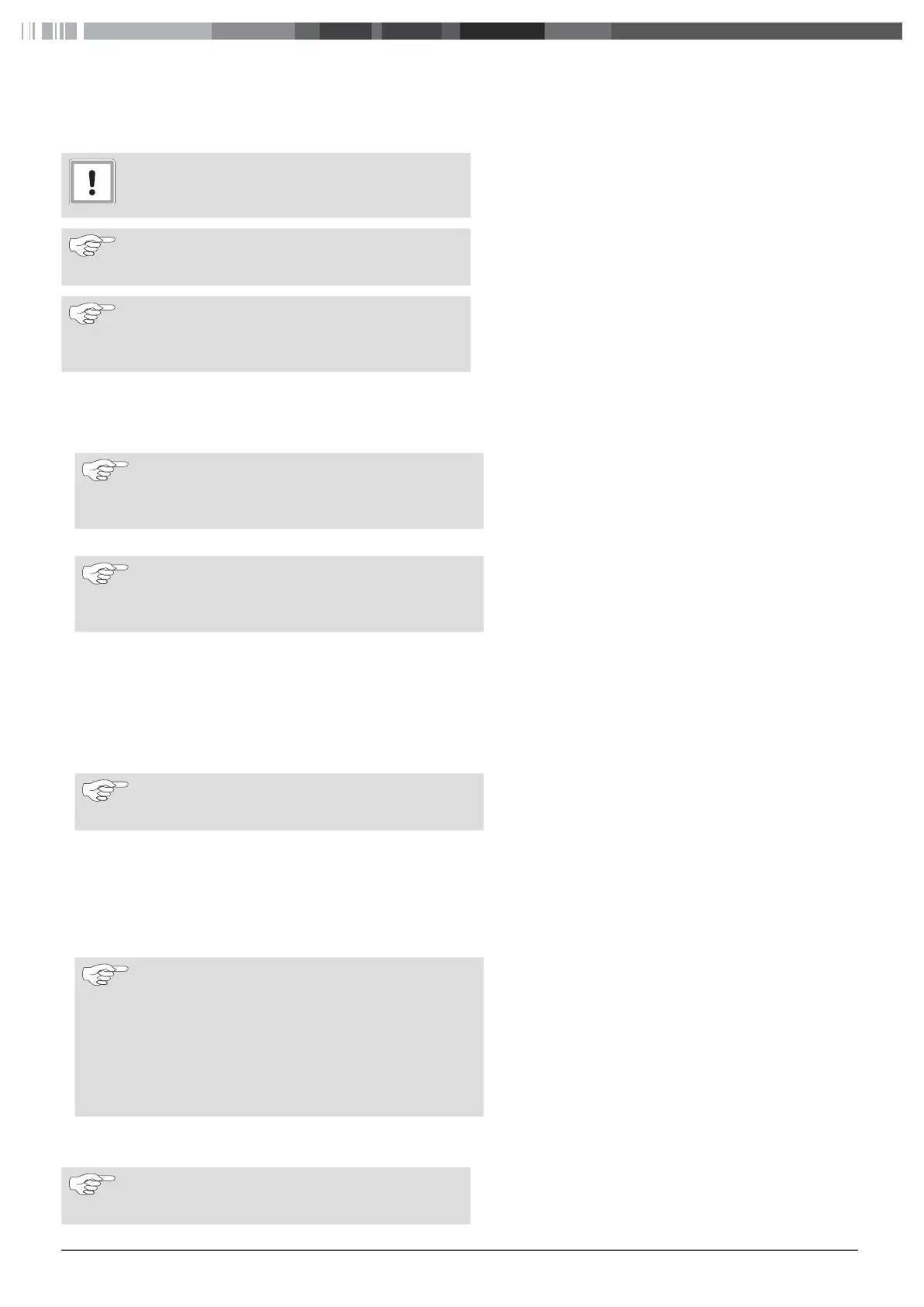7
3 Accessing the configuration interface
The configuration interface can be accessed via WLAN, LAN or USB. Webasto recommends Mozilla Firefox for the local configuration.
CAUTION
The configuration interface may only be accessed by a
qualified electrician using a USB or LAN cable.
NOTE
Webasto recommends that configurations be made us-
ing the integrated configuration hot spot.
NOTE
The LAN interface can be used only after configuring
the LAN interface in the web interface („7.2 LAN“ on
page 12).
3.1 Configuration via the integrated configuration hot spot
XActivate WLAN on your computer.
XUse the WLAN name (SSID) to search for the configuration hot spot which corresponds to the serial number of your charging station.
NOTE
You can find the serial number of your charging station
on the rating plate on the right side of the charging
station.
XConnect to the charging station configuration hot spot. The hot spot password can be found on the label in the supplied manual.
NOTE
You can deactivate the charging station hot spot via
the configuration interface at any time or set up en-
cryption yourself.
XOpen the browser on your computer and enter the following URL into the address bar: 172.20.0.1
XType the login password of the Webasto Live into the website that now appears. You can find the password on the label in the sup-
plied manual.
3.2 Configuration via USB
XPlug the USB cable (A connector to B connector) into the USB-B port of the charging station communication interface (Fig. 1) and the
A connector to your laptop.
NOTE
The USB cable is not included in the scope of delivery
and must be purchased separately.
XOpen the browser on your laptop and enter the following URL into the address bar: 192.168.123.123
XType the login password of the Webasto Live into the website that now appears. You can find the password on the label in the sup-
plied manual.
3.3 Configuration via LAN
XConnect the charging station and your laptop computer using a suitable LAN cable.
NOTE
The IP address of the charging station connection is
preconfigured when delivered. To be able to access the
charging station with a laptop, you must assign the fol-
lowing IP parameters to the Ethernet port of your lap-
top:
IP address: 192.168.0.150
Subnet mask: 255.255.255.0
XOpen the browser on your laptop and enter the following URL into the address bar: 192.168.0.100
XEnter the charging station password into the now open login screen. The password can be found on the label in the supplied manual.
NOTE
Webasto recommends that you change the password
using the configuration interface.
