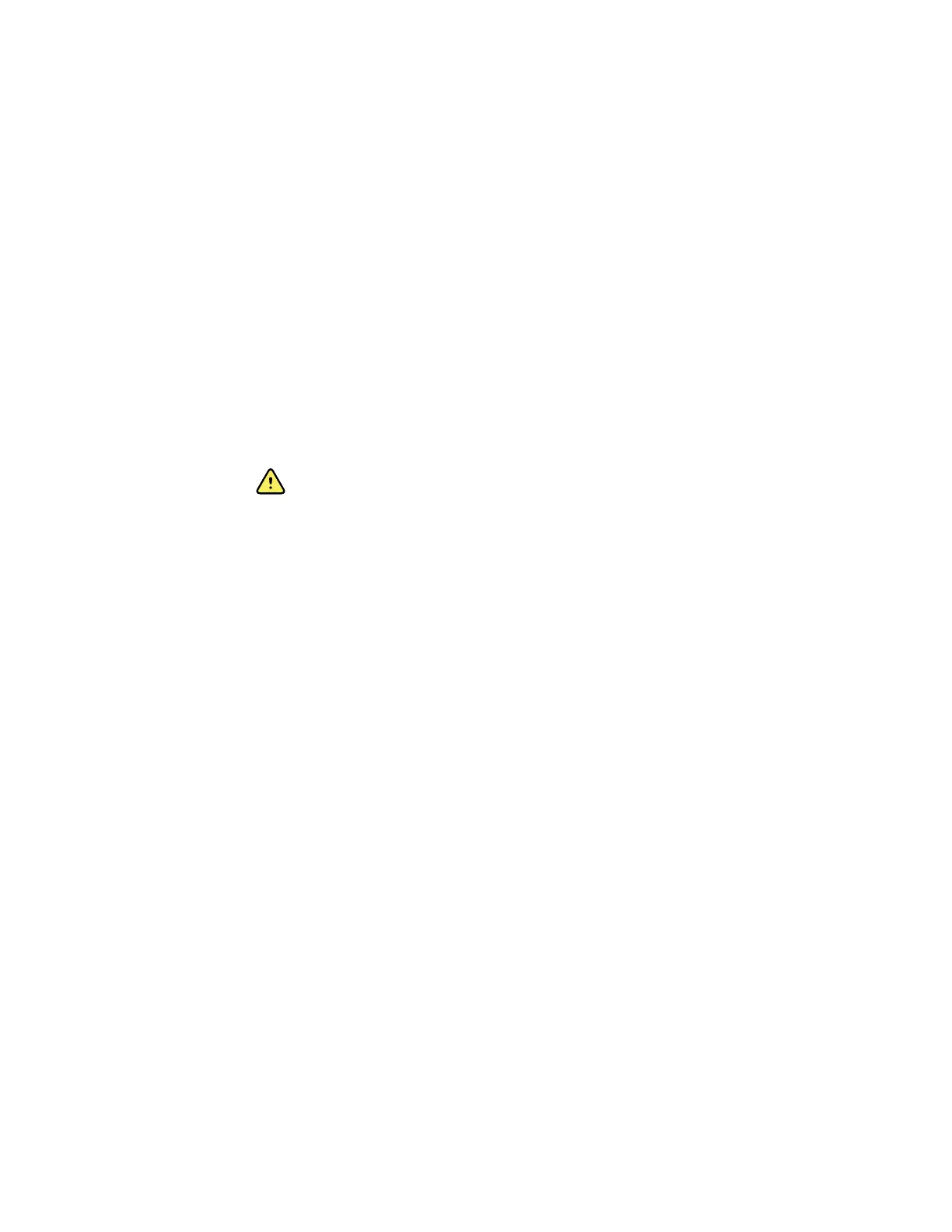Note Myopia criteria ranges from -7.00 to 0 diopters. Because the
vision screener cannot accept a .csv file with negative
numbers, enter the criteria in positive values. Myopia criteria
values are automatically interpreted as a negative number.
• Hyperopia Threshold Value(age): Range 0.00 to +7.00 diopters in increments of 0.25
diopters.
• Astigmatism Threshold Value(age): Range 0.25D to +3.00D in increments of 0.25
diopters.
• Anisocoria Threshold Value(age): Range 0.00 to +5.00 mm in increments of 0.10
mm.
• Strabismus Threshold Value(age): Range 0 to +20 degrees in increments of 1
degree.
To modify current screening criteria
WARNING Risk of false positive and false negative results. Modification of
referral criteria should be performed only by a vision specialist.
Note Verify the system clock settings after modifying criteria.
1. Perform an export and insert the USB 2.0 drive into your computer.
2. Go to the USB drive folder and open the Spot folder with the most recent
timestamp. Select the import subfolder.
3. Copy the SpotCriteria.csv file to the top level on the USB drive. The file cannot be
within a folder. Once copied, open the file.
4. Make any desired changes using a spreadsheet or notepad program.
5. Save file as a Comma Separated Value (.csv) file. Do not change the file name. Eject
the USB drive from your computer and insert into the vision screener.
6. Touch Tools, and then touch Import/Export.
7. Touch Import to import the updated criteria file.
8. To verify the file was imported successfully, touch Tools, and then touch Criteria.
Review the new settings.
9. To revert to the default criteria that was shipped with the device, touch Restore
twice.
The custom criteria is deleted from the vision screener and the default criteria is
restored.
About licensing
To use the screening functionality of the vision screener, the device needs to be
licensed. If your device came new from the factory with this Directions for use, your
license is already installed and active. If you encounter an issue with the license, contact
Welch Allyn Support at customerservice@welchallyn.com.
To enable/disable security on the vision screener
If you want to prevent unauthorized access, you can enable security on the vision
screener by adding a four-digit security PIN code
Directions For Use Advanced settings on the vision screener
35
