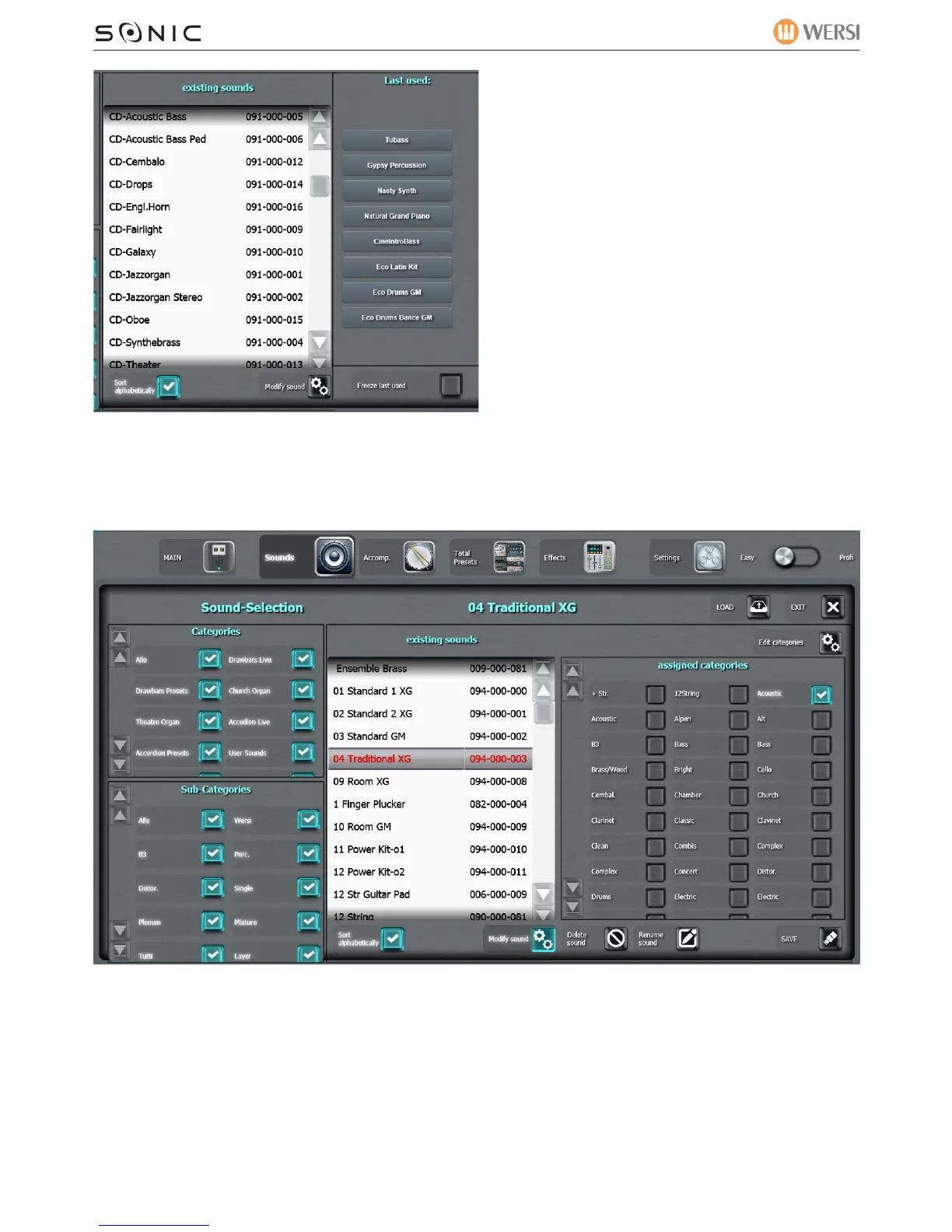WERSI SONIC USER MANUAL
WERSI DIRECT LTD - 0800 084 2013 - www.wersidirect.com - info@wersidirect.com
Existing Sounds (The Sound List)
In the centre of the display is the sound list. Use
list. You’ll get a feel for how much to swipe in a
short space of time.
You can sort the Sound List in alphabetical
order by ticking the ‘Sort alphabetically’ box. If
it is unticked, the sounds will be in Sound Bank
order.
To the right of the display are the last 8 sounds
used... think of it as a favourite list too.
Freeze Last Used: Freezes the last sound used!
10.2 Modify Sound:
When you press the black ‘Modify Sound’ button at the bottom of the sound list, the following display
opens:
You’ll note that the right hand side of the display has a large amount of categories that you can as-
sign the sound to. Additionally you can delete the sound (Not Factory Sounds). You can also Re-Name
Sounds too.
Additionally, you can provide new category assignments and then save the assignments by pressing
the ‘Save’ button. Customising your Sonic is very easy.
