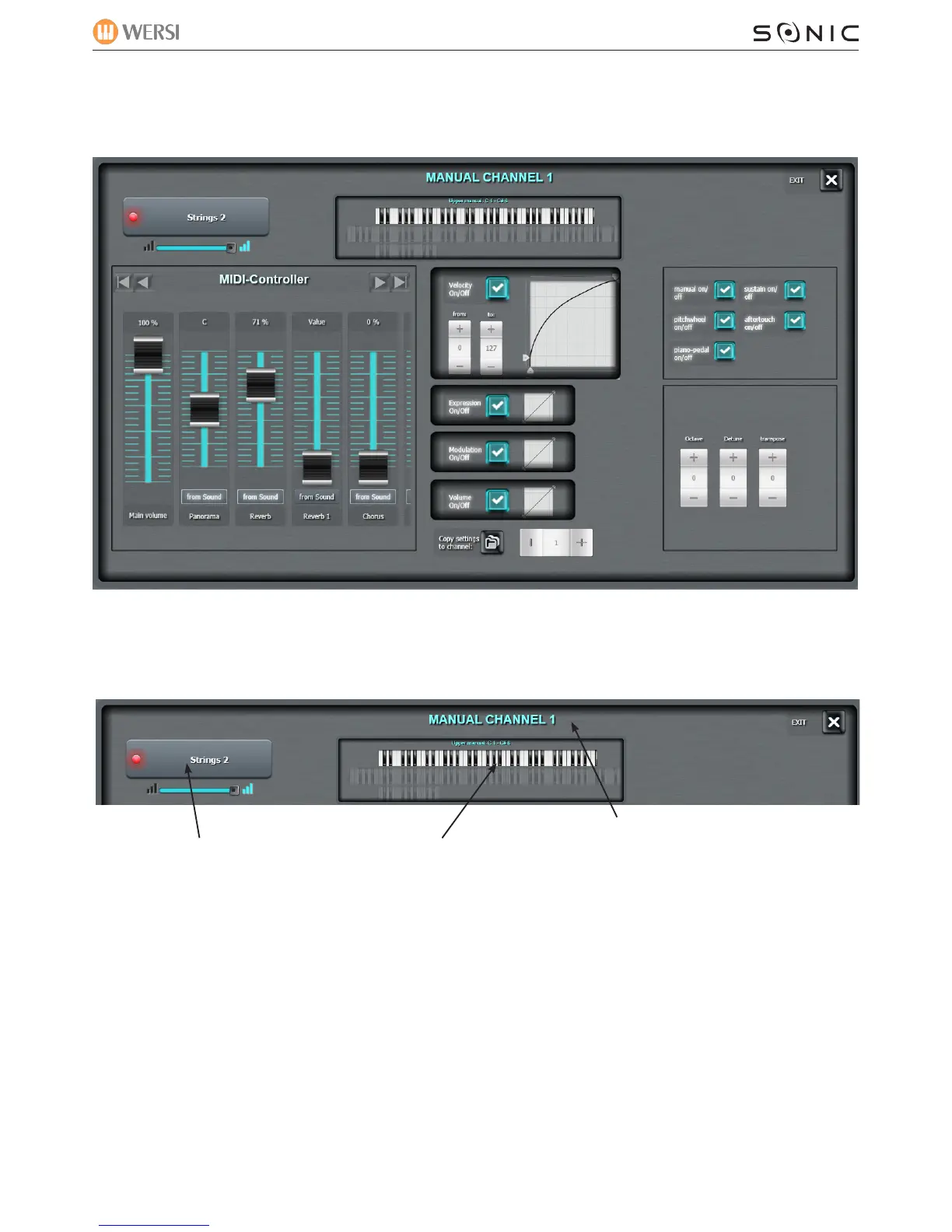WERSI SONIC USER MANUAL
8.4 Additional Settings for the Sound Channels
Double tap on a sound channel to open it’s settings window:
It is here that we can make further setting choices such as Octave, Tuning, Transpose, Panning, Volume
etc.
WERSI DIRECT LTD - 0800 084 2013 - www.wersidirect.com - info@wersidirect.com
Sound Name
RED LED indicates the sound
is ‘on’.
Volume - the current volume of
the Sound Channel.
Keyboard Split /
Allocation Function
Double Tap the Keyboard to change the Sound
Channel allocation between Upper, Lower
Manual or Pedals. Also, you can set the split
points for the sound channel.
Changing the allocation and keyboard split
is very easy. It will be described in the next
chapter.
Unique and comprehensive sound mixtures
limitation. Overlap sounds, allocate sounds or
special effects to a single note if you desire!
Manual Channel
Provides information regarding which
sound channel that you are currently
working on.
Exit to the Main Display