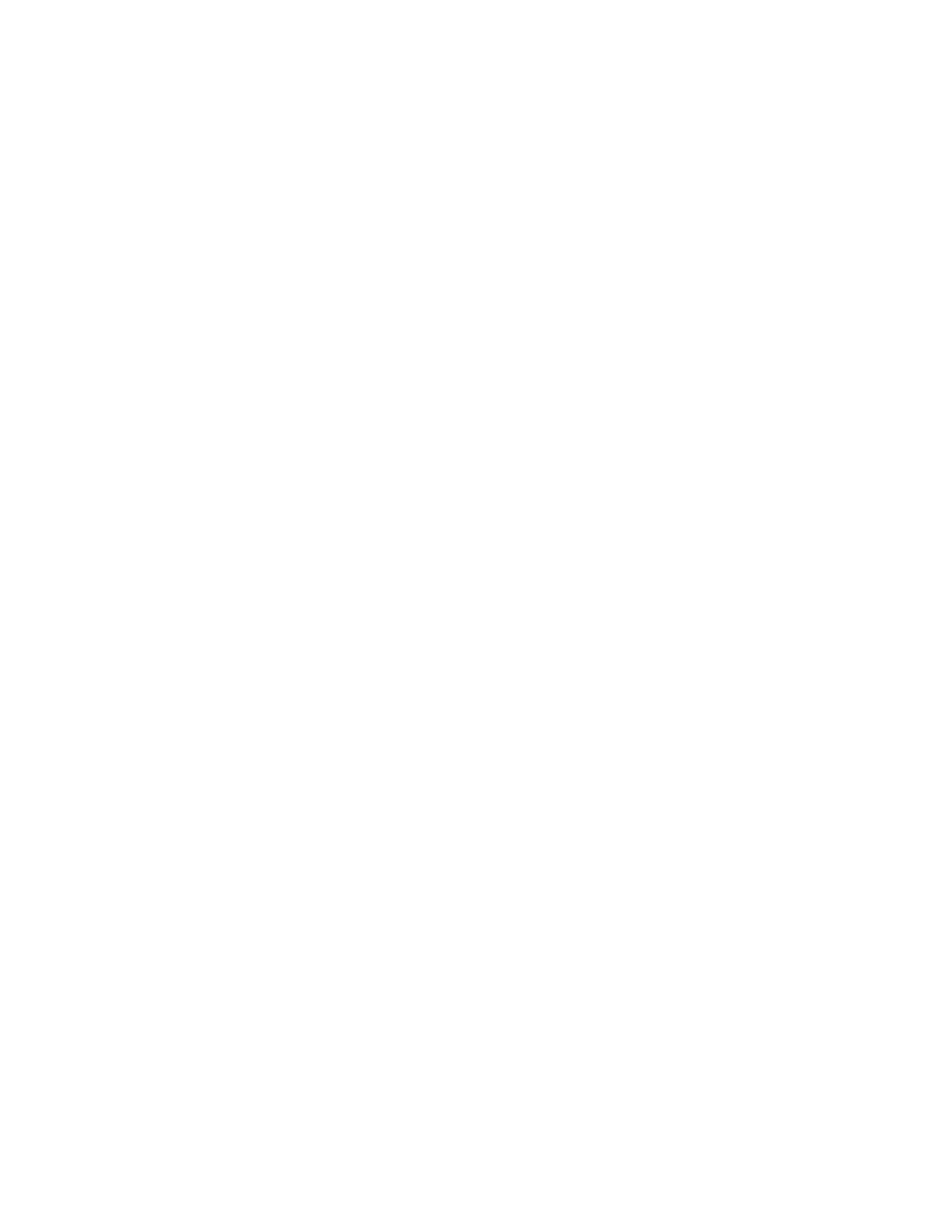Xerox
®
B1022 Multifunction Printer
System Administrator Guide
5
Configuring Default Print Settings.......................................................................................... 65
Printing Reports ..................................................................................................................... 66
UNIX and Linux Printing ........................................................................................................ 67
Xerox
®
Printer Manager ................................................................................................... 67
Printing with xeroxprint.................................................................................................... 68
Printing from a Linux Workstation .................................................................................... 68
Print from USB ....................................................................................................................... 70
Enabling Print from USB................................................................................................... 70
Setting the Held Job Timeout................................................................................................. 71
6 Copying.....................................................................................................................................73
Changing the Default Copy Settings ...................................................................................... 74
Specifying Default Copy Settings in Xerox®CentreWare®Internet Services...................... 74
Setting Defaults for Covers at the Control Panel ............................................................... 74
Changing the Auto Tray Switch Policy at the Control Panel............................................... 74
Changing the Reduce/Enlarge Preset on the Control Panel ............................................... 75
7 Scanning...................................................................................................................................77
Scanning Setup Overview....................................................................................................... 78
Setting Up Scan To Destination ............................................................................................. 79
Setting Up Scanning to an FTP Server .............................................................................. 79
Setting Up Scanning to an SMB Folder............................................................................. 80
Scanning to an Email Address ................................................................................................ 81
Email ..................................................................................................................................... 82
Accessing the Email Setup Page ....................................................................................... 82
Configuring SMTP Server Settings .................................................................................... 82
Editing Optional Email Settings........................................................................................ 83
Scan to USB........................................................................................................................... 85
Enabling Scan to USB ...................................................................................................... 85
Enabling Remote Scanning using TWAIN ............................................................................... 86
Configuring Scan To Destination ............................................................................................ 87
Before You Begin ............................................................................................................. 87
Configuring Default Scan Settings.................................................................................... 87
8 Administrator Tools ................................................................................................................89
Monitoring Alerts and Status ................................................................................................. 90
Alert Notification ............................................................................................................. 90
Date and Time Settings ......................................................................................................... 91
Energy Saving Settings .......................................................................................................... 92
Setting the Power Saver Mode Timers in Xerox
®
CentreWare
®
InternetServices................ 92
Smart eSolutions and Billing Information............................................................................... 93
Smart eSolutions.............................................................................................................. 93
View Usage and Billing Information................................................................................. 95
Cloning .................................................................................................................................. 96
