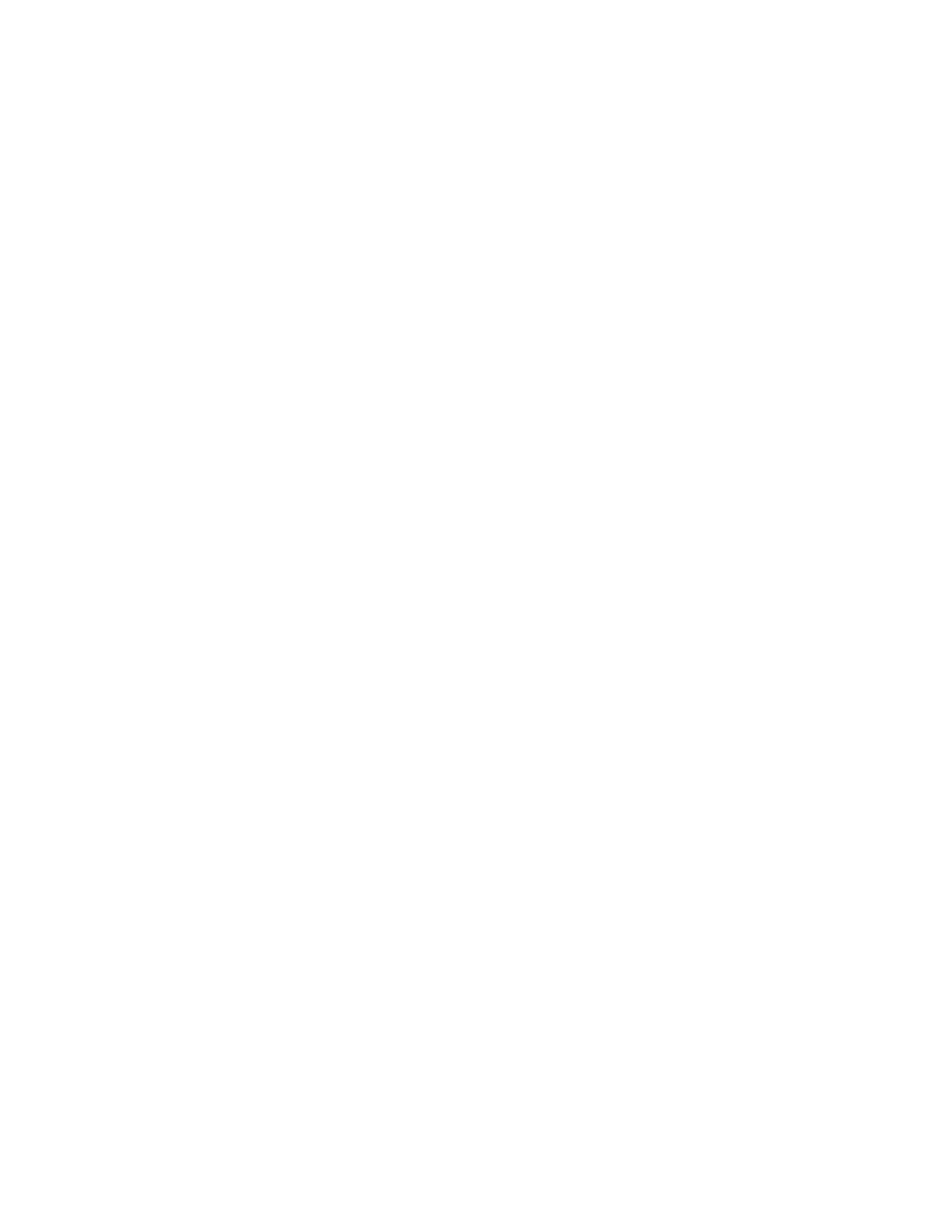Security Certificates
A digital certificate is a file that contains data used to verify the identity of the client or server in a
network transaction. A certificate also contains a public key used to create and verify digital
signatures. One device proves its identity to another by presenting a certificate trusted by the other
device. Or, the device can present a certificate signed by a trusted third party and a digital signature
proving its ownership of the certificate.
A digital certificate includes the following data:
• Information about the owner of the certificate
• The certificate serial number and expiration date
• The name and digital signature of the certificate authority (CA) that issued the certificate
• A public key
• A purpose defining how the certificate and public key can be used
CCrreeaattiinngg aa MMaacchhiinnee DDiiggiittaall CCeerrttiiffiiccaattee
1. In Xerox
®
CentreWare
®
Internet Services, click Properties→Security.
2. Click Machine Digital Certificate.
3. Click Create New Certificate, then select an option.
4. Click Continue.
5. For the selected certificate type, complete the fields.
6. Click Apply.
IInnssttaalllliinngg aa TTrruusstteedd CCAA CCeerrttiiffiiccaattee
If the printer uses the Xerox
®
Device Certificate, and a user attempts to access the printer using
Xerox
®
CentreWare
®
Internet Services, an error message can appear in their Web browser. To avoid
error messages, install a Trusted CA Certificate in the Web browsers of all users.
1. In Xerox
®
CentreWare
®
Internet Services, click Properties→Security.
2. Click Trusted Certificate Authorities.
3. To add a certificate, click Add.
a. Click Browse or Choose File, navigate to the signed certificate in .pem or PKCS#12 format,
then click Open or Choose File.
b. Click Apply, then click OK.
4. For Installed Certificates, perform the following steps.
• To delete a certificate, select the certificate, then click Delete.
• To delete all certificates, click Reset.
Xerox
®
B1022 Multifunction Printer
System Administrator Guide
57
Security