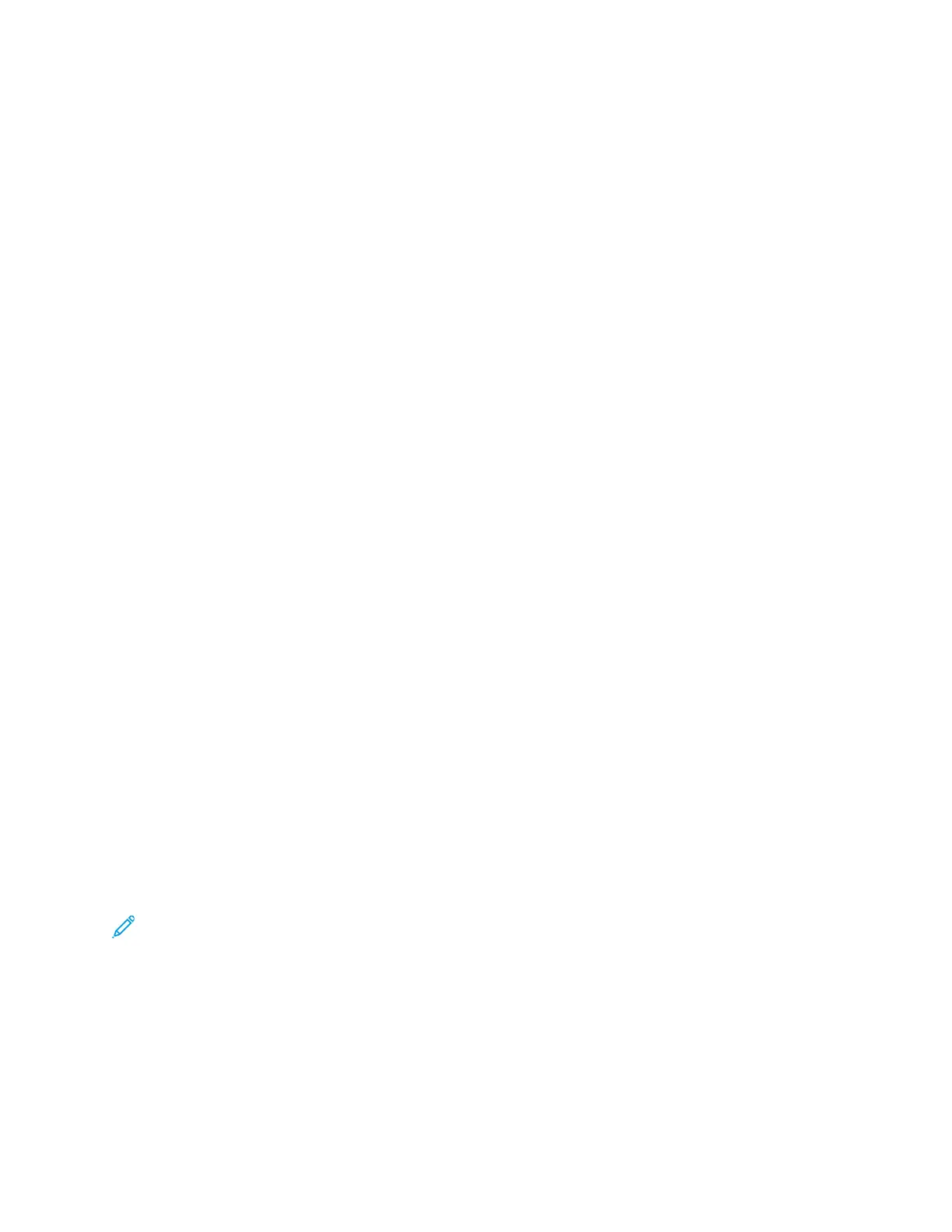Managing Groups
Groups allow you to send a file to multiple address book contacts at the same time. Unknown Groups
are unrecognized groups that were created in an address book that you imported from another
printer. You can convert unknown groups to an email group, then add or remove contacts from the
group as needed.
1. In Xerox
®
CentreWare
®
Internet Services, click Address Book.
2. For Email, select Groups, then click Add Group.
3. In Group Name, type a name for the group.
4. To make this group a favorite, for Add Email Favorite, click the star icon.
5. To add a contact to the group, from the list of available contacts on the left, select the contact.
Contacts in the group appear in the Group Members list to the right. To add all available contacts,
click Add All.
6. To remove a contact from the group, from the Group Members list on the right, select the
contact. To remove all contacts, click Remove All.
7. Click Save.
Managing Favorites
You can create Favorites of your frequently used contacts. A star next to a contact in the list indicates
a Favorite.
1. In Xerox
®
CentreWare
®
Internet Services, click Address Book.
2. Select an option.
3. To mark a contact as a Favorite, select an option:
• To mark the contact as a Favorite for email and scan, click the Make Global Favorite star icon.
• To mark the contact as an email Favorite, click the Make Email Favorite star icon.
• To mark the contact as a scan Favorite, click the Make Scan Favorite star icon.
4. To edit a contact marked as a Favorite, select the contact from the Favorite list for that section,
then click Edit Favorite.
5. To clear a contact marked as a Favorite, select the contact from the Favorite list for that section,
click Delete Favorite, then click OK.
6. Click Save.
IImmppoorrttiinngg AAddddrreesssseess ffrroomm aa FFiillee
You can import address book contacts from a .csv file.
Note:
• The printer recognizes the second row in the .csv file as the first address book entry. The
first row contains headings for the information in each column.
• To view an example of the appropriate format for the .csv file, download a sample file.
1. In Xerox
®
CentreWare
®
Internet Services, click Address Book.
2. From the Management dropdown list, select Import from File.
3.
For Select an Address Book file to import, click Browse or Choose File, select your .csv file,
then click Open or Choose.
98
Xerox
®
B1022 Multifunction Printer
System Administrator Guide
Administrator Tools