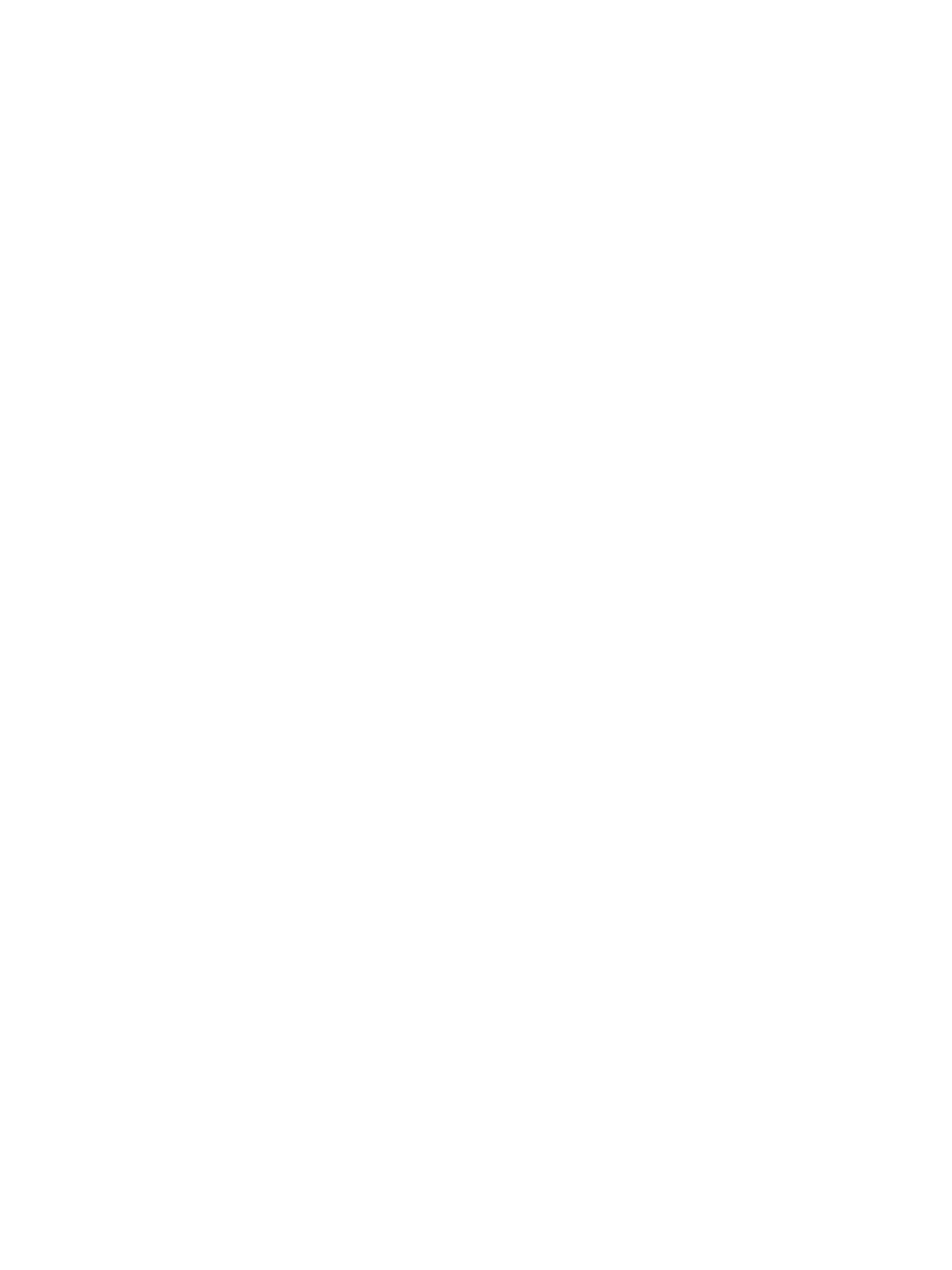Setting Paper Size and Type
Xerox
®
B210 Printer
User Guide
109
6. Scroll to the Tray Menu settings, then configure the paper size and type settings:
• Tray 1: Select a paper size and paper type from the drop-down menus.
• Manual Feed Slot: Select a paper size and paper type from the drop-down menus.
7. Click Apply.
Changing Tray Settings Using Xerox Easy Printer Manager
Note: Xerox Easy Printer Manager supports Mac OS X 10.9 - macOS 10.14. For later macOS
versions, to change tray settings, use Xerox
®
CentreWare
®
Internet Services.
1. At your computer, open Xerox Easy Printer Manager.
2. Select the printer.
3. Click Advanced Setting or Machine Settings.
4. If using Windows, click Device Settings.
Note: If your device is Ethernet or Wireless connected, device settings are configured using Xerox
®
CentreWare
®
Internet Services. Refer to Changing Tray Settings Using Xerox
®
CentreWare
®
Internet Services.
5. Select Input Tray and change the settings for each paper source:
•Set the Tray 1 paper size and type.
•Set the Manual Feed Slot paper size and type.
6. If available, for Tray Settings, select the options required.
7. Click Save.
