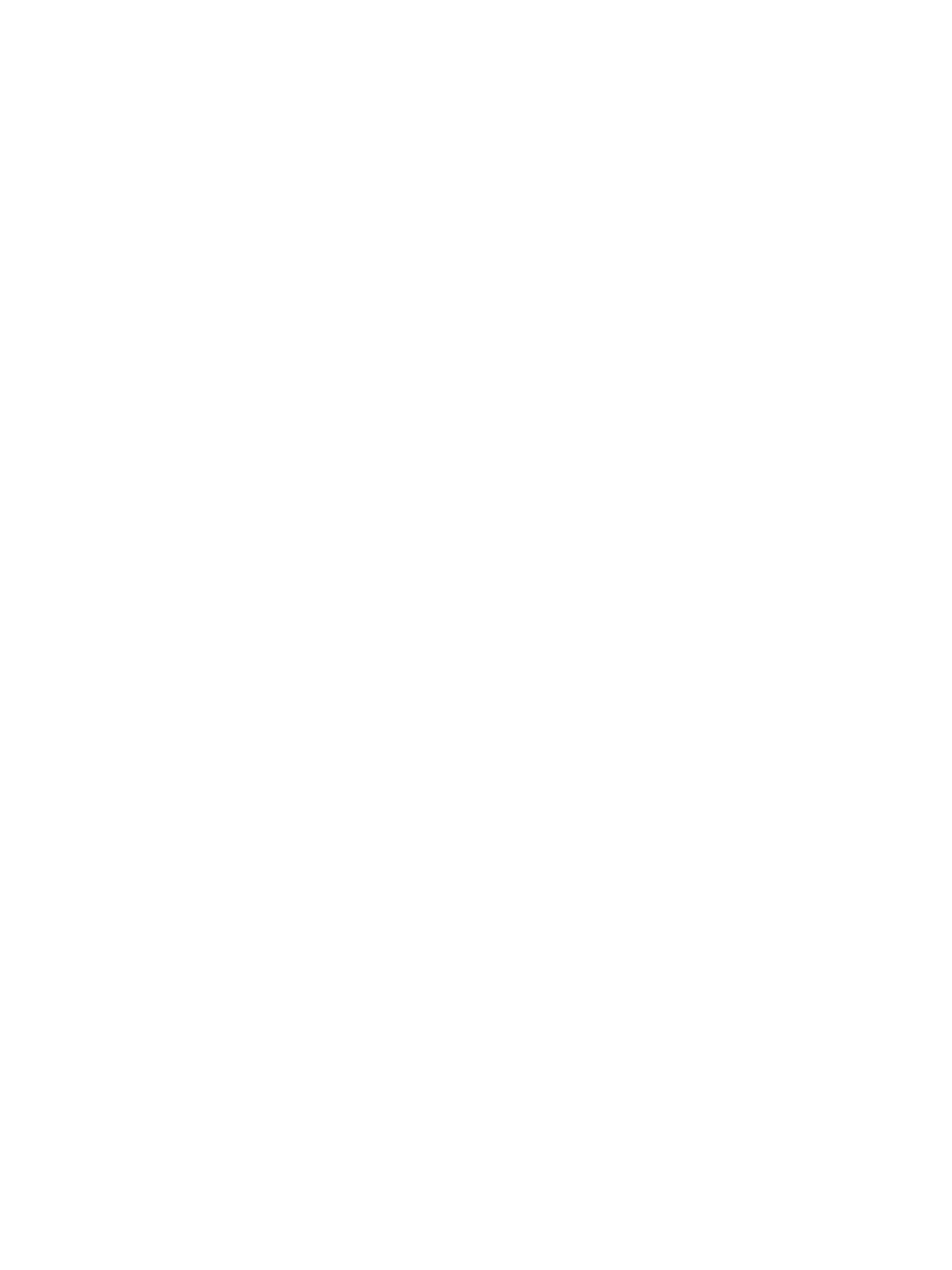Network Connectivity
Xerox
®
B210 Printer
User Guide
63
• To search for an SSID, click Search Available and click the drop-down menu. Select an SSID
from the list.
Note: To refresh the list of available networks, click Refresh.
• To enter the SSID, click Enter SSID, then in the field, type the SSID.
5. For Security Type, select WPA/WPA2-Enterprise.
6. For Encryption Type, select an option.
7. For 802.1x Authentication, select the authentication method that your wireless network uses.
• If you select PEAP, the enter the required details in the Identity Name, Username and User
Password fields.
8. For Root Certificate Setup, to upload a root certificate, do the following steps.
a. For Upload Root Certificate, to locate and select the file, click Browse.
b. Select the certificate required, then click Open.
c. Click Download.
9. For Address Acquisition, select a protocol option. If you select Static, you can change the IP
Address, Subnet Mask, and Gateway Mask, as needed.
10. Click Apply.
Wi-Fi Direct
TM
You can connect to your printer from a Wi-Fi mobile device, such as a tablet, computer, or smart phone,
using Wi-Fi Direct.
Note:
• Wi-Fi Direct is disabled by default.
• When configuring settings in Properties, you are prompted to enter the Administrator
account user name and password. For information about logging in as an administrator,
refer to Accessing the Xerox
®
CentreWare
®
Internet Services Administrator Account.
Configuring Wi-Fi Direct Using Xerox
®
CentreWare
®
Internet Services
1. In Xerox
®
CentreWare
®
Internet Services, click Properties Connectivity Protocols.
2. Click Wi-Fi Direct
TM
.
3. For Wi-Fi Direct, select On.
4. For Device Name, type a name to appear in a list of available wireless networks and devices.
5. For IP Address, use the default or type a new IP Address.
6. To set the printer as Group Owner for a Wi-Fi Direct group, similar to a wireless access point, select
Activate.
7. Enter a Network Key or use the default value.
8. To hide the Network Key, select the check box.
9. Click Apply.
