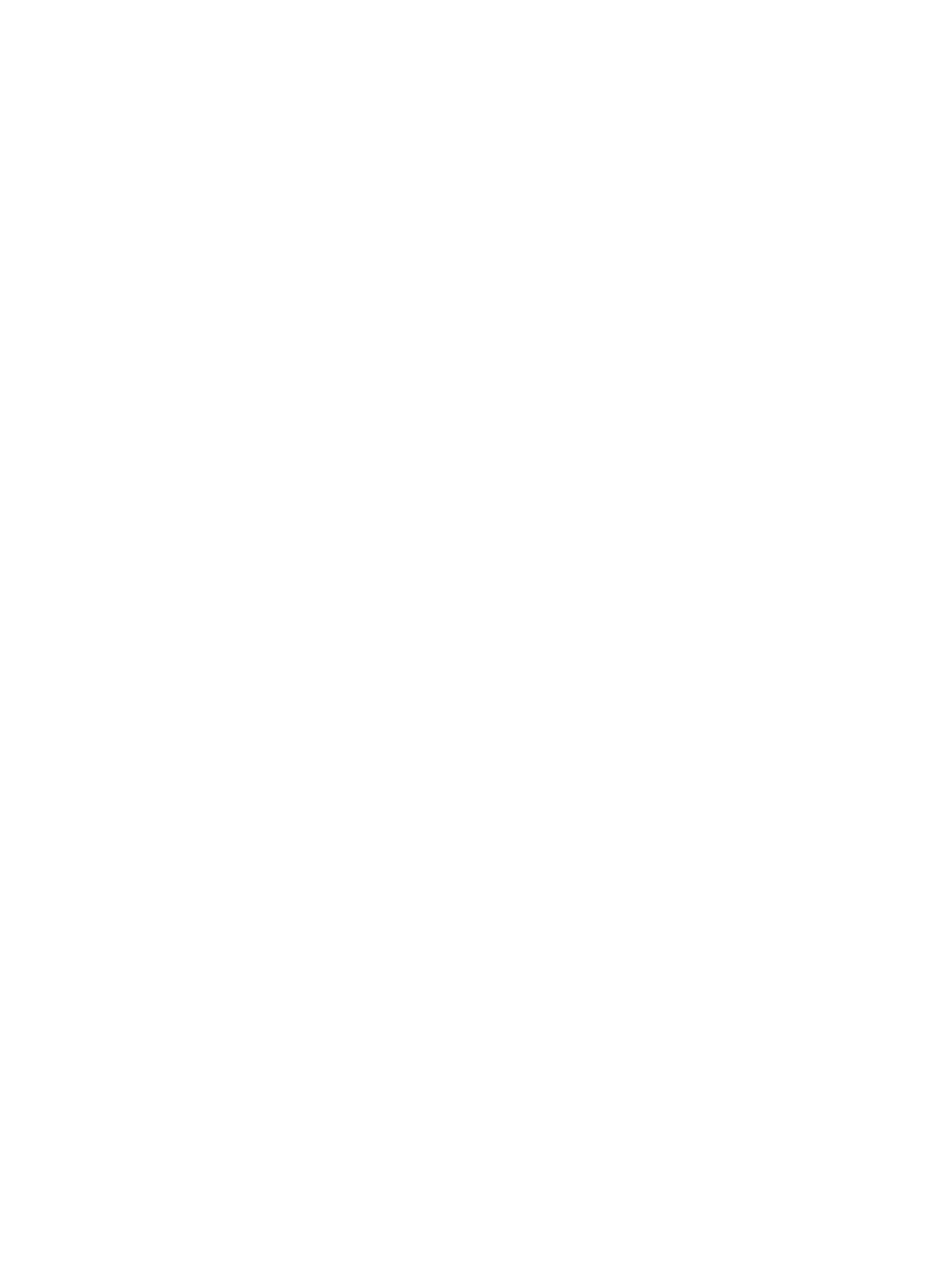Network Connectivity
Xerox
®
B210 Printer
User Guide
62
• Passphrase
Note: The network name and passphrase are case sensitive.
Configuring the Printer for Shared Key or WPA/WPA2-Personal
1. In Xerox
®
CentreWare
®
Internet Services, click Properties Connectivity Protocols.
2. Click Wireless Setup.
3. Click Edit Settings.
4. For Network Name SSID, select an option:
• To search for an SSID, click Search Available and click the drop-down menu. Select an SSID
from the list.
Note: To refresh the list of available networks, click Refresh.
• To enter the SSID, click Enter SSID, then in the field, type the SSID.
5. For Security Type, select Shared Key or WPA/WPA2-Personal.
6. For Encryption Type, select an option.
7. For Security Key or Passphrase, type the passphrase.
8. For Address Acquisition, select a protocol option. If you select STATIC, you can change the
IPAddress, Subnet Mask, and Gateway Mask, as needed.
9. Click Apply.
Configuring the Printer for an Open System
1. In Xerox
®
CentreWare
®
Internet Services, click Properties Connectivity Protocols.
2. Click Wireless Setup.
3. Click Edit Settings.
4. For Network Name SSID, select an option:
• To search for an SSID, click Search Available and click the drop-down menu. Select an SSID
from the list.
Note: To refresh the list of available networks, click Refresh.
• To enter the SSID, click Enter SSID, then in the field, type the SSID.
5. For Security Type, select Open System.
6. For Address Acquisition, select a protocol option. If you select Static, you can change the IP
Address, Subnet Mask, and Gateway Mask, as needed.
7. Click Apply.
Configuring the Printer for Wireless LAN WPA-Enterprise
Note: Advanced enterprise networks require certificates loading prior to setup. For details, refer to
Security Certificates.
1. In Xerox
®
CentreWare
®
Internet Services, click Properties Connectivity Protocols.
2. Click Wireless Setup.
3. Click Edit Settings.
4. For Network Name SSID, select an option:
