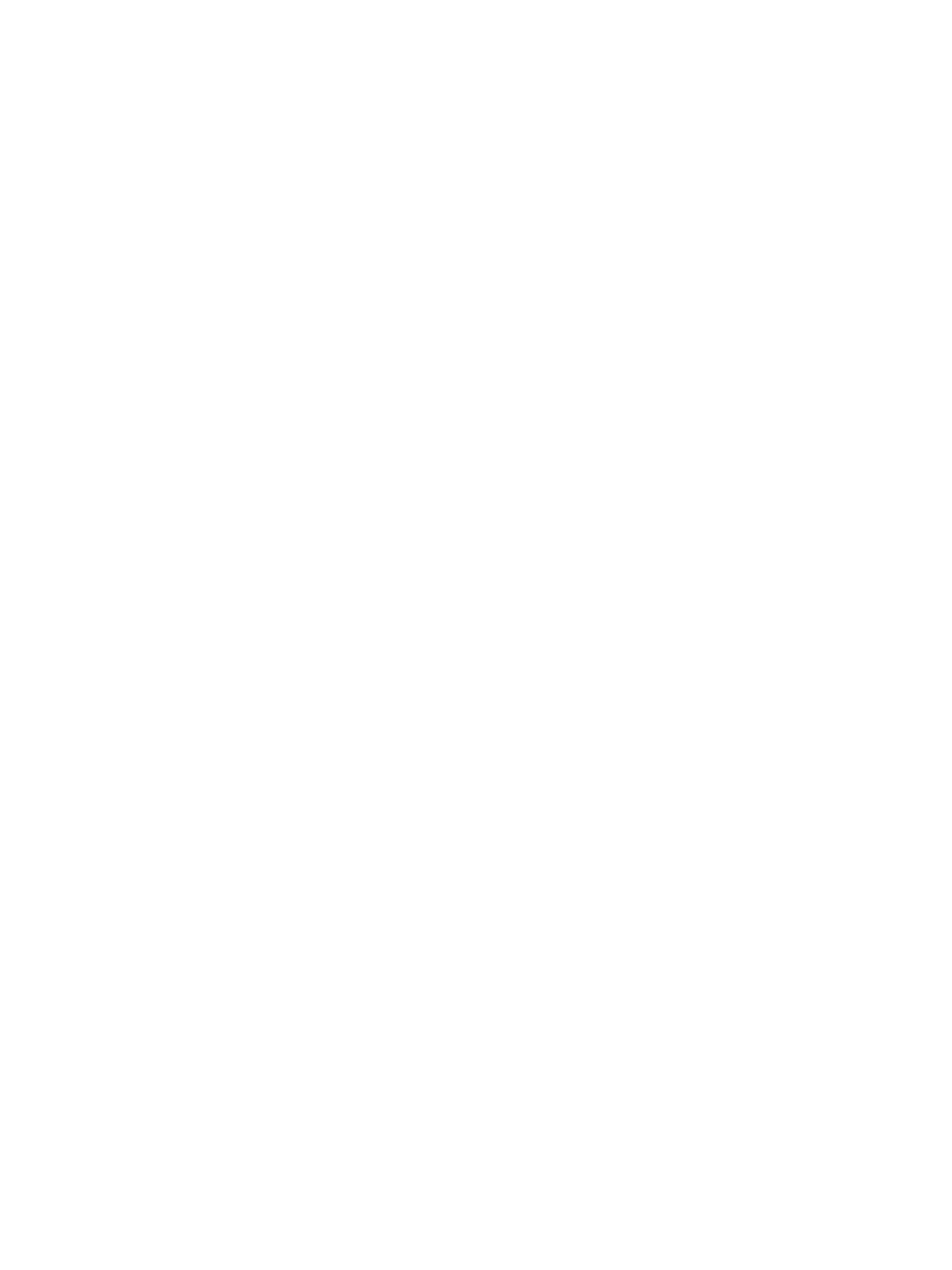Initial Setup
Xerox
®
B210 Printer
User Guide
45
Network Connection Settings
You can configure wired and wireless network connections for your device. For all connectivity settings,
refer to Network Connectivity.
Configuring Ethernet Settings
The Ethernet interface on the printer detects the speed of your network automatically.
Any auto-sensing devices that are connected to the network, such as a hub, do not always detect the
correct speed. If the device does not recognize your network speed, the device can prevent a
connection to the network, and your switch or router can report errors.
If the device does not recognize your network speed, set the rated speed. The rated speed is the
maximum speed at which you expect your network to operate.
To verify that the printer detects the correct network speed, refer to the Configuration Report. For
details, refer to Printing the Configuration Report.
1. In Xerox
®
CentreWare
®
Internet Services, click Properties Connectivity Physical Connections.
2. Click Ethernet.
3. For Rated Speed, select the ethernet speed.
4. For MAC address, the unique Media Access Control address is shown.
5. Click Apply.
Note: For the new settings to take effect, restart your printer.
USB Direct Connection
If your printer is connected to your computer directly, using a USB AB cable, configure settings using
Xerox Easy Printer Manager.
Note: Xerox Easy Printer Manager supports Mac OS X 10.9 - macOS 10.14. For later macOS
versions, to configure the device, use Xerox
®
CentreWare
®
Internet Services. For details, refer to
Accessing Administration and Configuration Settings.
1. Connect the one end of the USB AB cable to the USB B port on the back of the printer. Connect
the other end to a standard USB A connection on your computer.
2. At your computer, open Easy Printer Manager.
3. Click Printer, then select the USB connected printer.
4. Click Advanced Setting or Machine Settings.
5. Configure the device and network settings required. Click Save.
