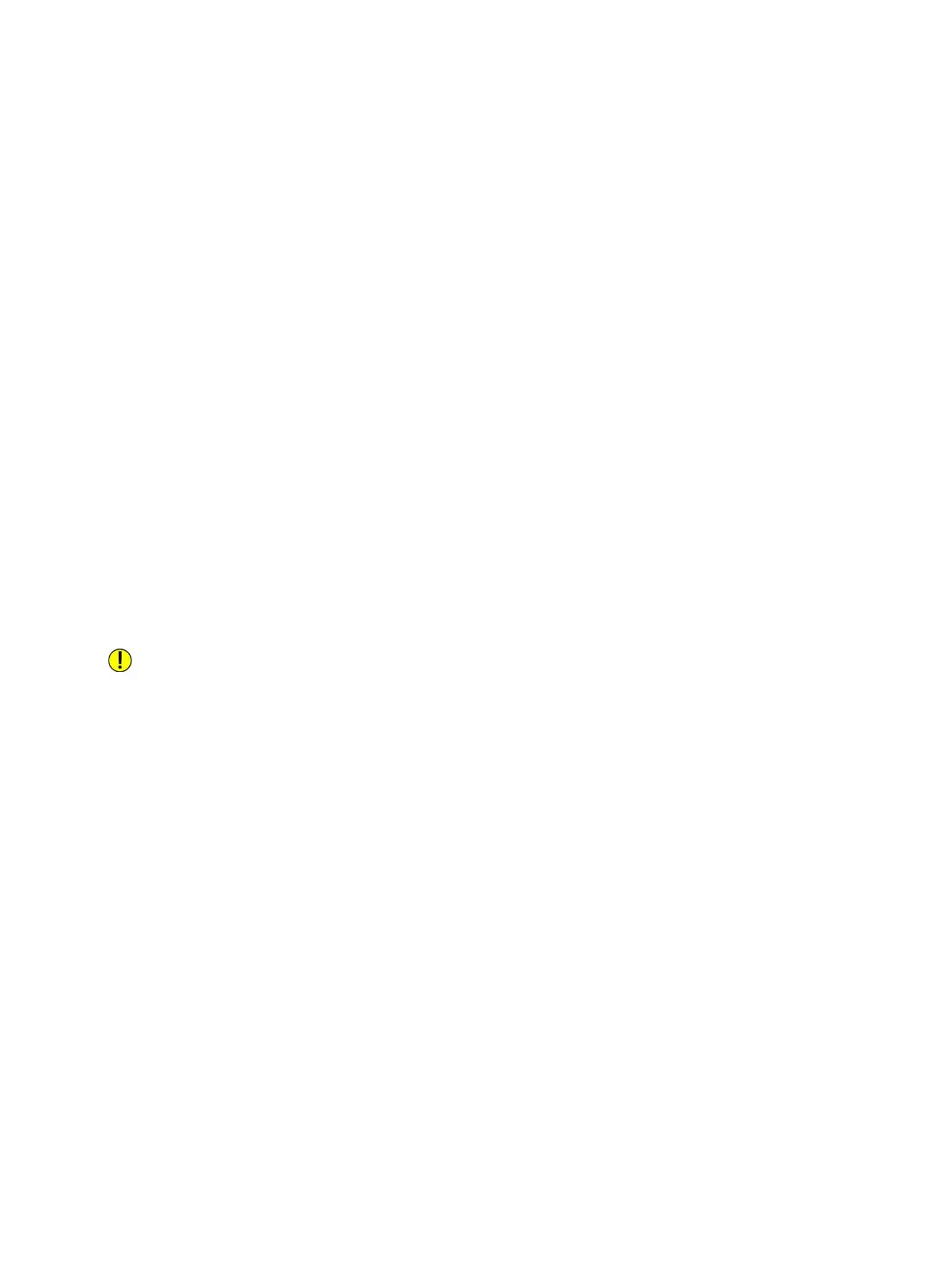General Setup
Xerox
®
B210 Printer
User Guide
49
Billing and Counters
Billing Information
The Billing Information page displays the printer serial number and the total number of impressions
made.
1. In Xerox
®
CentreWare
®
Internet Services, click Properties General Setup Billing & Counters.
2. Click Billing Information.
3. To update the page, click Refresh.
Usage Counters
The Usage Counters page displays the total number of pages printed or generated by the printer. You
can see usage amounts for impressions made, sheets and 2 sided sheets printed.
1. In Xerox
®
CentreWare
®
Internet Services, click Properties General Setup Billing & Counters.
2. Click Usage Counters.
3. To update the page, click Refresh.
Resetting the Printer to Network Factory Default
To restore network settings back to the factory default values, use the Network Factory Default option.
CAUTION: Performing this procedure will delete all network settings and network connection to
the printer will be lost immediately.
1. In Xerox
®
CentreWare
®
Internet Services, click Status General.
2. Click Network Factory Default.
A warning message is displayed.
3. To confirm, click OK.
Note: If the printer is connected to the network using an ethernet cable, if network settings are
reset, the printer settings default to wireless. To reconfigure the network settings to wired, connect
the printer to a computer using a USB AB cable, then use Xerox Easy Printer Manager to change
the network settings. For instructions, refer to USB Direct Connection.
