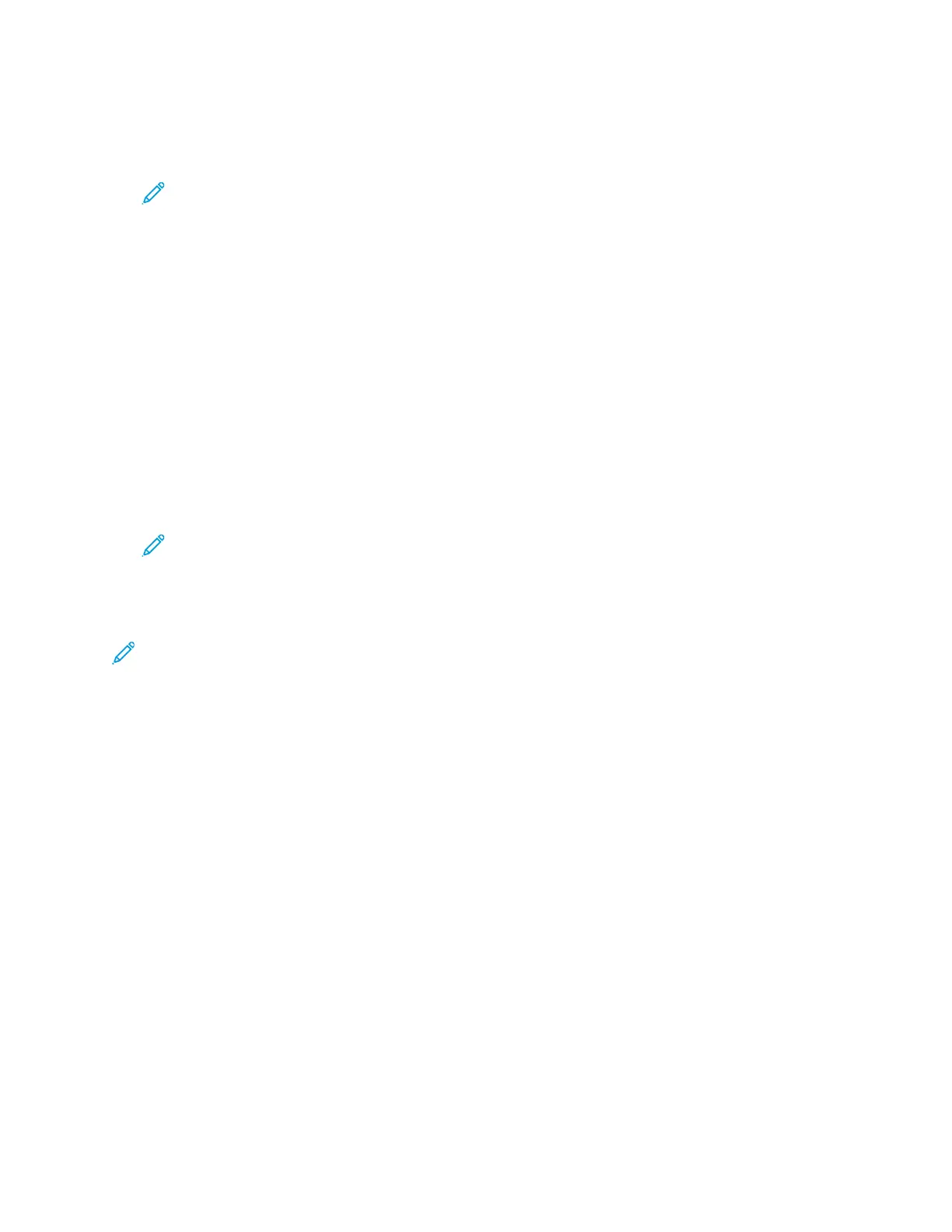3. To add or edit a contact in the address book:
• To add a contact, click Add, then enter the contact information.
• To edit a contact, select the contact, then click Edit.
Note: If the Add button is unavailable, the address book has reached its limit. The Device
Address Book can contain up to 5000 contacts.
4. To associate a scan destination with this contact, for Scan To Destination, click the Add
Destination ( +) button. Enter the nickname that you want to appear in the Address Book.
5. Under Protocol, select an option, then enter the destination address:
• For FTP, SFTP, or SMB:
• For IP Address, enter the IP Address: Port number.
• For Host Name, enter the Host Name: Port number.
• For Netware, enter the Server Name, Server Volume, NDS Tree, and NDS Context.
6. For SMB, in the Share field, enter the name of the destination folder. For example, to save
scanned files to a shared folder named scans, type scans.
7. In Document Path, enter the name of the subfolder within the destination folder. For example, to
save the scanned files to a folder named colorscans inside the scans folder, type colorscans.
8. Enter a valid login name and password.
Note: Use the login name for the computer that holds the destination folder. For SMB, the
login name is your computer user name.
9. To confirm the validity of the destination details, click Destination Test.
10. Click Save, or select Add Another Contact After Saving, then click Save.
Note: To mark a contact as a Favorite for email, fax, or scan to destination, for the appropriate
field, click the Staricon. If you click the Star icon for Display Name, the contact becomes a
Global Favorite.
128
Xerox
®
AltaLink
®
C81XX Series Color Multifunction Printer
User Guide
Xerox® Apps