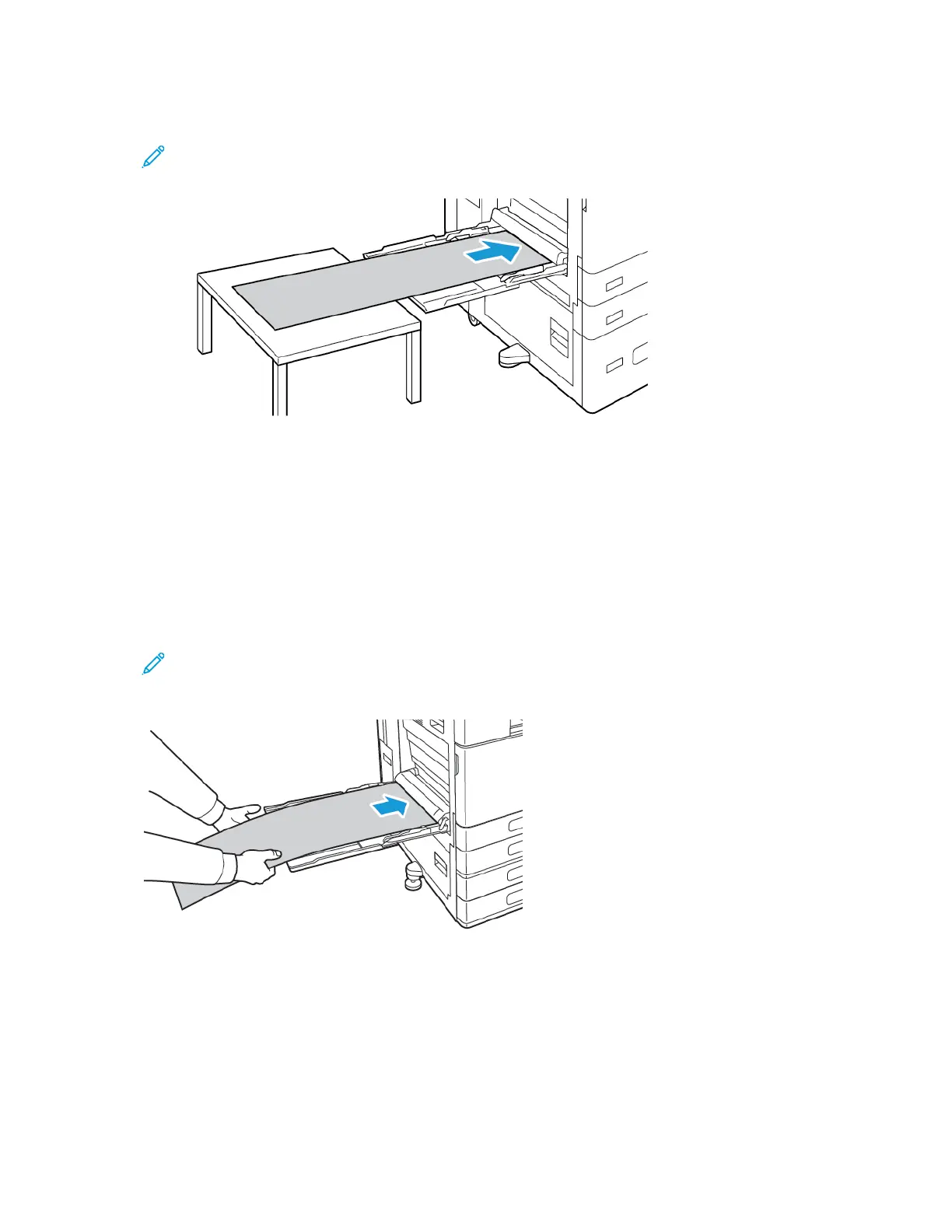3. Load the banner paper in the tray. Load the paper with the short edge leading into the printer.
Note: To aid with feeding banner paper into the bypass tray, you can align a flat surface
with the edge of the tray.
4. Adjust the width guides until they touch the edges of the paper.
5. At the control panel, select the correct paper size, type, and color.
a. To define the paper size, touch Size, then touch Custom. In the Custom Paper Size window,
enter the width and length of the banner paper, then touch OK.
b. To define the paper type, touch Type, then select the correct paper type.
c. To define the paper color, touch Color, then select the correct paper color.
6. To confirm the settings, touch Confirm.
7. To return to the Home screen, press the Home button.
Note: As the paper feeds into the printer, support the paper with your hands.
To prevent paper jams, feed one sheet of paper at a time.
Xerox
®
AltaLink
®
C81XX Series Color Multifunction Printer
User Guide
215
Paper and Media