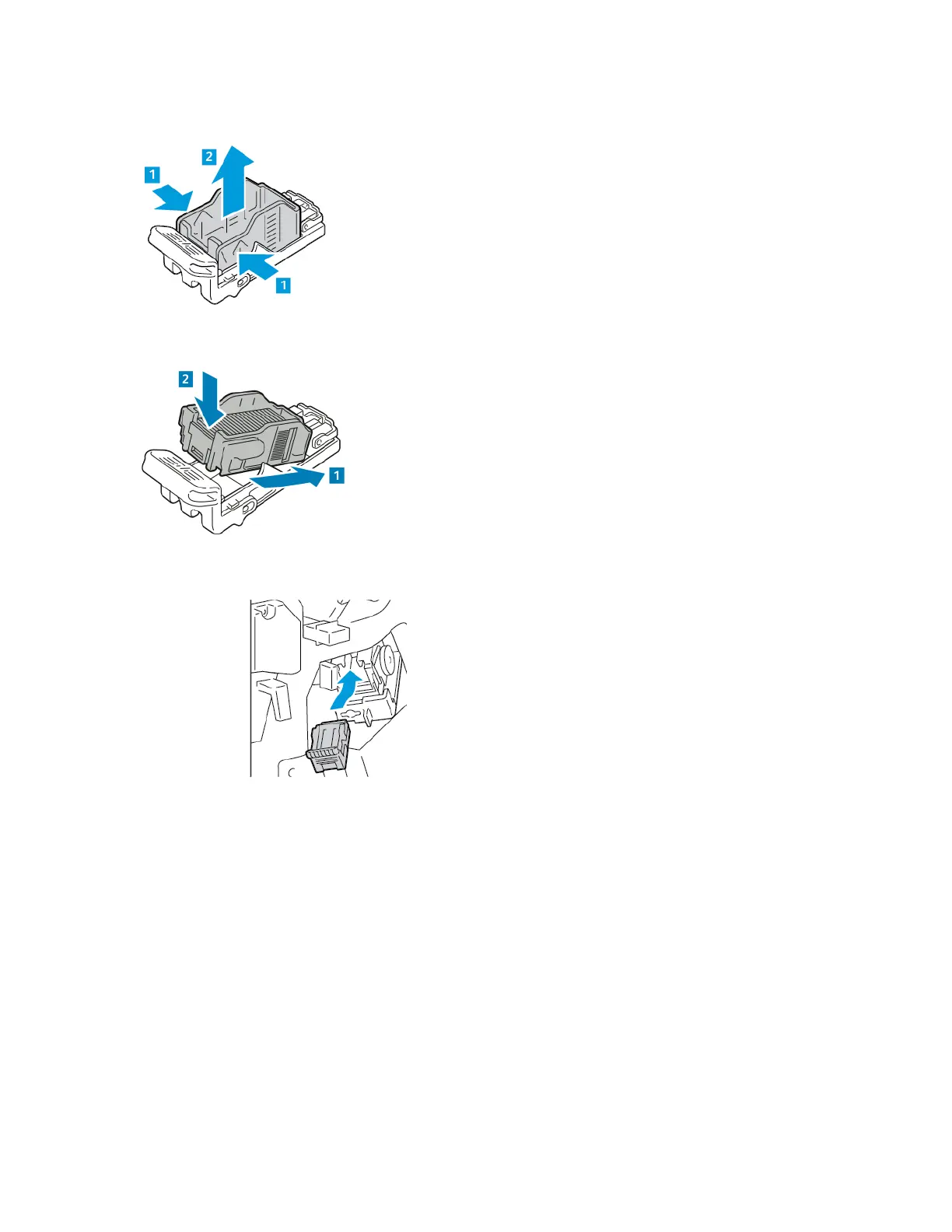4. Pinch both sides of the staple pack and remove the staple pack from the cartridge.
5. Insert the front side of the new staple pack into the staple cartridge, then push the rear side into
the cartridge.
6. Grasp the new staple cartridge by the orange handle, then insert the cartridge into the stapler
assembly until the staple cartridge clicks into place.
7. Return the stapler assembly to its original position, then close the finisher door.
Xerox
®
AltaLink
®
C81XX Series Color Multifunction Printer
User Guide
263
Maintenance
