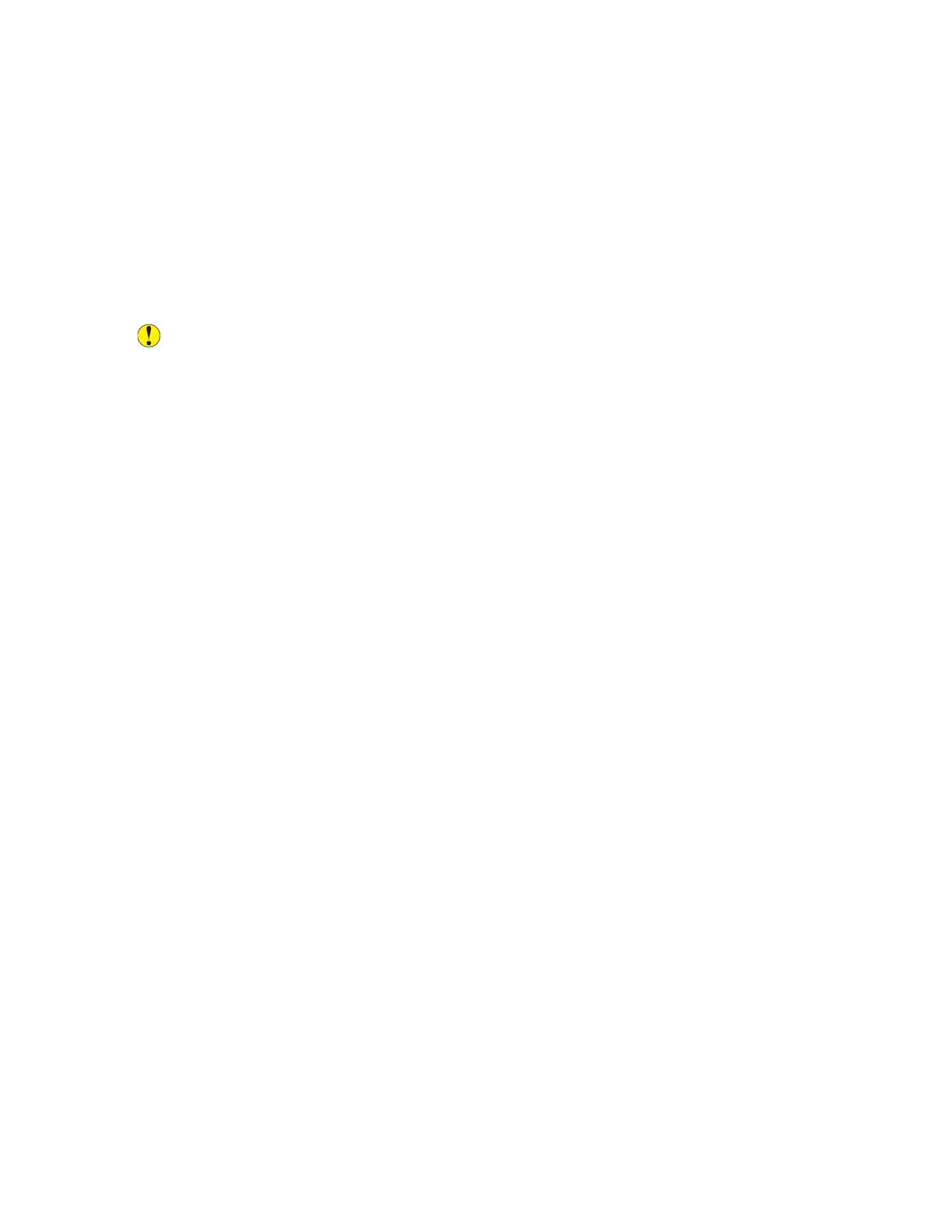Temperature and humidity affect the quality of the printed output. For details, see Environmental
Specifications.
PPaappeerr aanndd MMeeddiiaa
Your printer is designed to use various paper and other media types. Follow the guidelines in this
section for the best print quality and to avoid jams:
• Use only Xerox approved paper. For details, refer to Supported Paper.
• Use only dry, undamaged paper.
Caution: Some paper and other media types can cause poor output quality, increased
paper jams, or damage your printer. Do not use the following:
• Rough or porous paper
• Inkjet paper
• Non-laser glossy or coated paper
• Paper that has been photocopied
• Paper that has been folded or wrinkled
• Paper with cutouts or perforations
• Stapled paper
• Envelopes with windows, metal clasps, side seams, or adhesives with release strips
• Padded envelopes
• Plastic media
• Iron-on transfer paper
• Ensure the paper type selected in your print driver matches the paper type on which you are
printing.
• If you have the same size paper loaded in more than one tray, ensure that the proper tray is
selected in the print driver.
• Do not load more than one type, size, or weight of paper in the tray at a time.
• Store your paper and other media properly for optimum print quality. For details, refer to Paper
Storage Guidelines.
PPrriinntt--QQuuaalliittyy MMooddeess
Select the correct print-quality setting for your print job from the print driver. For instructions on
setting the print quality, see Printing. To control the print quality:
• Use the print-quality settings in the print driver to control print quality. If the print quality is not
suitable, adjust the print-quality setting to an higher level.
• Use only Xerox approved paper. For details, refer to Supported Paper.
CCoolloorr CCoorrrreeccttiioonnss aanndd CCoolloorr AAddjjuussttmmeennttss
For best printing results of mixed text, graphics, and images on a range of supported paper, set the
Color Correction feature to Xerox Automatic Color. For instructions on setting the Color Correction
332
Xerox
®
AltaLink
®
C81XX Series Color Multifunction Printer
User Guide
Troubleshooting