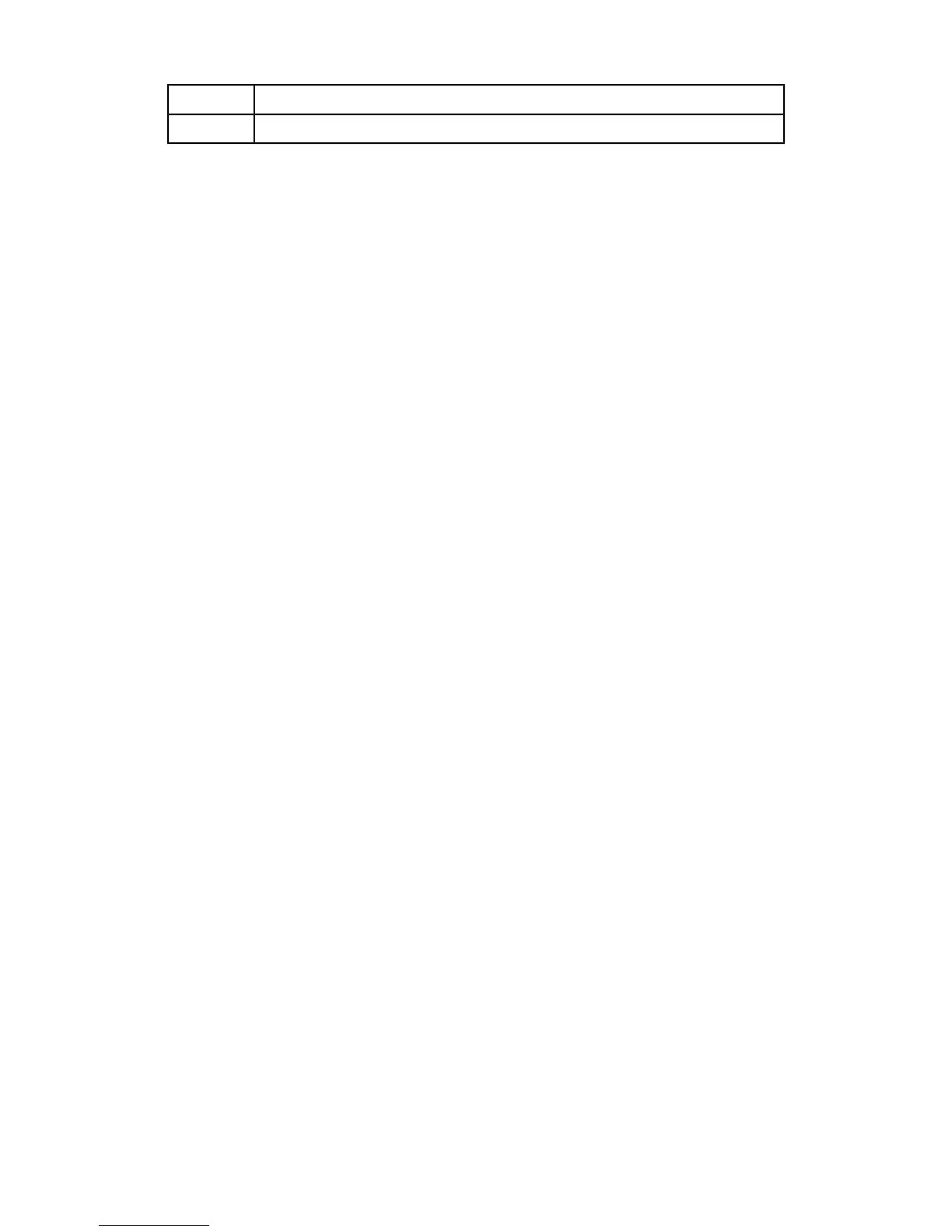2-tray OHCF (with Bypass)1
1-tray OHCF (with Bypass and storage cabinet above the tray)2
Loading media in the 1 or 2-Tray OHCF
Loading paper in the OHCF (1 or 2 Trays)
1. Select the appropriate paper stock for your print job.
2. Pull out the tray slowly until it stops.
3. Open the ream of paper with the seam side facing up.
4. Fan the sheets before loading them into the tray.
5. Load paper into the tray.
6. Adjust the paper guides by pressing in the guide release and carefully moving the
Edge Guide until it lightly touches the edge of the material in the tray.
Do not load materials above the MAX line located on the rear Edge Guide.
7. If necessary, set the skew adjustment levers to the desired position for your print job.
8. Gently push in the tray until it comes to a stop.
If enabled by your System Administrator, the Paper Tray settings screen may be
displayed on the UI.
9. If changes have been made to the paper tray, select the Change Settings button;
otherwise, proceed to the next step.
a) Make the desired selections for Paper Type/Paper Weight, Paper Size, and Paper
Color.
b) If necessary, make the desired changes to paper curl and alignment adjustment.
Note
Refer to the System Administration Guide for detailed information on the paper
curl and alignment adjustment options.
c) Select Save until you are returned to the tray settings window.
10. Select Confirm to close the window.
Loading tabs in the OHCF (1 or 2 Trays)
Note
If the optional GBC AdvancedPunch is attached to your machine, refer to the GBC
AdvancedPunch customer documentation for instructions on loading tab stock in the
trays.
1. Select the appropriate paper stock for your print job.
2. Pull out the tray slowly until it stops.
3. Fan the tab paper before loading into the tray.
Xerox
®
Color J75 Press12-2
User Guide
Oversized High Capacity Feeder (OHCF), 1 or 2 trays (Trays 6/7)
