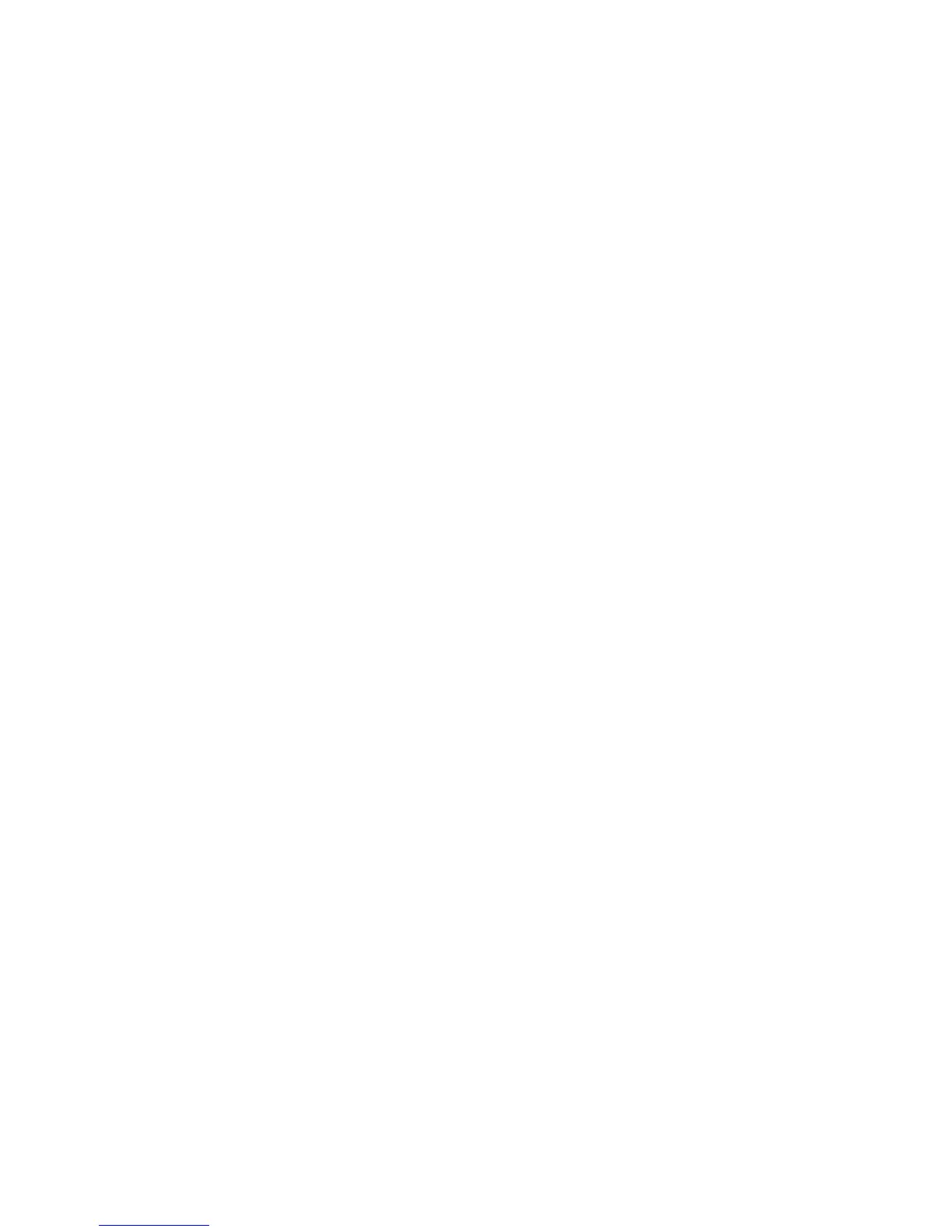2 Sided Scanning
2 Sided Scanning options include:
• 1 Sided: Select this option to scan only one side of the document.
• 2 Sided: Select this option when both sides of the 2-sided document are in the same
orientation.
• 2 Sided, Rotate Side 2: Select this option when both sides of the 2-sided document
are in opposite orientations.
Original Type
Original Type options include:
• Photo & Text: Select this option when scanning a document that contains both text
and photos. The machine automatically identifies the text and photo areas and
scans each area with optimum quality.
• Text: Select this option when scanning text clearly.
• Photo: Select this option when scanning photos.
Scan Presets
Scan Presets options include:
• Sharing and Printing: This setting is best used for sharing files to be viewed on
screen and for printing most of the standard business documents. This setting results
in small file sizes and higher image quality.
• Archival Record: This setting is best used for standard business documents that are
stored for record keeping purposes. This setting results in the smallest file size and
normal image quality.
• Optical Character Recognition: This setting is best used for documents that are
processed by OCR software. This setting results in large file sizes and the highest
image quality.
• High Quality Printing: This setting is best used for documents that contain detailed
graphics and photos. This setting results in large file sizes and the maximum image
quality.
• Simple Scan: This setting is best used for faster processing but may result in
excessively large file sizes. Use this setting to apply the minimal amount of image
processing and compression.
Additional scan options
Additional scanning options allow precise control of the scanning process. Many of these
optional settings override the automatic settings. Instructions on the machine UI describe
the use of these options.
6-3Xerox
®
Color J75 Press
User Guide
Scan
