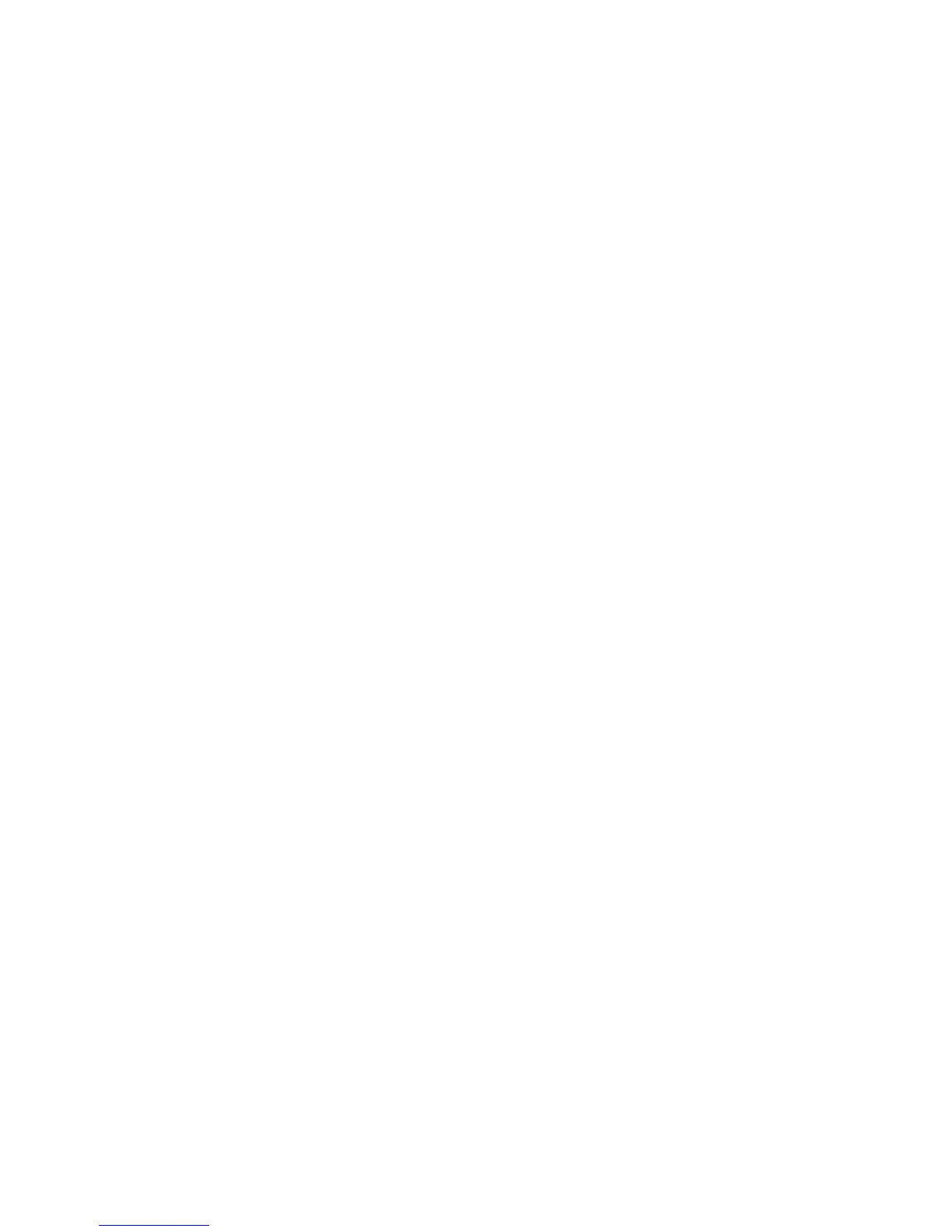Security Features
ColorQube 8570/8870 Color Printer
System Administrator Guide
53
Before using HTTPS, install a certificate and select when to use SSL to encrypt data. You can set the
printer to use SSL either to secure Web pages that use passwords or to secure all Web pages.
See also:
Certificates on page 53
Managing Certificates on page 56
Configuring SSL on page 57
Certificates
A certificate is an electronic message containing information about the printer and a digital signature.
Before configuring passwords, set up a certificate and then configure SSL to encrypt data, including
passwords, for maximum security. You can set up a self-signed certificate or download a root-signed
certificate, depending on your requirements.
Device Certificates
A device certificate is stored in the printer. It is used to validate the identity of the printer to clients and
network servers and to allow encrypted communication. If you do not install a device certificate signed
by a Certificate Authority (CA), a default self-signed device certificate is automatically installed. A CA
signed device certificate is required to log in to the network when using 802.1X EAP authentication
with TLS.
Self-Signed Certificates
Setting up a self-signed certificate is a quick and easy way to establish a certificate on the printer. The
printer automatically generates a default self-signed certificate when the printer is turned on for the
first time. To modify the certificate so it is specific to your printer, use CentreWare IS to enter
information about the location of the printer.
While self-signed certificates are safe for most applications and allow data encryption, they do not ensure
valid authentication. Self-signed certificates are not necessarily secure because the certificate owner is
only confirming the owner identify instead of verification by a trusted third party. Although self-signed
certificates encrypt the data that is exchanged, they do not prevent man-in-the-middle attacks.
If you want to use HTTPS, each printer must have a unique certificate that each browser used to access
the printer accepts. The printer Web server is allowed to use HTTPS and encrypt data between the Web
browser and the printer. In addition, because each printer certificate is unique, you must load a
different certificate into the browser for each printer the browser accesses.
