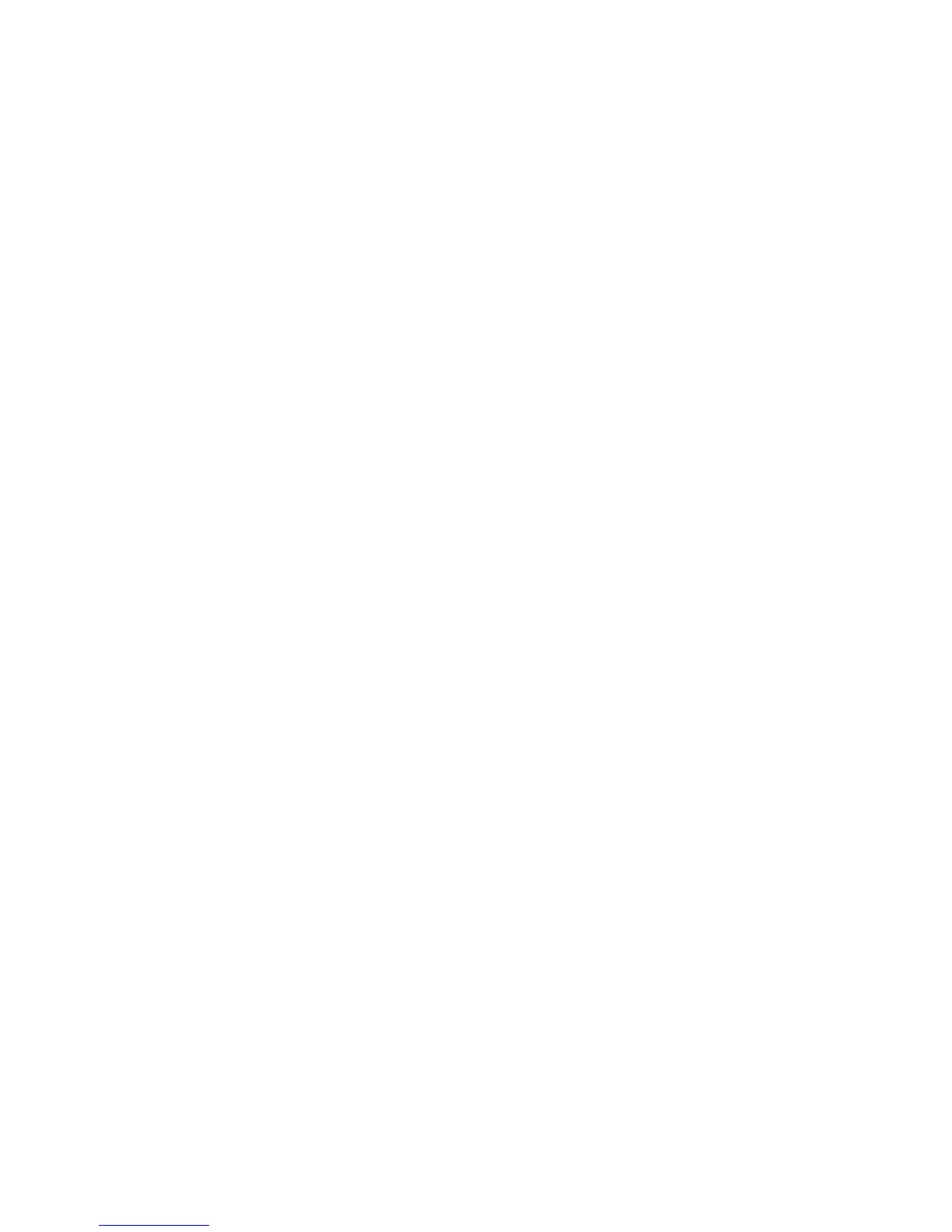Network Installation Features
ColorQube 8570/8870 Color Printer
System Administrator Guide
25
8. In the SSDP TTL field, set the SSDP TTL value. This value specifies the multicast radius, often
referred to as hop count or time-to-live, for SSDP. The valid range is 0–255.
9. Click the Save Changes button.
To disable UPnP at the printer control panel:
10. Select Printer Setup > Connection Setup > Network Setup > Network Services.
11. Use the Down Arrow button to scroll down to UNPnp.
12. Press the OK button.
WSD (Web Services for Devices)
Web Services for Devices (WSD) is technology from Microsoft that provides a standard method for
discovering and using network connected devices. It is supported in Windows Vista and Windows
Server 2008 operating systems. WSD is one of several supported communication protocols.
1. Launch a Web browser from your computer.
2. Type your printer IP address in the browser Address field. For details, see Finding the Printer IP
Address on page 17.
3. Click Properties.
4. On the left navigation pane, select the Protocols folder.
5. On the left navigation pane, select WSD.
6. If prompted, type your Admin or Key User name and password.
7. Select All WSD Services to enable All WSD Services on the printer. Clear this check box to make All
WSD Services unavailable on the printer.
8. Select WSD Device Discovery to enable both WSD Device Discovery and Multicast Discovery.
Discovery services advertise the existence of a device on the network. Clear the check box to make
WSD Device Discovery and Multicast Discovery unavailable on the printer.
9. Select Multicast Discovery to enable Multicast Discovery on the printer. This setting enables the
device to be discovered by means ofthe Multicast protocol. WSD Device Discovery must be
enabled to make this check box available for selection. Clear the check box to make Multicast
Discovery unavailable on the printer.
10. Select Xerox Resource Service to enable Xerox Resource Service on the printer. The print driver
uses Xerox Resource Service to acquire information about the printer. Examples include user based
color printing permissions, and job type printing permissions. Clear the check box to disable Xerox
Resource Service.
11. Select WSD Print Service to enable WSD Print Service on the printer. This check box is selected by
default. Clear the check box to make WSD Print Service unavailable on the printer.
12. Click the Save Changes button.
To disable WSD at the printer control panel:
13. Select Printer Setup > Connection Setup > Network Setup > Network Services.
14. Use the Down Arrow button to scroll down to WSD.
15. Press the OK button.
