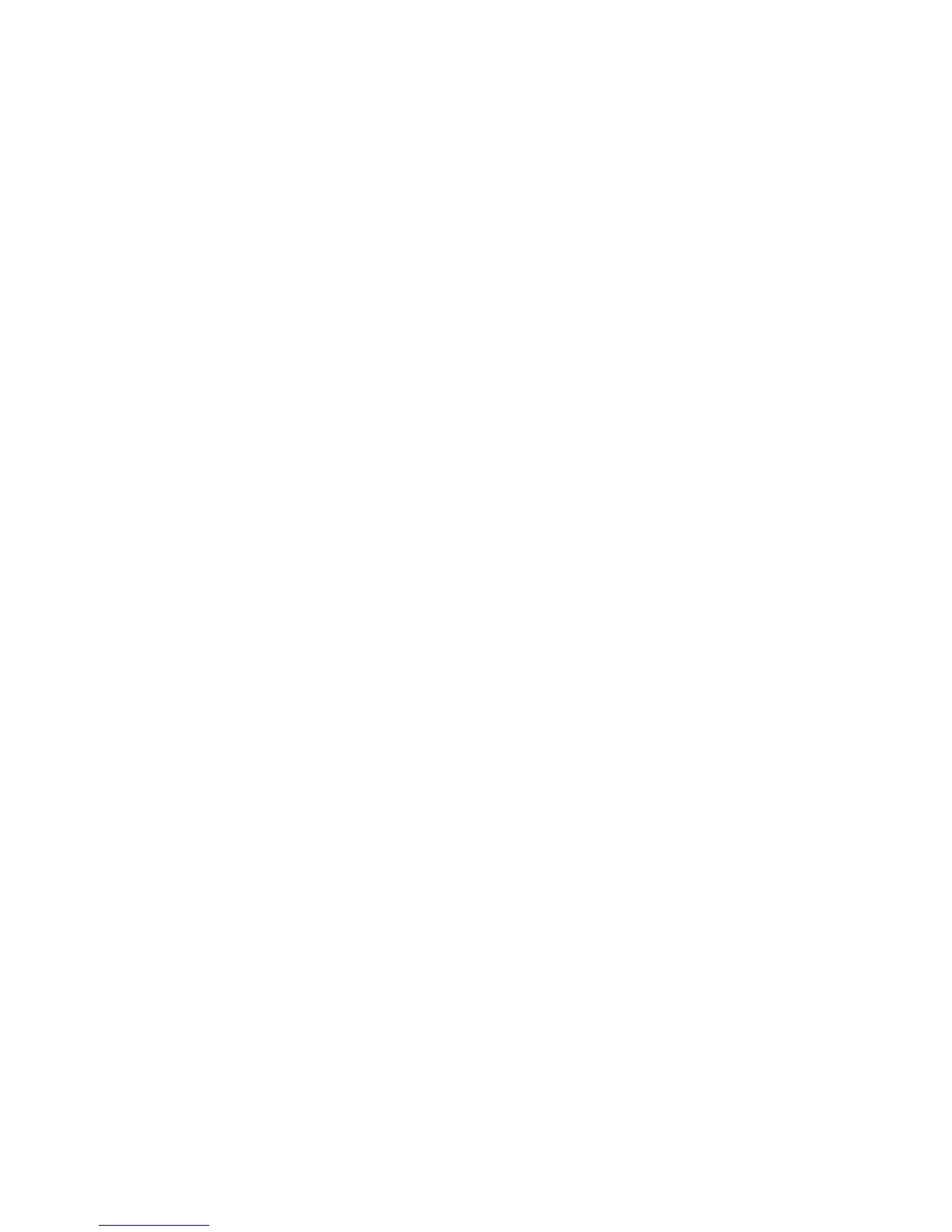Network Administration Features
ColorQube 8570/8870 Color Printer
System Administrator Guide
41
• digest: This scheme requires the printer to authenticate the person sending the print job
using a single checksum password scheme. The printer only services the request if the name
and password provided by the user match the values stored in the printer.
Note: These options comply with IETF standard RFCs for basic and digest authentication, but not
all IPP clients support these authentication methods.
11. Next to User Name, type the user name for the printer. This field can contain a maximum of 10
characters.
12. Next to Password, type the printer password. Type the password again to verify. This field can
contain a maximum of 10 characters.
13. Click the Save Changes button.
Simple Network Management Protocol (SNMP)
Simple Network Management Protocol (SNMP) is used in network management systems to monitor
network-attached devices for conditions that require administrative attention. It consists of a set of
standards for network management including an application layer, a database schema, and a set of
data objects. Agents, or software modules, reside in the printer SNMPv3 engine. A manager is an
SNMPv3 management application such as OpenView, that is used to monitor and configure devices on
the network. The agent responds to read (GET) and write (SET) requests from the manager and can
also generate alert messages, or Traps, based on certain events.
SNMP settings can be configured in CentreWare IS. You can also enable or disable Authentication
Failure Generic Traps on the printer. SNMPv3 can be enabled to create an encrypted channel for secure
printer management.
For information on configuring SNMP, see Configuring SNMP on page 77.
File Transfer Protocol (FTP)
FTP is a protocol for exchanging files over any network supporting the TCP/IP protocol, such as the
Internet or an intranet. You can use FTP to send print-ready files to the printer or to retrieve job
accounting records from the printer.
To disable FTP at the printer control panel:
1. Select Printer Setup > Connection Setup > Network Setup > Network Services.
2. Use the Down Arrow button to scroll down to FTP.
3. Push the OK button when FTP is highlighted.
To change FTP settings:
1. Launch a Web browser from your computer.
2. Type your printer IP address in the browser Address field. For details, see Finding the Printer IP
Address on page 17.
3. Click Properties.
4. On the left navigation pane, expand the Protocols folder.
5. Select FTP.
6. If prompted, type your Admin or Key User name and password.
