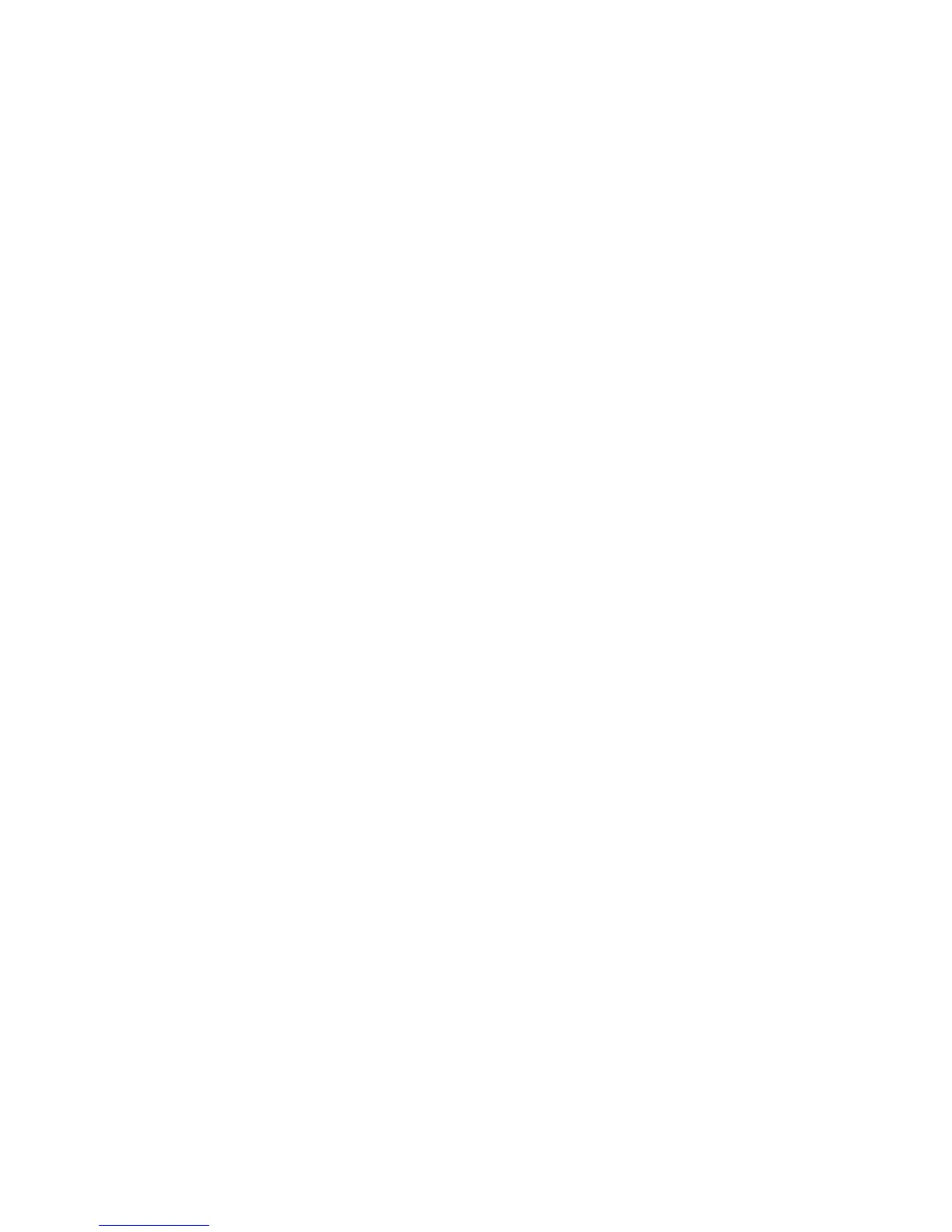Security Features
ColorQube 8570/8870 Color Printer
System Administrator Guide
66
Creating Policies
To configure a new IPsec Policy and add it to the list:
1. On the IPsec Policy page, select a Host Group, a Protocol Group, and an Action from the drop-
down lists, then click Add Policy.
If you select default Hosts, Protocols or Actions that are not already configured, pages display
that enable you to modify the default groups/actions. In addition, links provided below the drop-
down lists enable you to add new groups/actions.
2. After you have configured the list of IPsec Policies, click Apply at the bottom of the page to
update the IPsec Policy database.
3. Click Continue to save the new policies to the IPsec Policy database.
An IPsec Policy of All IP Hosts, System Services and Pass Action is provided by default. A maximum of
100 policies can be configured.
Deleting Policies
To delete an IPsec Policy, select the radio button next to the policy, and click Delete Policy in the
middle of the page.
Note: Restart the printer after changing or deleting policies to clear existing security association
(SA) sessions.
Disabling IPsec at the Control Panel
An incorrectly configured IPsec Policy can make the printer unavailable over the network. If you cannot
communicate with the printer, you can turn off IPsec from the printer control panel by performing the
following steps:
To disable IPsec at the printer control panel:
1. Select Printer Setup > Connection Setup > Network Setup > Network Services.
2. Use the Down Arrow button to scroll down to IPsec.
3. Push the OK button when IPsec is highlighted.
4. Restart the printer.
Notes:
• If the Connection Setup menu is locked on the control panel, a warning message
displays. The message allows you to enable a temporary PIN and set a validity period.
During this time, you can access the Connection Setup menu using the temporary PIN. If
you turn the printer off before the end of the validity period, the count down is
suspended. It resumes when you turn the power back on.
• You can restrict access to the IPsec configuration pages by using the passwords and
feature authorization settings on the Administrative Security Settings page. For details,
see Admin and Key User Accounts on page 52.
