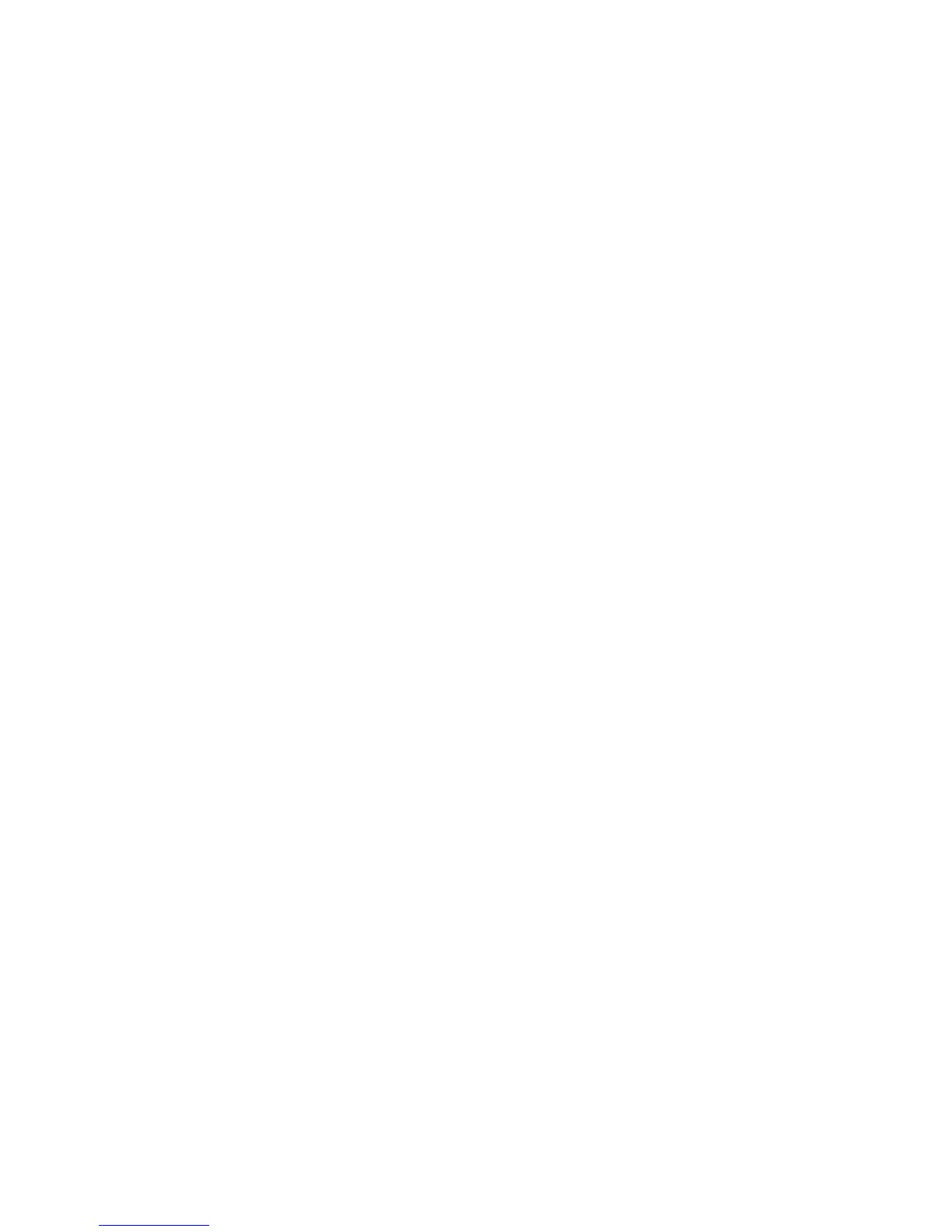Network Administration Features
ColorQube 8570/8870 Color Printer
System Administrator Guide
43
To access the job accounting file via HTTP:
Type http://Printer_IP_Address/jobacct.dat in your Web browser.
Email Server or SMTP (Simple Mail Transfer Protocol)
The Email Server settings page enables you to configure email server settings and to specify a return
email address for undeliverable email.
You can configure email server settings in CentreWare IS by one of the following methods:
• Automatically identifying the SMTP email server (recommended),
• Manually specifying the SMTP email server.
You can also specify a return email address for undeliverable email, such as MaiLinX alerts and usage
profile reports, to your email address.
To configure email server settings:
1. Launch a Web browser from your computer.
2. Type the printer IP address in the browser Address field. For details, see Finding the Printer IP
Address on page 17.
3. Click Properties.
4. On the left navigation pane, select the Protocols folder.
5. Select Email Server.
6. If prompted, type your Admin or Key User name and password.
7. To identify the SMTP email server automatically, click Use DNS to Identify SMTP Server
(Automatic), and type in the Primary Name Server IP Address .Type the Secondary Name
Server IP Address using the 4-byte IP address of the email server.
8. To specify the SMTP email server manually, click Specify SMTP Server Manually and type in the
information for the email server. Set the 4-byte IP address of the SMTP Email Server to send alert
notifications. If there is no DNS server, then only the IP Address is allowed.
9. (Optional) To specify an email address for returning undeliverable email, type your email address
in the Return Email Address field.
10. If authentication is required, select the check box next to Use Authentication.
11. Type the User Name and Password. Type the password again to verify.
12. If authentication is required, type the SMTP Service Name.
Note: See your email server administrator if you are unsure about authentication requirements or
your SMTP service name.
13. Click the Save Changes button.
See also:
MaiLinX Alerts on page 45
Usage Profile Reports on page 31
