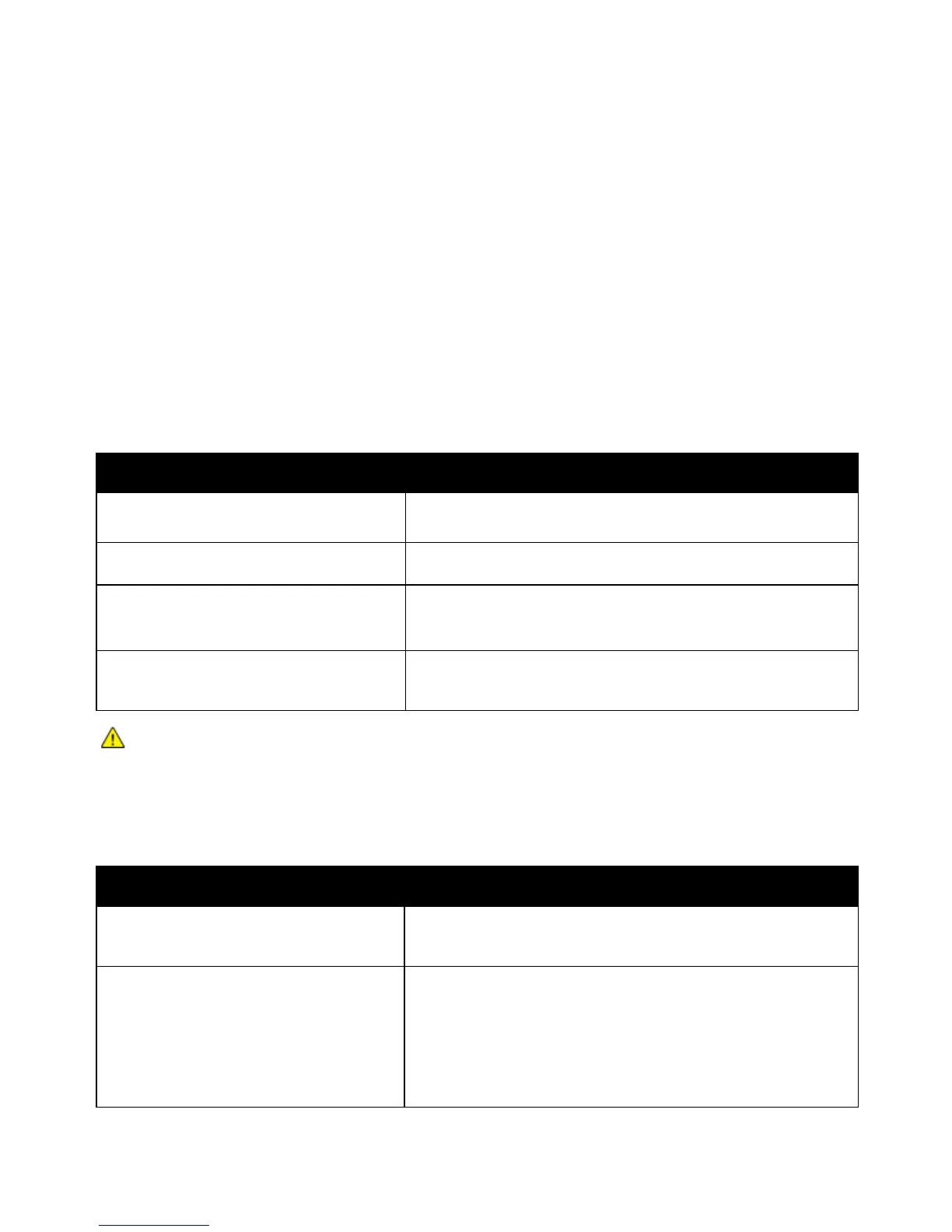Troubleshooting
Xerox
®
ColorQube 8580/8880 Color Printer 129
User Guide
Restarting the Printer Using the Power Switch
1. Close the printer doors.
2. Turn off the printer using the power switch on the back of the printer.
3. At the printer control panel, within 10 seconds after you turn off the printer, to select Standard
Shutdown, press OK.
− Wait 30 seconds after the printer turns off before proceeding to the next step.
− If the printer does not turn off after two minutes, it is not able to complete a standard power
off sequence. Disconnect the power cord, wait 30 seconds, and reconnect it.
4. Turn on the power switch.
If restarting the printer does not resolve the problem, see the table in this chapter that best
describes the problem.
Printer Does Not Turn On
Probable Causes Solutions
The power switch is not turned on. Turn on the switch.
The power cord is not correctly plugged into
the outlet.
Turn off the printer power switch, and plug the power cord securely
into the outlet.
Something is wrong with the outlet
connected to the printer.
• Plug another electrical appliance into the outlet and see if it
operates properly.
• Try a different outlet.
The printer is connected to an outlet with a
voltage or frequency that does not match the
printer specifications.
Use a power source with the specifications listed in the Electrical
Specifications on page 174.
CAUTION: Plug the three-wire cord (with grounding prong) directly into a grounded AC outlet only.
Do not use a power strip. If necessary, contact a licensed electrician to install a properly grounded
outlet.
Printer Resets or Turns Off Frequently
Probable Causes Solutions
The printer is connected to an outlet with a
voltage or frequency that does not match the
printer specifications.
Use a power source with the specifications listed in the Electrical
Specifications on page 174.
The printer is plugged into an Uninterruptible
Power Supply (UPS) or shared power strip.
• Do not use a UPS. Only use an extension cord, power strip, or
surge protector designed to handle the electrical current
capacity of the printer.
• If you plug the printer into a 20 amp surge protector, do not
plug any other device into the surge protector.
• Do not plug the printer into the same outlet with other
high-power devices, such as kitchen appliances.
