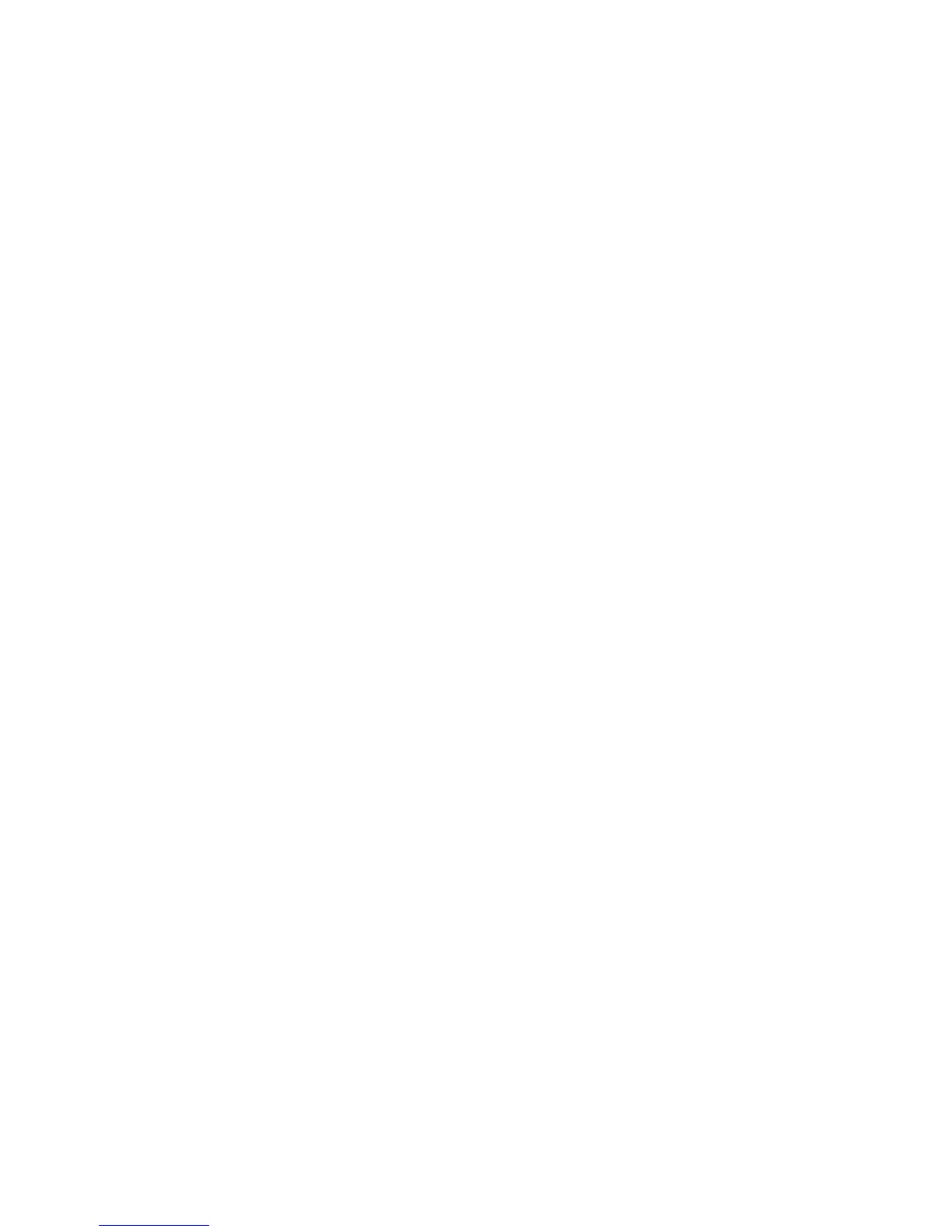Troubleshooting
160 Xerox
®
ColorQube 8580/8880 Color Printer
User Guide
Troubleshooting Procedures
This section includes:
• Removing Print Smears ................................................................................................................................................... 160
• Printing the Light Stripes Test Page ........................................................................................................................... 160
• Eliminating Light Stripes ................................................................................................................................................. 160
• Substituting an Ink Jet ..................................................................................................................................................... 161
Removing Print Smears
To eliminate ink smears on prints:
1. At the printer control panel, use the arrows to navigate to Troubleshooting, then press OK.
2. Navigate to Print Quality Problems, then press OK.
3. Navigate to Remove Print Smears, then press OK.
Several blank pages are printed during the cleaning process.
Printing the Light Stripes Test Page
You can use the Light Stripes Test page to identify inkjet problems.
1. At the printer control panel, use the arrows to navigate to Troubleshooting, then press OK.
2. Navigate to Print Quality Problems, then press OK.
3. Navigate to Eliminate Light Stripes, then press OK.
4. To print the Light Stripes Test page, press OK.
Eliminating Light Stripes
You can use the Eliminating Light Stripes procedure to clean the printhead.
Before you begin:
• To check for incomplete or missing ink jets, or before you run the basic Eliminate Light Stripes
procedure, print the Light Stripes Test Page.
• Ensure that Enhanced print-quality mode is selected in the PostScript print driver. For details, see
Selecting a Print-Quality Mode on page 86.
To clean the printhead:
1. At the printer control panel, use the arrows to navigate to Troubleshooting, then press OK.
2. Navigate to Print Quality Problems, then press OK.
3. Navigate to Eliminate Light Stripes, then press OK.
4. To perform the Basic Clean Cycle, navigate to Start Basic Clean Cycle, then press OK.
The printer performs a printhead cleaning. This procedure can take up to five minutes.
A cleaning page and a Light Stripes Test page print.
