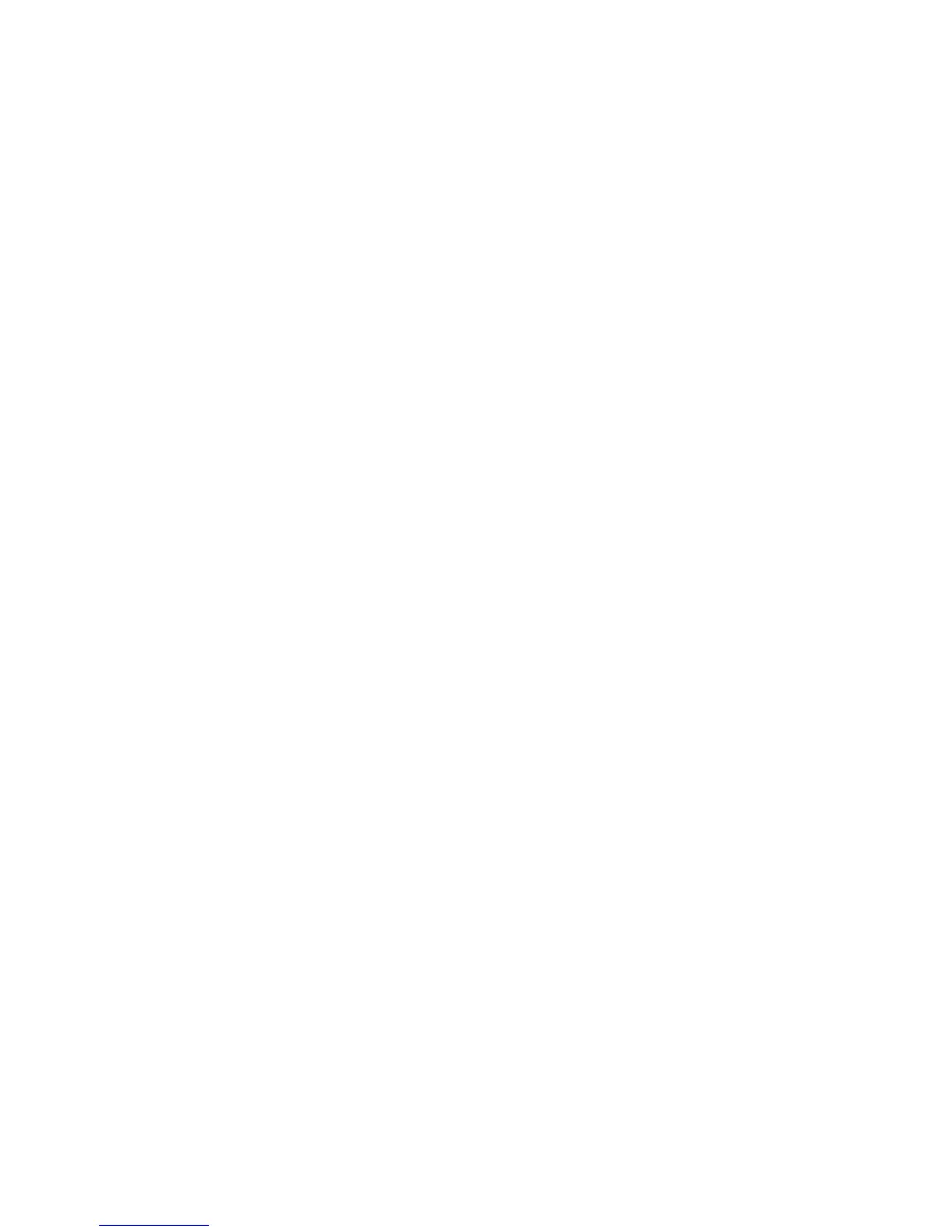Troubleshooting
164 Xerox
®
ColorQube 8580/8880 Color Printer
User Guide
Troubleshooting Print-Quality Problems in the Application, Print Driver, or Print
Server
If the printer is printing properly from the control panel but you still have print-quality problems, the
application, print driver, or print server could be the cause.
To isolate the problem:
1. Print a similar document from another application and look for the same print-quality problems.
− If the document has the same print-quality problem, it is probably a print driver or print server
problem.
− If the document printed without a print-quality problem, the application is probably the cause.
Restart your printer, restart the application, then print the document again.
2. Check the print driver used for the print job. Navigate to the list of printers on your computer:
− For Windows XP SP3, click Start>Settings>Printers and Faxes.
− For Windows Vista, click Start>Control Panel>Hardware and Sound>Printers.
− For Windows Server 2003 and later, click Start>Settings>Printers.
− For Windows 7, click Start>Devices and Printers.
− For Windows 8, click Control Panel>Devices and Printers.
Note: If the Control Panel icon does not appear on the desktop, right-click on the desktop, then
select Personalize>Control Panel Home>Devices and Printers.
3. Ensure that the model name in the middle of the driver matches the model name of the printer.
4. If the names do not match, install the proper print driver for the printer.
5. If the print driver name and model are correct, set the Print-Quality mode and Color Options.
− Set the Print-Quality mode to Standard or Enhanced.
− Set the Color Options to Automatic Color.
6. If the problem persists, delete then reinstall the print driver.
• If the problem still persists, ensure that you are not printing through a print server. Try printing
directly to the printer.
If the problem persists, go to:
• Xerox
®
ColorQube 8580 Color Printer: www.xerox.com/office/CQ8580support
• Xerox
®
ColorQube 8880 Color Printer: www.xerox.com/office/CQ8880support
See also:
Restarting the Printer on page 128
Selecting Printing Options on page 83
