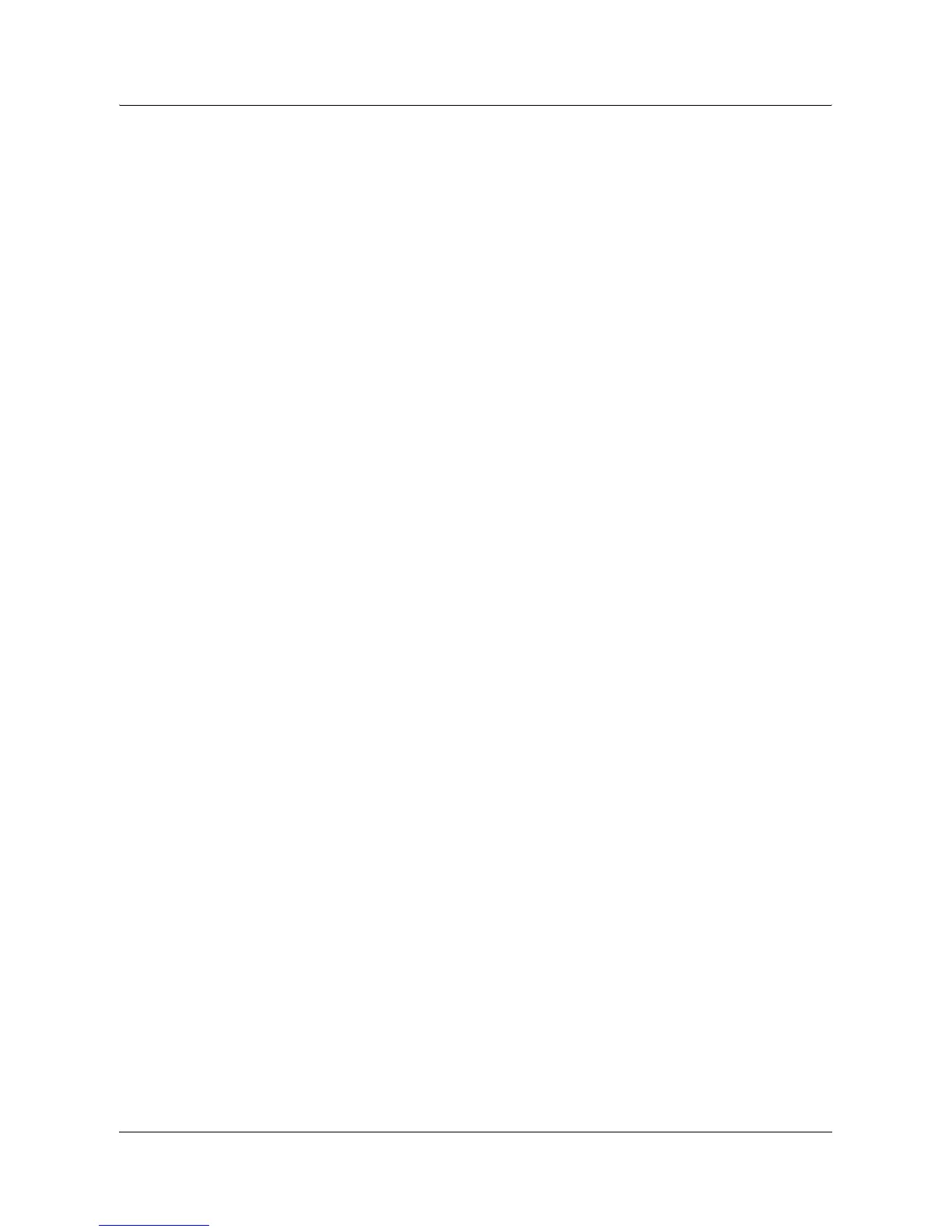4 Operation with Windows 2000, Windows XP and Windows Server 2003
Xerox WorkCentre 118 Postscript® User Guide 25
network in the TCP/IP(LPD) environment. Otherwise, select [Network printer]. The
following is an example of a Local printer.
NOTE: When you select [Local printer], deselect the “Automatically detect and install
my Plug and Play printer” check box.
NOTE: Specify the target printer in the Connect to printer dialog box if you selected
[Network printer].
6. Select the port you are using and click [Next].
When the printer is connected in the TCP/IP(LPD) environment:
1) Click [Create a new port].
2) Select Standard TCP/IP Port in the Type list and click [Next].
3) Click [Next].
4) Enter the IP address of the printer in [Printer Name or IP Address], then click
[Next].
Click [Finish] in the dialog box that will be displayed.
7. Insert the PostScript Driver Library CD-ROM in the CD-ROM drive.
8. Click [Have Disk].
9. Enter “Drive Name:\English\PrinterDriver\win2000” in the “Copy manufacturer’s
files from:” box and click [OK].
In this guide, we have used “E:” as the CD-ROM drive. If you are using a different
drive for the CD-ROM, specify accordingly.
NOTE: Click [Browse] to specify a folder on the CD-ROM.
10. Select your printer model from the Printers list and click [Next].
11. Enter the printer name, set whether you want to use it as the default printer, and
click [Next].
12. Select [Do not share this printer] and click [Next].
We recommend that you install the driver on each computer with the procedure
appropriate to the Operating System.
13. Specify whether or not to print a test page, then click [Next].
14. After confirming the settings displayed, click [Finish].
NOTE: If the dialog box “Digital Signature Not Found” appears, click [Yes] to continue
the installation.
Installation begins.
15. Confirm that the printer has been added in the Printers window.
This completes the installation of the printer driver. Remove the CD-ROM from the
drive.
See Device Options and Print Settings on page 26 to configure the printer.
Store your CD-ROM in a safe place.
