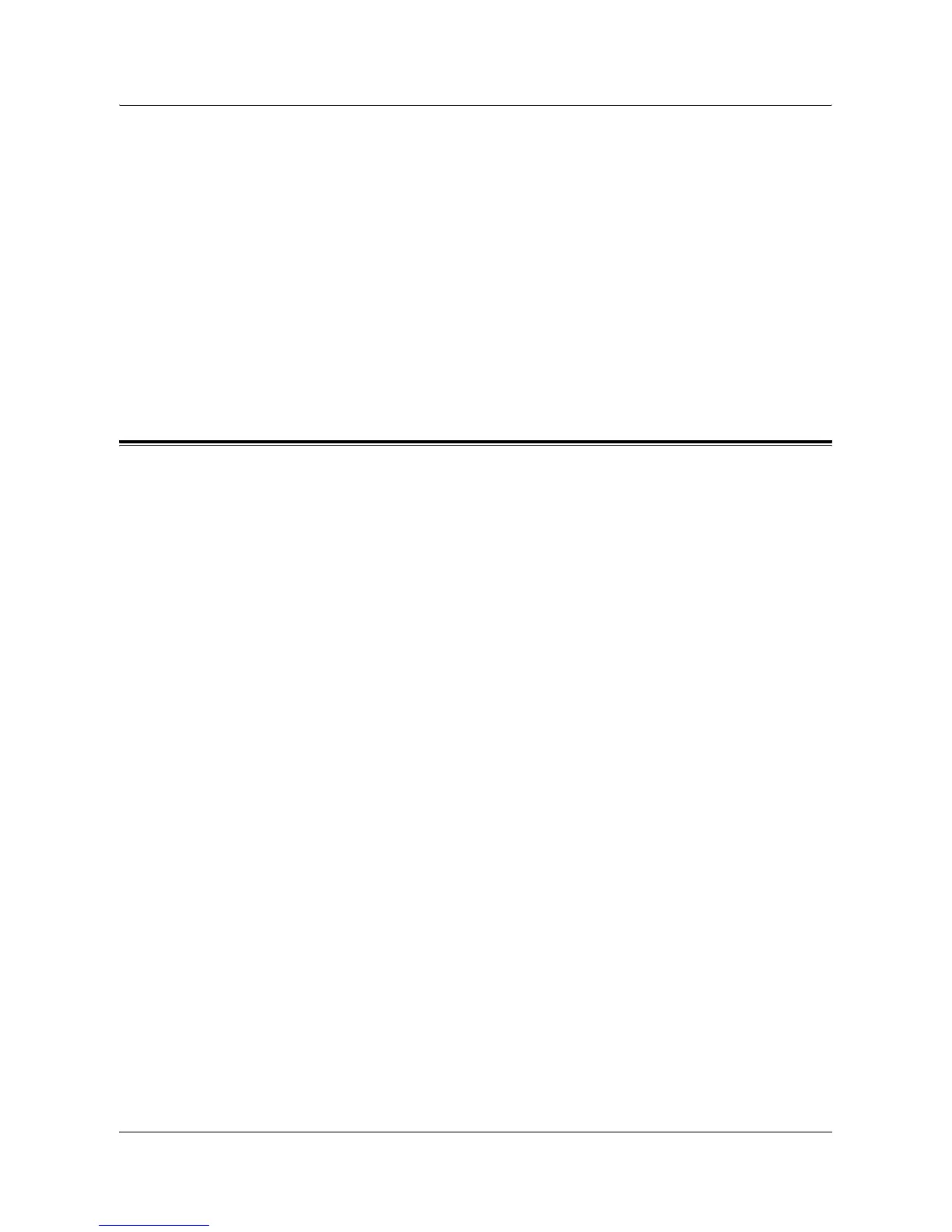2 Operation with Windows 95, Windows 98 and Windows Me
Xerox WorkCentre 118 Postscript® User Guide 9
10. Select the port that you are using and click [Next].
11. Type a name for the printer and specify whether you want to use the printer as the
default printer, then click [Next].
12. Specify whether or not to print a test page, then click [Finish].
Installation begins.
13. Confirm that a printer has been added in the Printers window.
This completes installation of the printer driver. Remove the CD-ROM from the
drive.
See Printer Driver Properties on page 9 to configure the printer.
Store your CD-ROM in a safe place.
Printer Driver Properties
This section describes printer specific settings included in the printer driver properties.
• Configuration Tab
• Options Tab
• Output Settings Tab
NOTE: You can also refer to Help for explanations of these settings. See How to Use
Help on page 14 for details about how to use Help.
To view the printer driver properties, select the printer icon in the Printers window, then
click [Properties] on the File menu.
