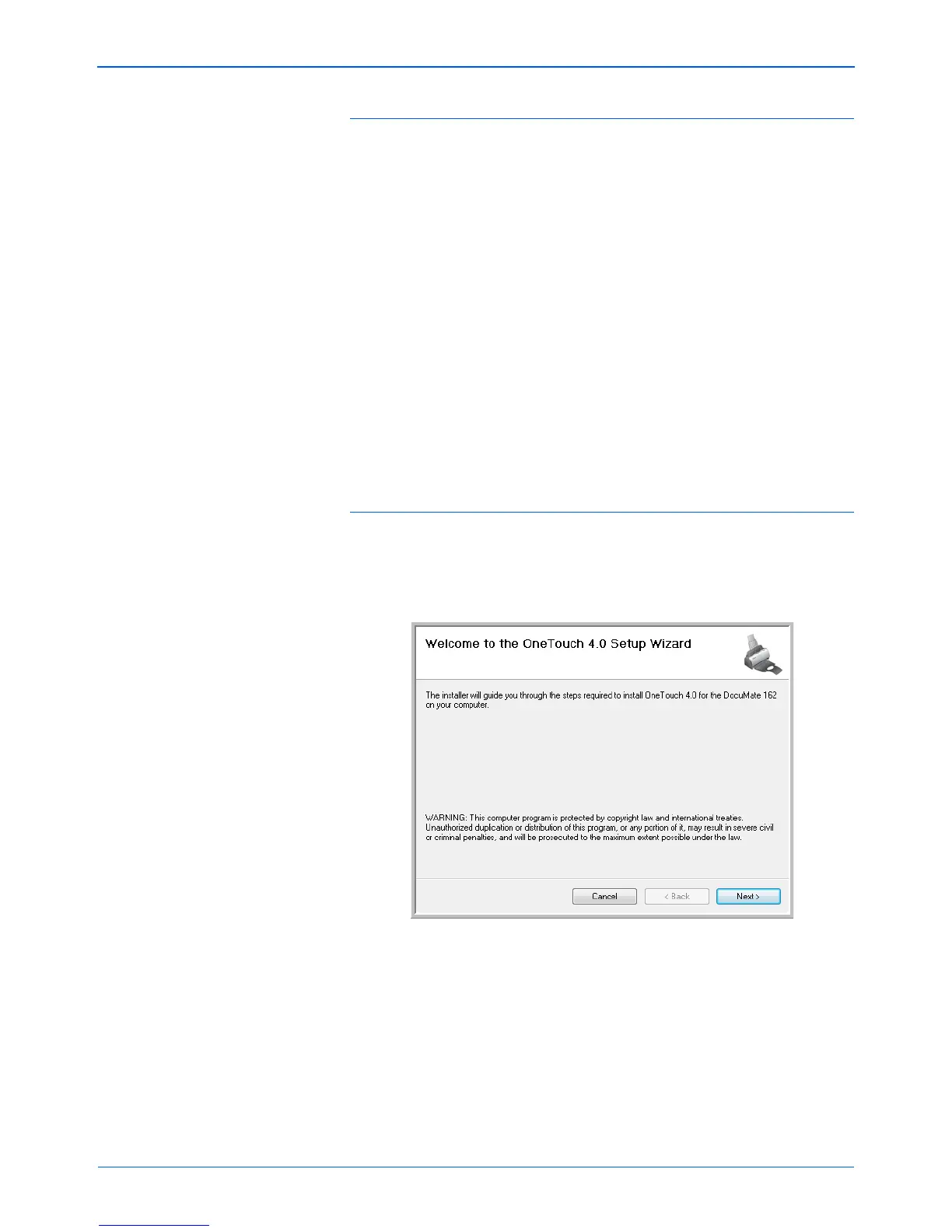DocuMate 162 Scanner User’s Guide 9
Installation
Installing PaperPort
1. The Select Language window opens. Click the drop-down menu
arrow and select the language to use. Click OK.
2. On the PaperPort Welcome window, click Next.
Installing PaperPort will uninstall any existing version of PaperPort
and will install the newer version while retaining all of your previous
PaperPort files.
3. Read the PaperPort license agreement and select I accept the
terms in this agreement, then click on Next. If you choose not to
accept the license agreement, the installation will terminate and the
PaperPort software will not be installed.
4. Follow the instructions on screen to finish installing the PaperPort
software.
5. At the InstallShield Wizard Completed window, click Finish.
If a message window opens instructing you to restart your computer,
click Restart.
Installing the Scanner Driver
The scanner install will automatically launch after the PaperPort
installation finishes.
1. The Welcome to the One Touch 4.0 Setup Wizard Opens.
2. Click Next.
3. On the Xerox License Agreement window, read the license
agreement. If you accept the terms, select I Agree then click Next.
If you choose not to accept the license agreement, the installation will
terminate and the scanner driver will not be installed.
