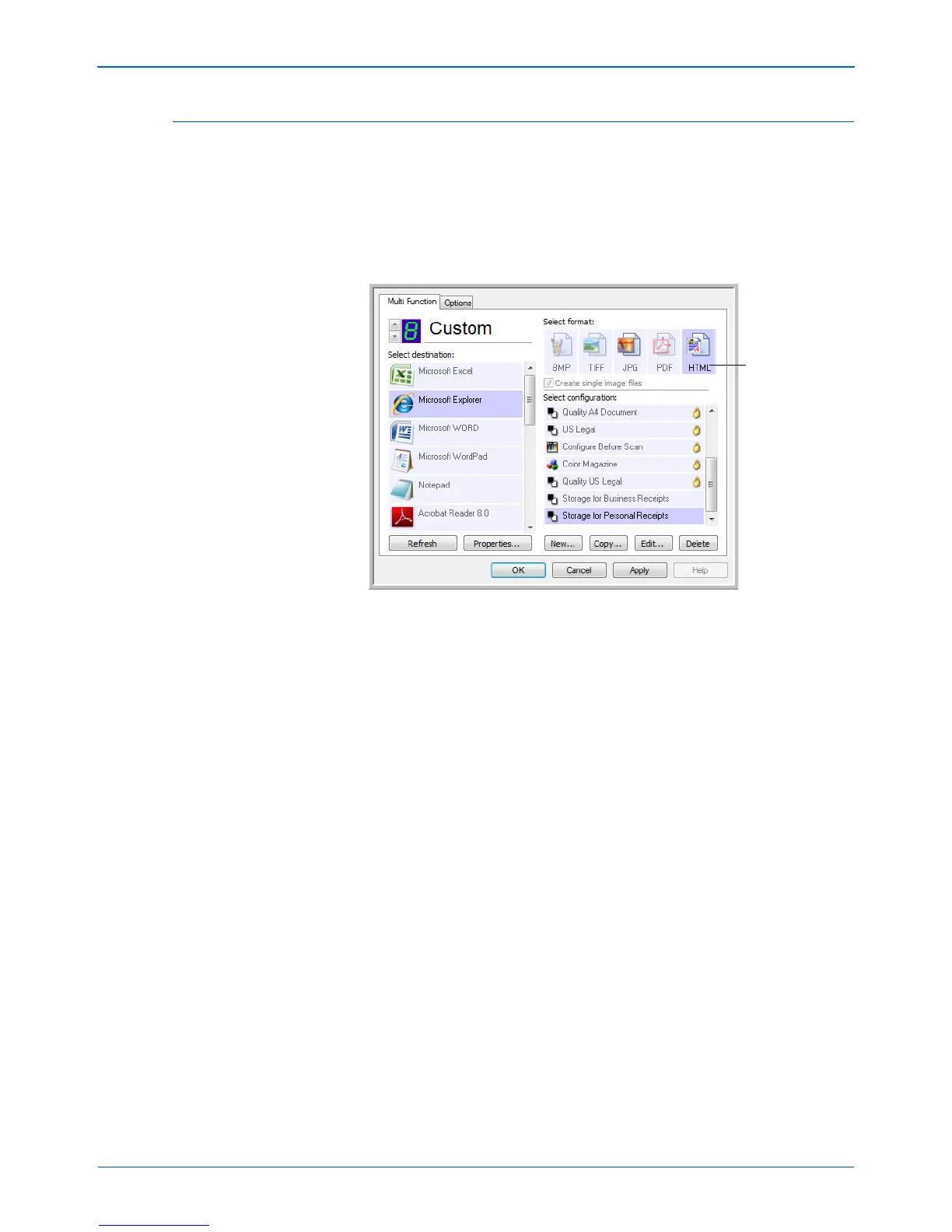DocuMate 162 Scanner User’s Guide 53
Scanning
Creating an HTML Web Page from Your Scanned Documents
You can convert scanned pages to HTML format for posting directly to
your website.
1. Open the One Touch Properties window.
2. Select Microsoft Explorer as the Destination Application.
3. Choose HTML as the Format.
4. Choose a Scan Configuration. Click OK.
5. Start scanning using the button you selected for scanning with the
HTML format.
When scanning is finished, the document is first converted to editable
text using the OCR process, then is converted into an HTML format.
Microsoft Internet Explorer then opens showing your converted page.
6. Choose Save As from the Internet Explorer File menu, give the page
a name, and save it in the location you use for your web page files.
7. You can now use Microsoft Internet Explorer or other application to
post the document to your web page as you would any other HTML
page.
