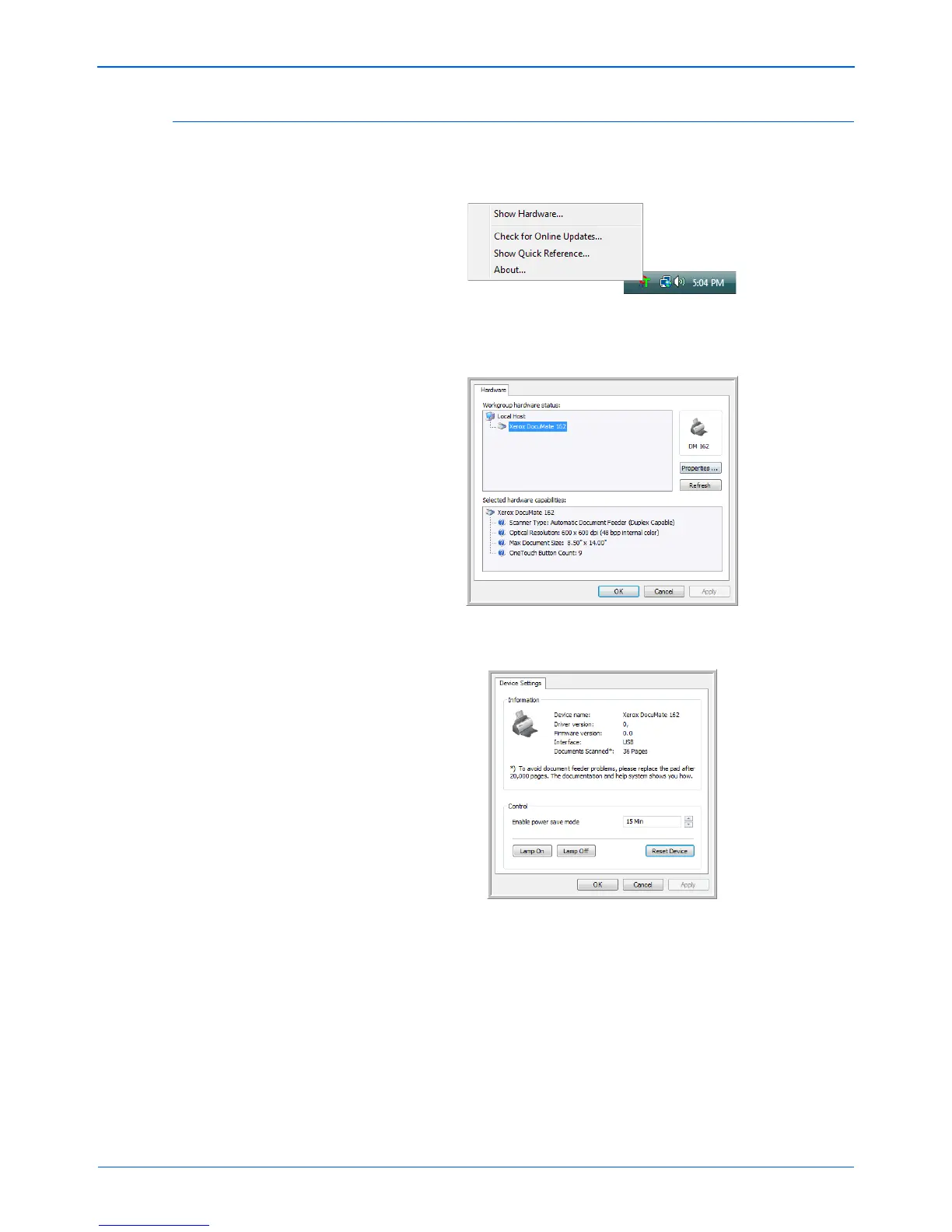Scanning
58 DocuMate 162 Scanner User’s Guide
Checking the Hardware and Setting the Lamp Power Saving
1. Right-click on the One Touch icon and choose Show Hardware from
the pop-up menu.
2. The Hardware Properties dialog box opens and shows information
about your Xerox DocuMate 162 scanner.
3. Click the Properties button.
Your scanner has a built-in power saving feature that is set to power
down after 15 minutes of idle time. You can change the time before
the scanner powers down, from 1 minute to a maximum of 3 hours.
4. Click the arrows for the Lamp time-out setting and choose a time
setting.
To turn the lamp on and off manually without turning off power to the
scanner, click the Lamp On or Lamp Off buttons.
To return the scanner to its factory settings, click Reset Device.
5. Click OK to save the changes and close the dialog box.
