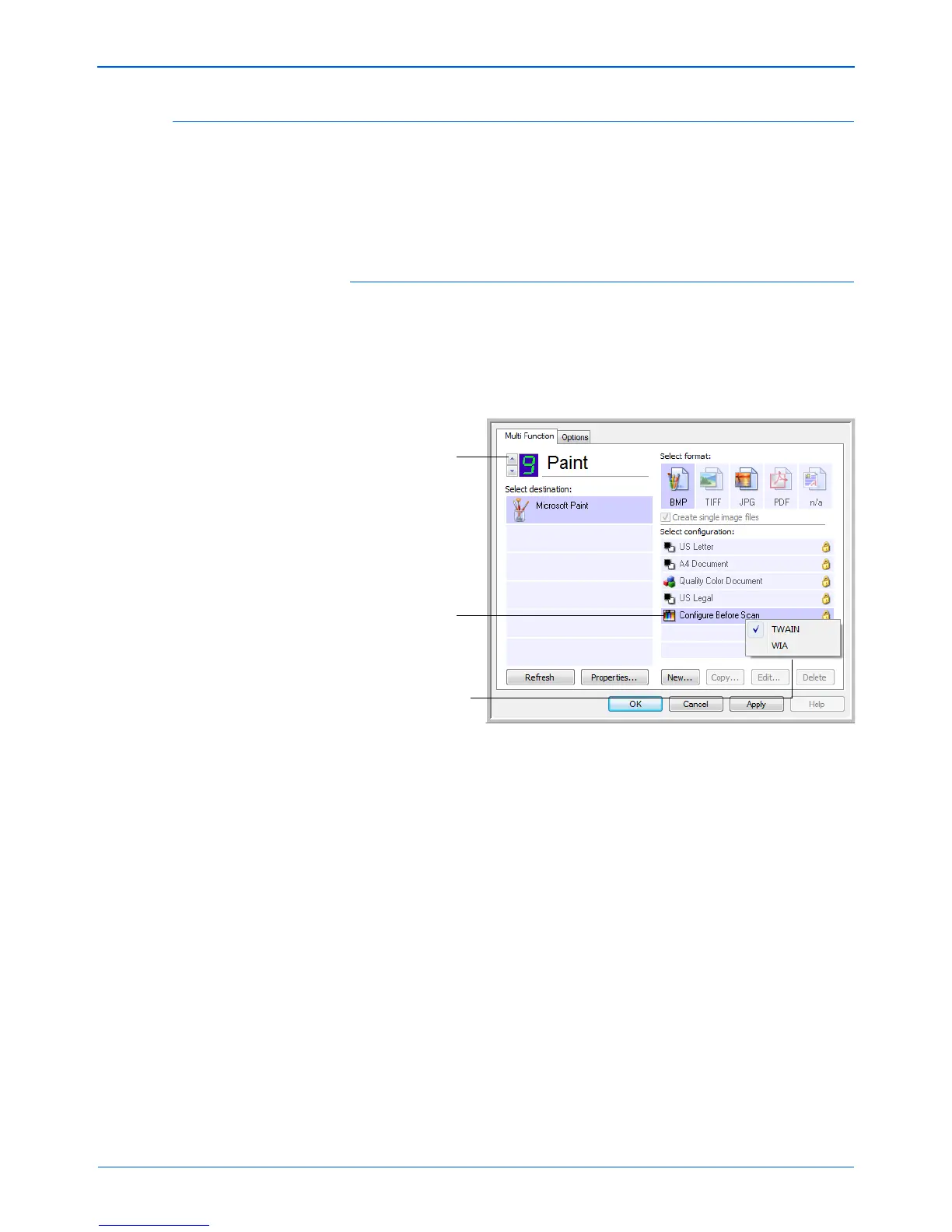Scanning
46 DocuMate 162 Scanner User’s Guide
Configure Before Scan
Choosing Configure Before Scan simply opens a scanning interface when
you press a button. You can then use that interface to change the
Resolution, Scan Mode, and other settings. When you scan, the scanned
image will still be sent as the file type and to the Destination Application
already selected in the One Touch Properties window for that button.
To Set Configure Before Scan:
1. Open the One Touch Properties window.
2. Using the arrows, choose the button that you want to set to configure
before scanning.
3. Select the scan configuration Configure Before Scan.
4. Right-click on Configure Before Scan and choose an interface to
use for configuring before scanning.
TWAIN—The TWAIN Interface opens for you to make changes prior
to scanning. See “Scanning from the TWAIN Interface” on page 61.
WIA—The Windows Image Acquisition Interface (WIA) opens for you
to make changes prior to scanning. See “Scanning with the WIA
Interface” on page 65.
5. Select a Destination Application and File Format.
6. Click OK or Apply on the One Touch Properties window.
Click the arrows to
select the button.
Select Configure
Before Scan.
Right-click on
Configure Before
Scan to get the menu,
and choose the
interface to use for
scanning.
