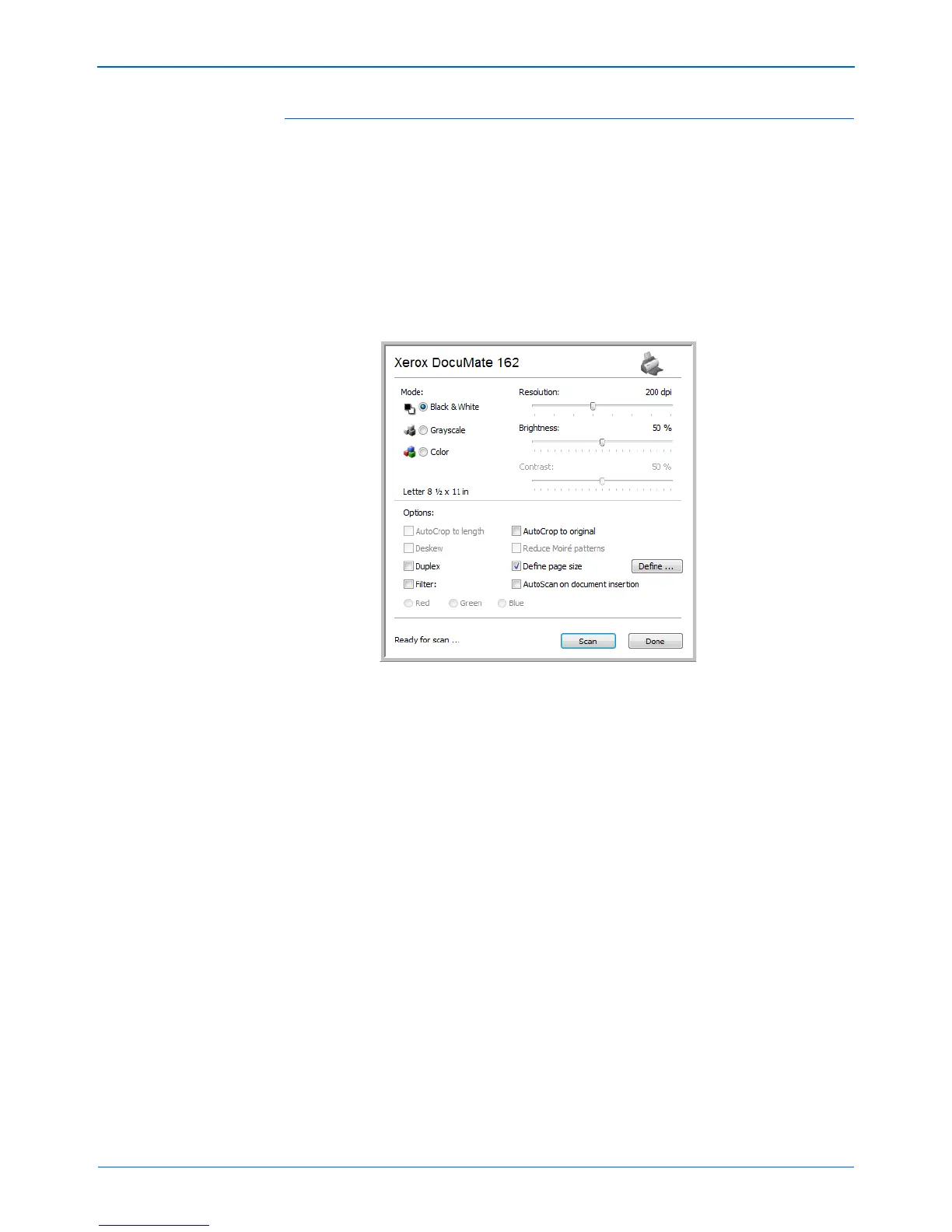DocuMate 162 Scanner User’s Guide 47
Scanning
To Scan Using Configure Before Scan
1. Load the documents face down with their tops pointing into the
scanner.
2. Click on the button you set to use the Configure Before Scan option.
In the example shown on the previous page, the scanning option 9
has been set to use Configure Before Scan.
3. The TWAIN interface will open.
4. Choose the Options applicable to your scan batch.
5. Click on the Scan button in the TWAIN interface.
6. Your documents will be scanned and sent to the Destination
Application specified in the One Touch 4.0 Properties.
In the example shown on the previous page, the Destination
Application is Microsoft Paint.
Please see “Scanning from the TWAIN Interface” on page 61 for details
about the options available in the TWAIN interface.
