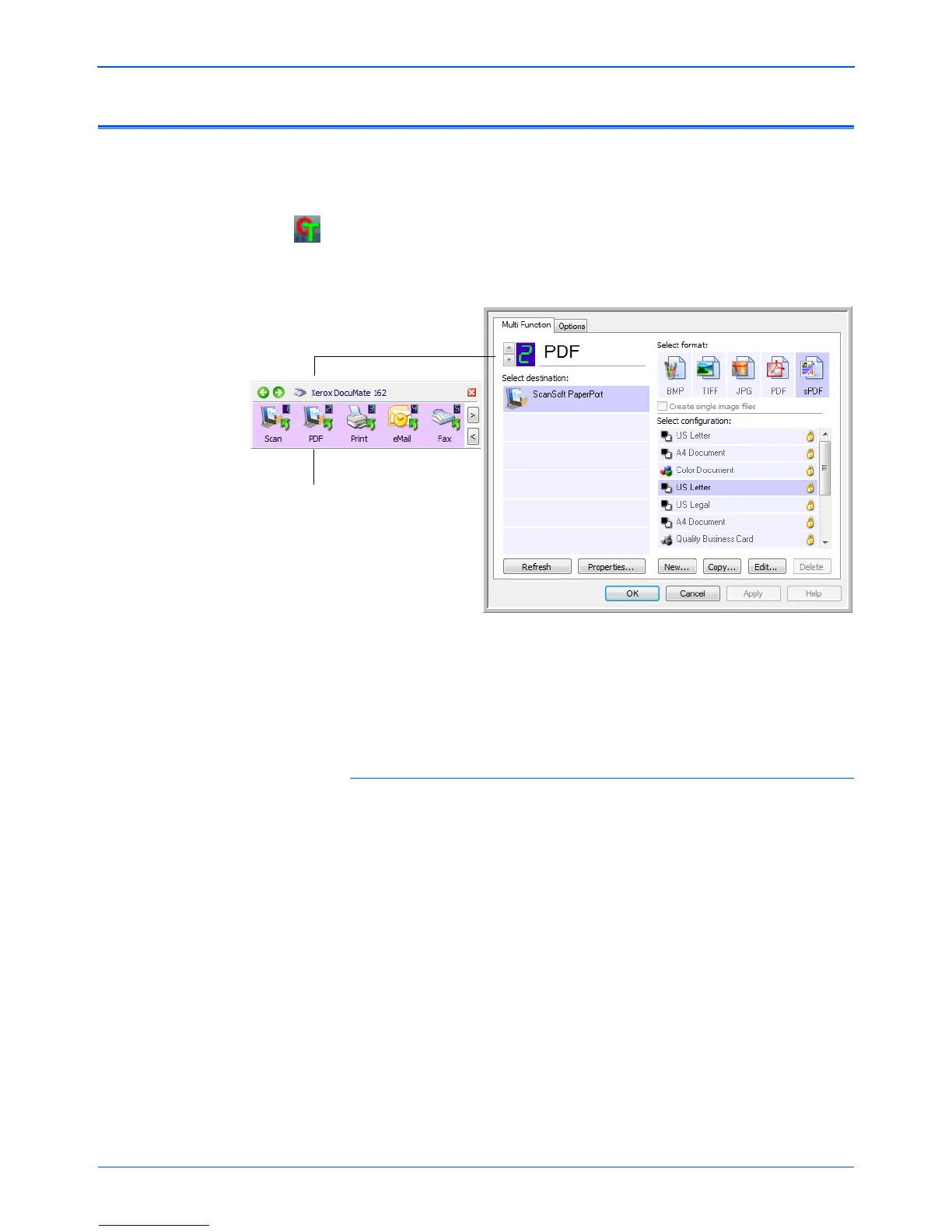Scanning
24 DocuMate 162 Scanner User’s Guide
Configuring the One Touch Buttons
When you installed the scanner, the software configured each One Touch
button with appropriate settings consisting of: Destination Application, a
Scan Configuration, and a File Format.
1. Click the One Touch icon.
2. Right-click a button on the One Touch Button Panel.
3. The One Touch Properties window opens for that button.
The One Touch Properties window also opens when you press, hold
down, and release the Simplex or Duplex button on the scanner.
Changing a Button Setting
1. Click on an application name in the Select Destination list.
2. Select a file format in the Select Format panel.
3. Select a scanning configuration in the Select Configuration list.
4. Click on OK to save the changes.
5. Click on the button that you made the changes for.
6. The scanner starts scanning and sends the image to the application,
with the file format and scanning configuration you specified.
The next section contains detailed information on making changes in the
One Touch Properties window.
Right-click on a button (for example,
button 2) and the Properties window
opens for that button.
NOTE: Grayed out options in the One Touch Properties window are
not appropriate for your scanner model.
