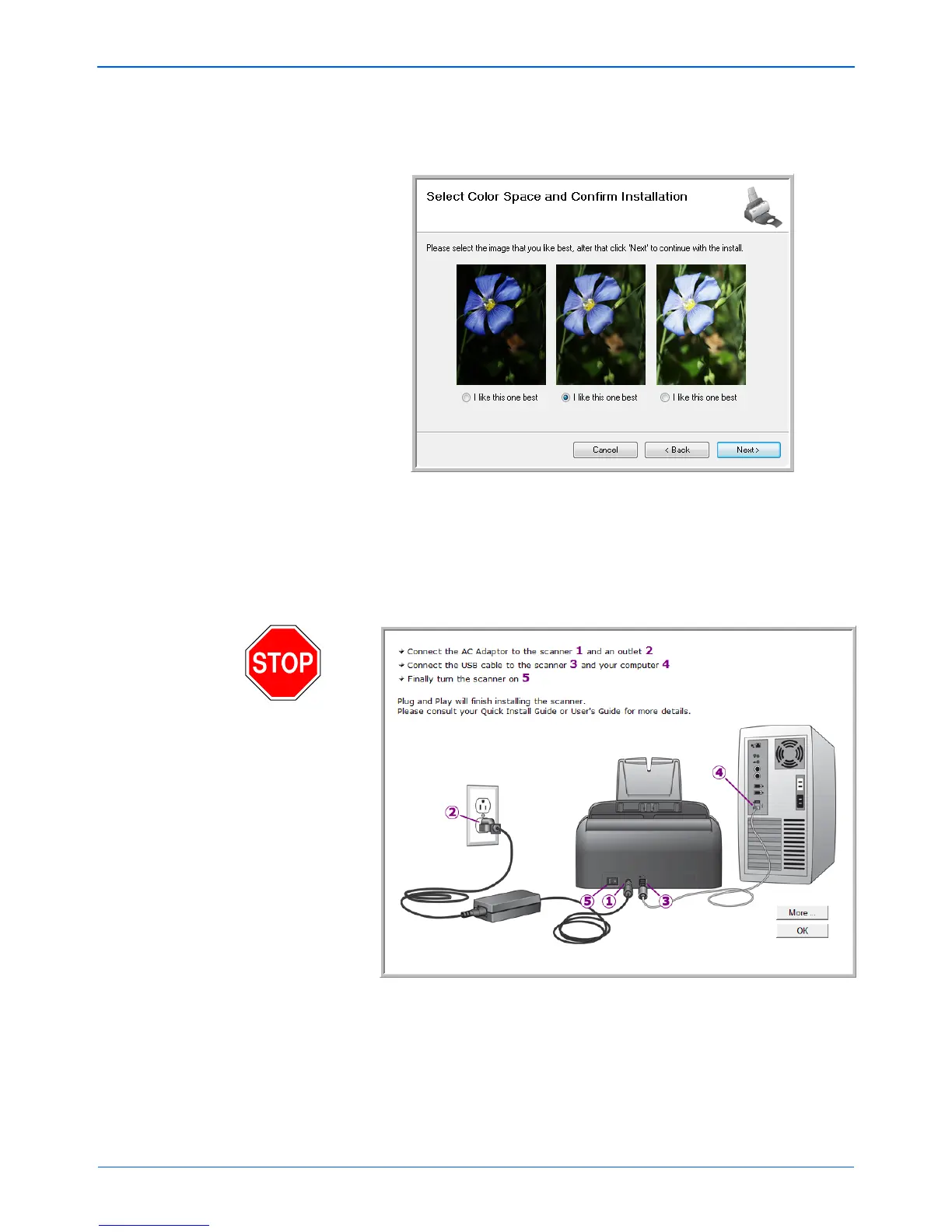DocuMate 162 Scanner User’s Guide 11
Installation
6. During installation you will see this window asking you to select one of
the images for the Color Space setting. Select the option that looks
best to you and click Next.
The Color Space setting sets the gamma value for the scanner so
scanned items look good on your monitor.
7. STOP when you see the “Complete the installation by connecting
your hardware” window. Do NOT click OK yet. Leave the window
open and proceed to the next section, “Step 3: Connect the Power
Supply” on page 12.
